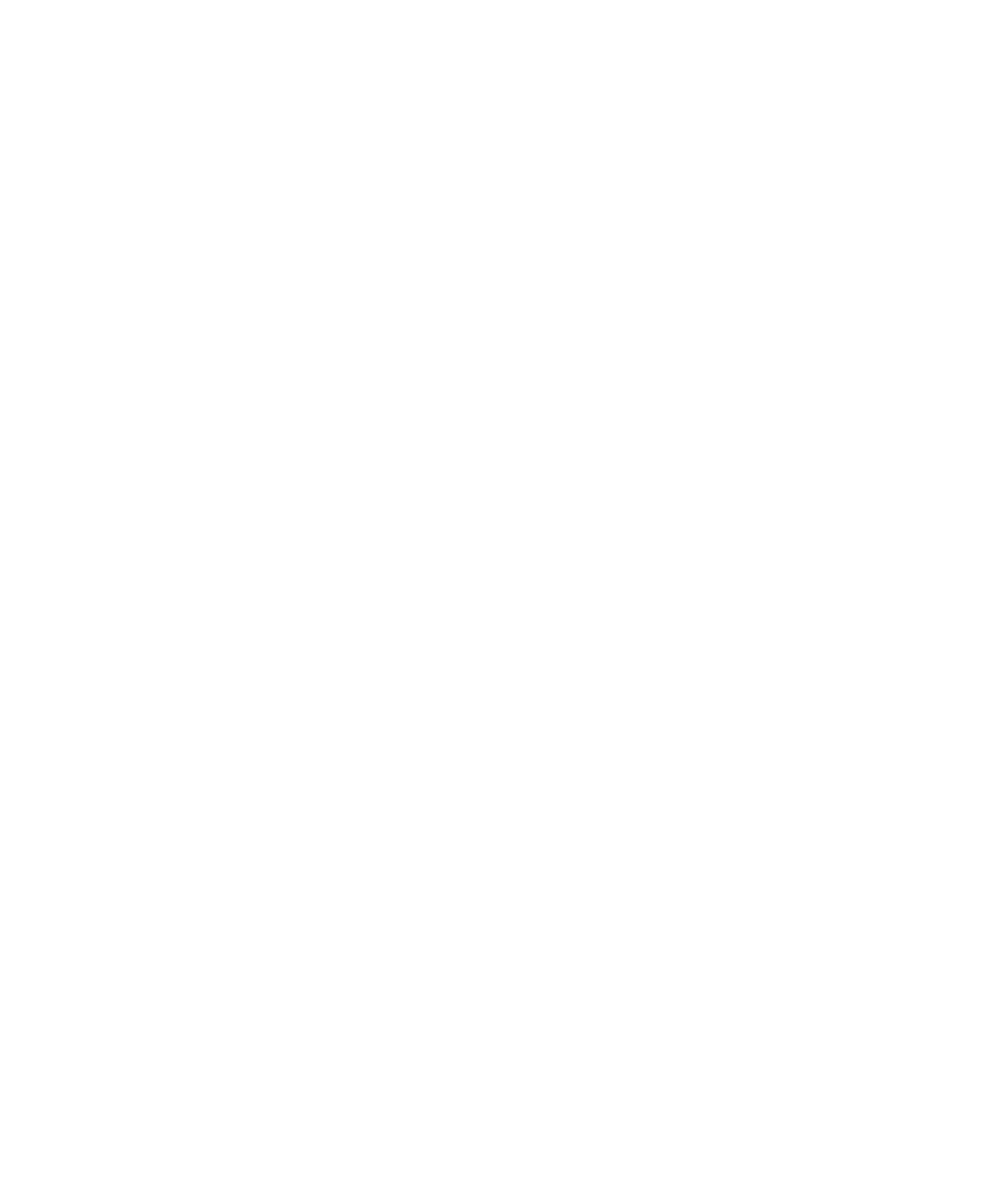Mbox 2 Mini Getting Started Guide36
3 On the front of the Mbox 2 Mini, turn the
Mix control fully left to Input.
4 On the front of the Mbox 2 Mini, carefully
turn the input’s Gain control to the right to in-
crease the input level of your guitar.
5 If the incoming signal is too loud, press the in-
put’s Pad switch on the back panel to engage the
20 dB pad.
To use a keyboard or mixer with Mbox 2 Mini:
1 Plug your keyboard, mixer, or other audio
source into either the Input 1 or Input 2 Line/DI
(TRS) inputs on your Mbox 2 Mini. If your
source is stereo (such as a stereo keyboard or the
stereo output from a mixer), connect the left
channel (often the white plug) to Input 1, and
right channel (often the red plug) to Input 2.
2 If you are using Input 1, set the Mic/DI switch
on the back panel to DI, by pressing the switch
so that it is pressed in.
3 On the front of the Mbox 2 Mini, turn the
Mix control fully left to Input.
4 Set your instrument’s volume to its optimal
level. For example, the optimal level for most
keyboards is between 80% and 100% of maxi-
mum volume.
5 On the front of the Mbox 2 Mini, carefully
turn the input’s Gain control to the right to in-
crease the input level of your keyboard.
6 If the incoming signal is too loud, press the in-
put’s Pad switch on the back panel to engage the
20 dB pad.
