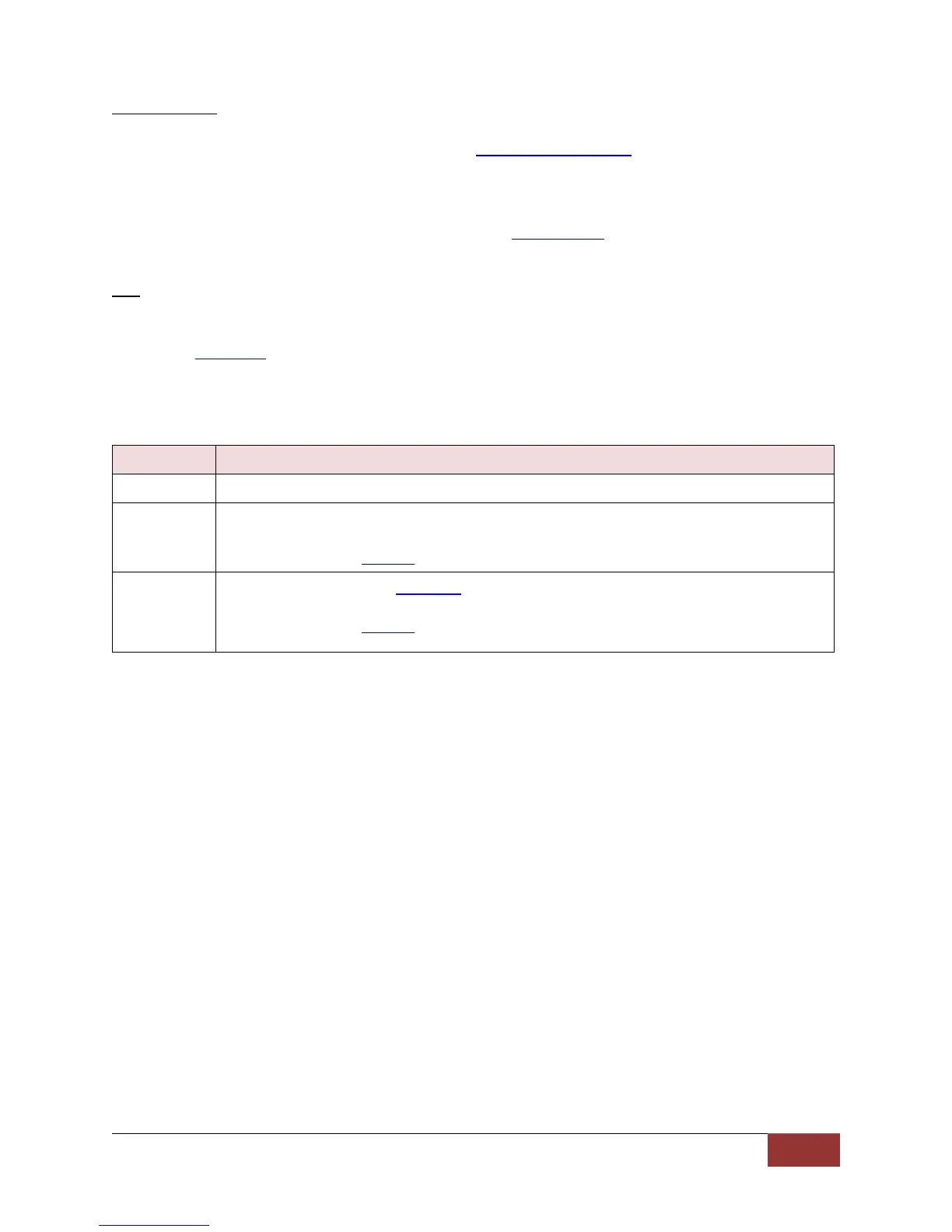860-00186-00 Rev J
Digital Ally Inc.| Device Configuration
Event Cameras
Choose which two cameras will be active when the sensor becomes active. The “Use Default
Cameras” selection will use your configured default camera setting. To override the default
camera setting, choose “Use different cameras during this trigger”.
You will then be provided options for your Source 1 and Source 2 camera overrides whenever the
sensor becomes active. This operation will follow Event Priority rules (see page 3-18).
Settings: Use different cameras during this trigger, Use Default Cameras [default]
LCD
Select how the LCD display will operate when a connected IF Box sensor (such as emergency
lights, siren, wireless microphone) becomes active. If “No Action” is chosen, the LCD will follow
the LCD Mode setting as configured on page 3-4. Consult table 3-16 below to choose your
desired operation.
Settings: On, Off, No Action [default]
LCD remains ON while the input sensor is active.
LCD remains OFF while the input sensor is active.
After completion of event recording LCD will become ON for the duration of the configured
Entry Timeout for profiling screens (if profiling screens are enabled).
The LCD will follow the LCD Mode rules as configured on page 3-4.
After completion of event recording LCD will become ON for the duration of the configured
Entry Timeout for profiling screens (if profiling screens are enabled).
Table 3-16: LCD behavior during an active external sensor