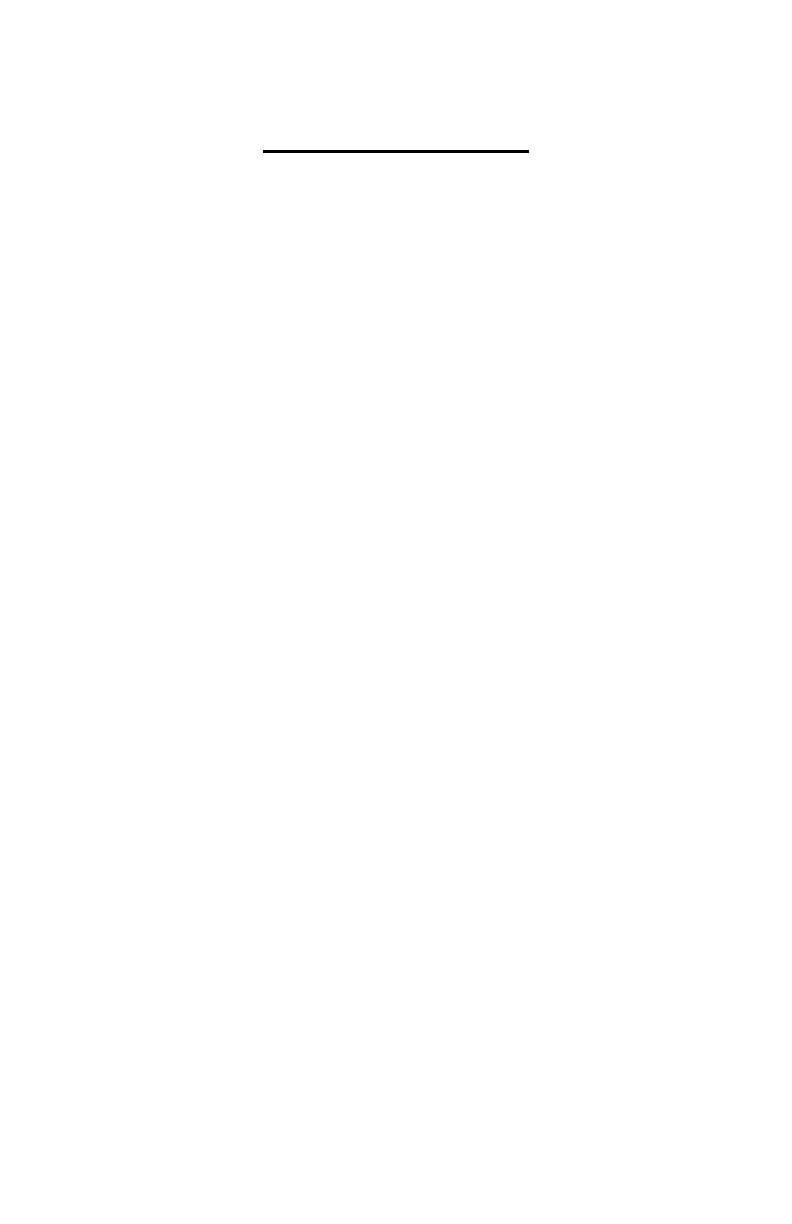- 10 -
Getting Started
Before using the Mega 475, a basic understanding of
how the screens and keypad are structured, is needed.
Basics for the Screen and Keypad
There are two home screens, one for Bracket Mode
and one for Pro Mode. The Bracket Screen is the home
screen for Bracket Mode. The Bracket Screen has the Dial-
ins and Delays settings. The Bracket Screen can be returned
to at any time by pressing the Bracket key (BRKT) on the
keypad. This will also put the Mega 475 into Bracket Mode.
The Pro Screen is the home screen for Pro Mode. The Pro
Screen can be returned to at any time by pressing the Setup
key followed by the Number 9 key. This will also put the
Mega 475 into Pro Mode.
All of the screens have four lines of information. A
line displaying “ -- “ indicates that feature or time is turned
off. For most screens, the text is to the left of each line to
tell you what value or mode setting is being displayed for
that line. The exceptions are the Replay Tach and the
Driver’s Reaction Tester, which do not have the text.
On the far right side of the screen, Selection Arrows
are used to show which line is currently selected. The Next
key is used to move the Selection Arrows. When the Next
key is pressed the Selection Arrows will move to the next
available line on the screen. If the bottom line is selected
and the Next key is pressed, the Selection Arrows will move
to the top most available line.
If the selected line has a number value, pressing the
Clear key will clear the number allowing a new value to be
entered using the numerical keys. Also often when a line
with a number value is selected, pressing the Up Arrow or
Down Arrow key will cause the value to increase or
decrease by one each time the Arrow key is pressed.