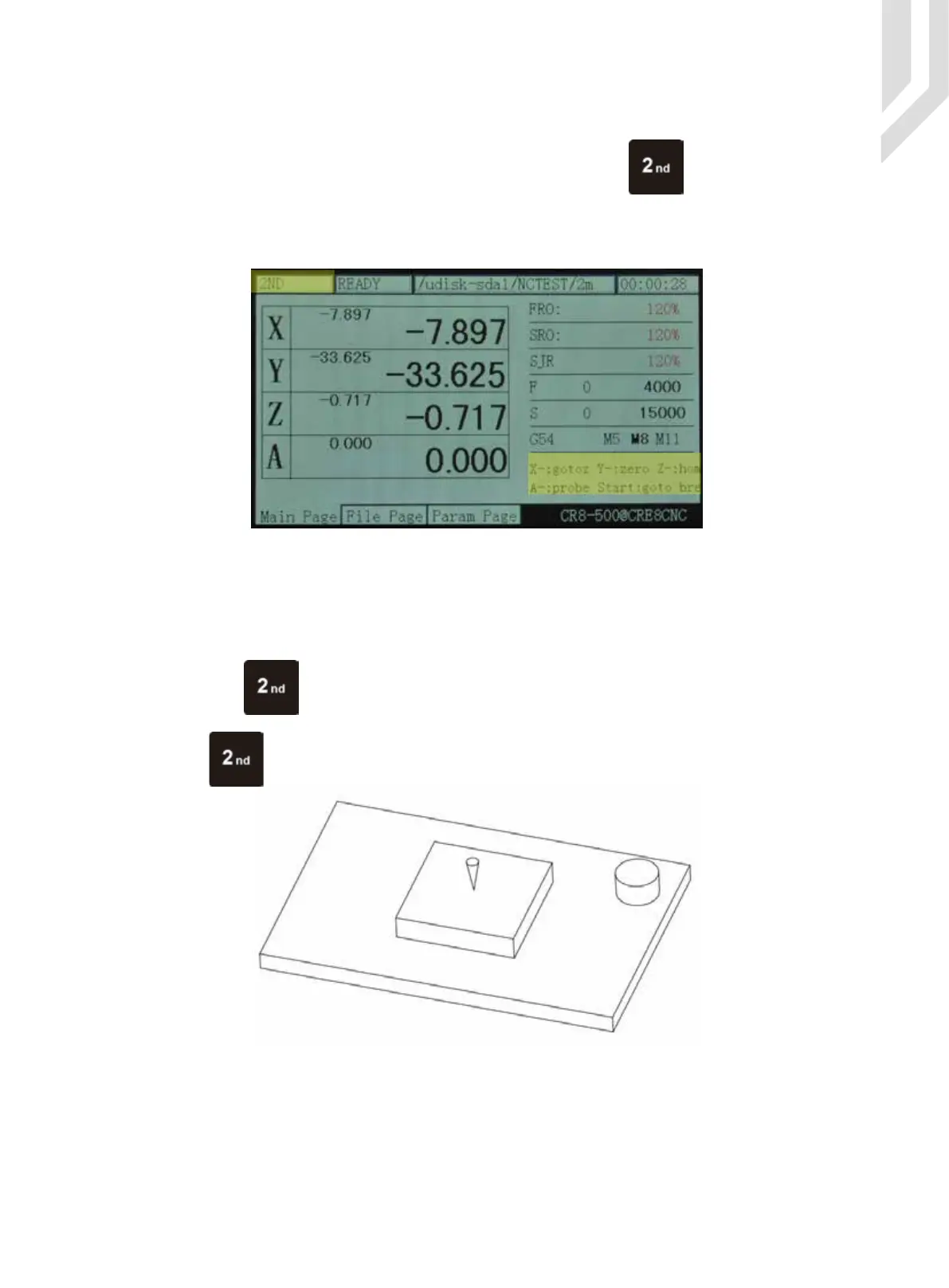Tip
Lets say you want to choose the center of your material as the X and Y Zero position.Move the machine
with the arrow keys to the desired XYposition. Alternative use the MPG to do this.
3.3.5 The 2nd Mode
Picture 3-25 Enter the “2nd function” Mode
Picture 3-26 The tool tip over the work piece center
Tip:
Do not forget to probe again after a tool change
Now press the key and the Operation Window will show: X-:gotoz, Y-:zero, Z-: home, A-:probe,
start:goto break .
Press the key again and the coordinates of X Y and Z will show 0.000
The 2nd key opens several functions.
In READY mode, the Operation Window displays “Normal Mode”. Press to enter the 2nd mode.
The Operation Window will show: X-:gotoz Y-:zero Z-: home A-:probe start:goto break and the Feed Status
column displays “2nd mode”. See picture 3-25. You can now make your choice which may open new options
accordingly.
Page -32Digtital Dream 4 Axis Motion Controller DDCS V2.1 User’s Manual