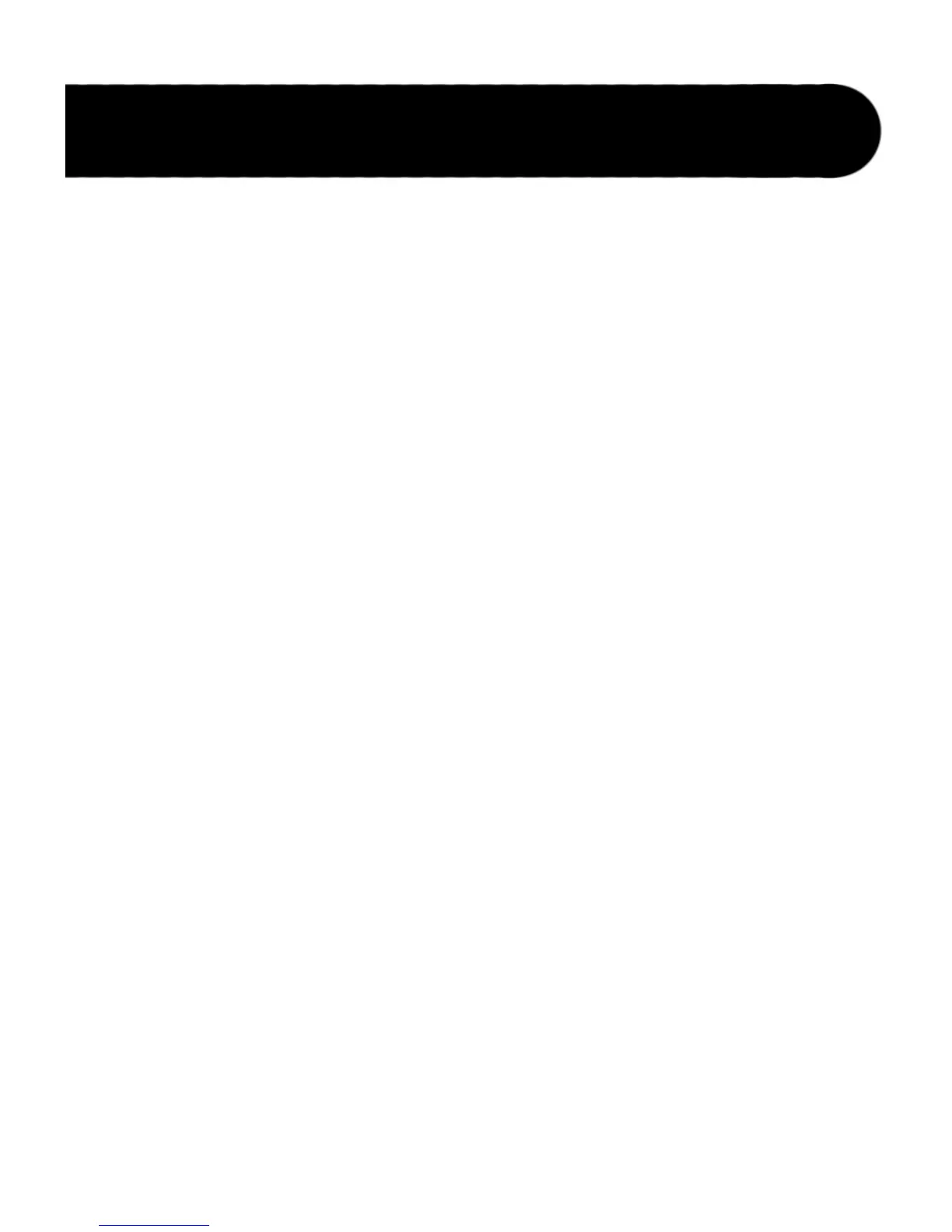31
directories that have been recorded.
5. To move them from the card to your computer, either drag them to your
computer’s desktop or select the directories you wish to move and select
Edit>Copy in the task bar.
6. Open a different directory on your computer and select Edit>Paste. The
loop directories copied will now be pasted in this location.
7. Right-click the JAMMAN drive and select Eject before removing the
CompactFlash
®
card or unplugging the USB cable.
Moving loop directories from your computer is done in the same manner.
Select the loop directory on the computer and move it into the JAMMAN
directory by dragging or using the Copy/Paste commands.
Mac OS X
1. Stop any playback/recording/overdubbing on the JamMan.
2. Connect a USB cable from your computer to the USb jack on the
JamMan’s rear panel. The JamMan DISPLaY will read CF, indicating it is
now being used as a CompactFlash
®
card reader.
3. A new removable drive will appear on your computer’s desktop named
JAMMAN
4. Double-click the JAMMAN drive. You will now see all the loop folders
that have been recorded.
5. To move them from the card to your computer, either drag them to your
computer’s desktop or select the folder(s) you wish to move and select
File>Edit>Copy in the task bar.
6. Open a different folder on your computer and select File>Edit>Paste.
The loop folders copied will now be pasted in this location.
7. Eject the JAMMAN drive before removing the CompactFlash card or
unplugging the USB cable.
Moving loop folders from your computer is done in the same manner. Select
the loop folder on the computer and move it into the JAMMAN directory
by dragging or using the Copy/Paste commands.
USB File Transfer