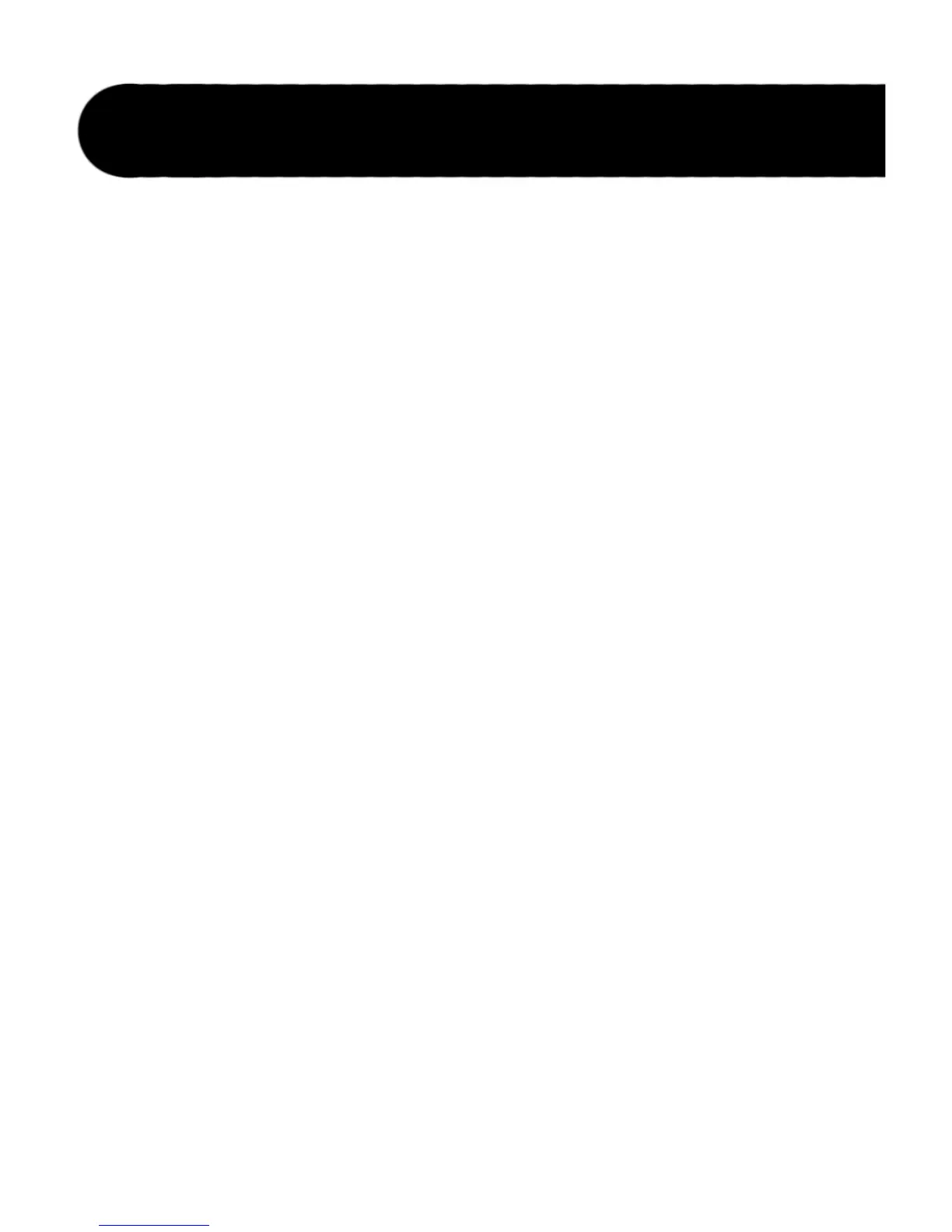30
The JamMan features a USB port which is used for file transfer of loops to
and from your computer. We recommend only connecting the JamMan to
computers using Windows
®
XP and Mac
®
OS X operating systems. Once the
JamMan is connected to your computer with a CompactFlash
®
card inserted,
it will appear as a removable hard drive in your system. The card that is
shipped with the JamMan will appear as a drive named “JAMMAN”. Using
other cards will not necessarily have the same name.
When you double-click on this new drive, a JAMMAN directory/folder
will be present. Inside the JAMMAN directory are all the loop phrase
subdirectories named LOOP01 through LOOP99, depending on which
memory locations have recorded phrases. Only loop memory locations
that have recorded phrases will have directories available. Each LOOPXX
directory contains two files, a LOOP.WAV file which is the actual recorded
data and a LOOP.XML which contains setup information. It is important
that these are never separated as the .XML file has important information
about how the JamMan handles the LOOP.WAV file and what attributes are
saved with it. You can freely exchange the LOOPXX directories back an
forth between the JamMan and the computer just as you would other files.
Just be sure to move the whole LOOPXX directory and not the individual
files inside.
Exchange Files Between Your Computer and the
JamMan
Windows XP
1. Stop any playback/recording/overdubbing on the JamMan.
2. Connect a USB cable from your computer to the USb jack on the
JamMan’s rear panel. The JamMan DISPLaY will read CF, indicating it is
now being used as a CompactFlash card reader.
3. Double-click the My Computer icon on your computer’s desktop. There
should be a new removable drive named JAMMAN.
4. Double-click the JAMMAN drive. You will now see all the loop
USB File Transfer