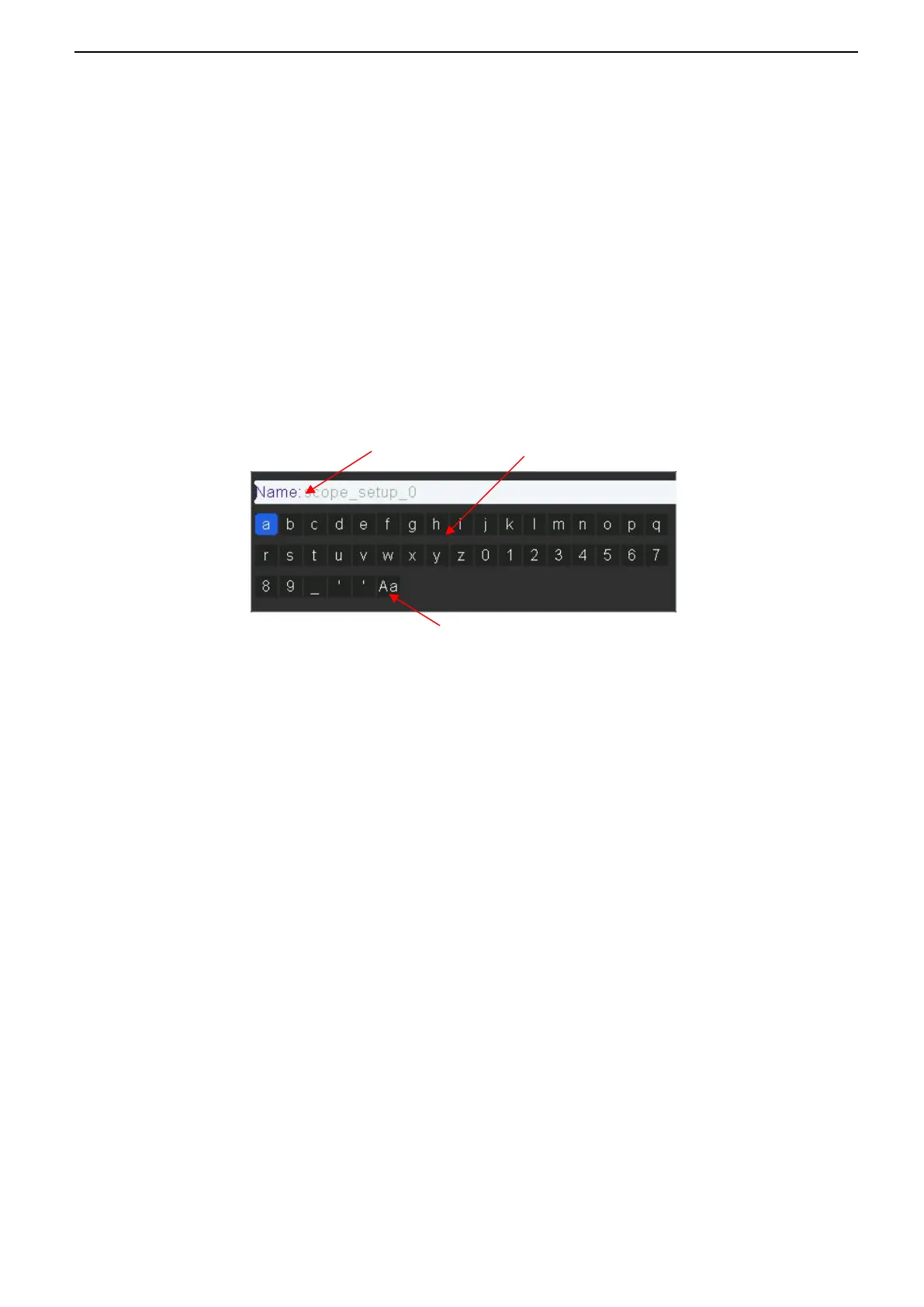User Manual
43
/
76
2.9.4. File Manager
2.9.4.1. Create a New File
This operation is only valid in external storage. QC1938 supports English input method. The file name or folder name can
contain letters, numbers and underscores. Let’s use an example to introduce how to create a file or folder.
Create a file named “QCXXXX01”
1. Insert the USB storage device, press the Save softkey in “Save/Recall” menu to enter the Save function menu.
2. Press the Type softkey, and then turn the Multifunctional Knob to select one type.
3. Use the SaveTo softkey to external location. Press Save softkey and into File Manager interface.
4. Press the New softkey to open the interface shown as the picture below. It divides into two parts: name input area and
keyboard area. The default is keyboard area. As the picture shows below, “Aa" is used to switch upper-lower case.
5. Turn V0 to select “Aa” and press V0 to confirm to set the input method to upper case.Turn V0 to select “QCXXXX01”
and then press V0 to input the characters successively.
6. To delete the name in the name input area, press Switch Focus To softkey to switch to Name Input Area. Press the Delete
softkey continuously to delete the character on the left of the cursor one by one. Turn V0 to move the cursor position.
7. Press the Save softkey. The oscilloscope will create a file of the specified type under the current path with this file name
2.9.4.2. Delete a file or folder
This operation is only valid in external storage.
1. Insert the USB storage device, press the Save softkey in “Save/Recall” menu to enter the Save function menu.
2. Press the Type softkey, and then turn the Multifunctional Knob to select one type.
3. Use the SaveTo softkey to external location. Press Save softkey and into File Manager interface.
4. Turn the Multifunctional Knob V0 to select the file or folder to be deleted, and then press the Delete softkey. Then the
file or folder will be deleted.
2.9.4.3. Rename a file or a folder
This operation is only valid in external storage.
1. Insert the USB storage device, press the Save softkey in “Save/Recall” menu to enter the Save function menu.