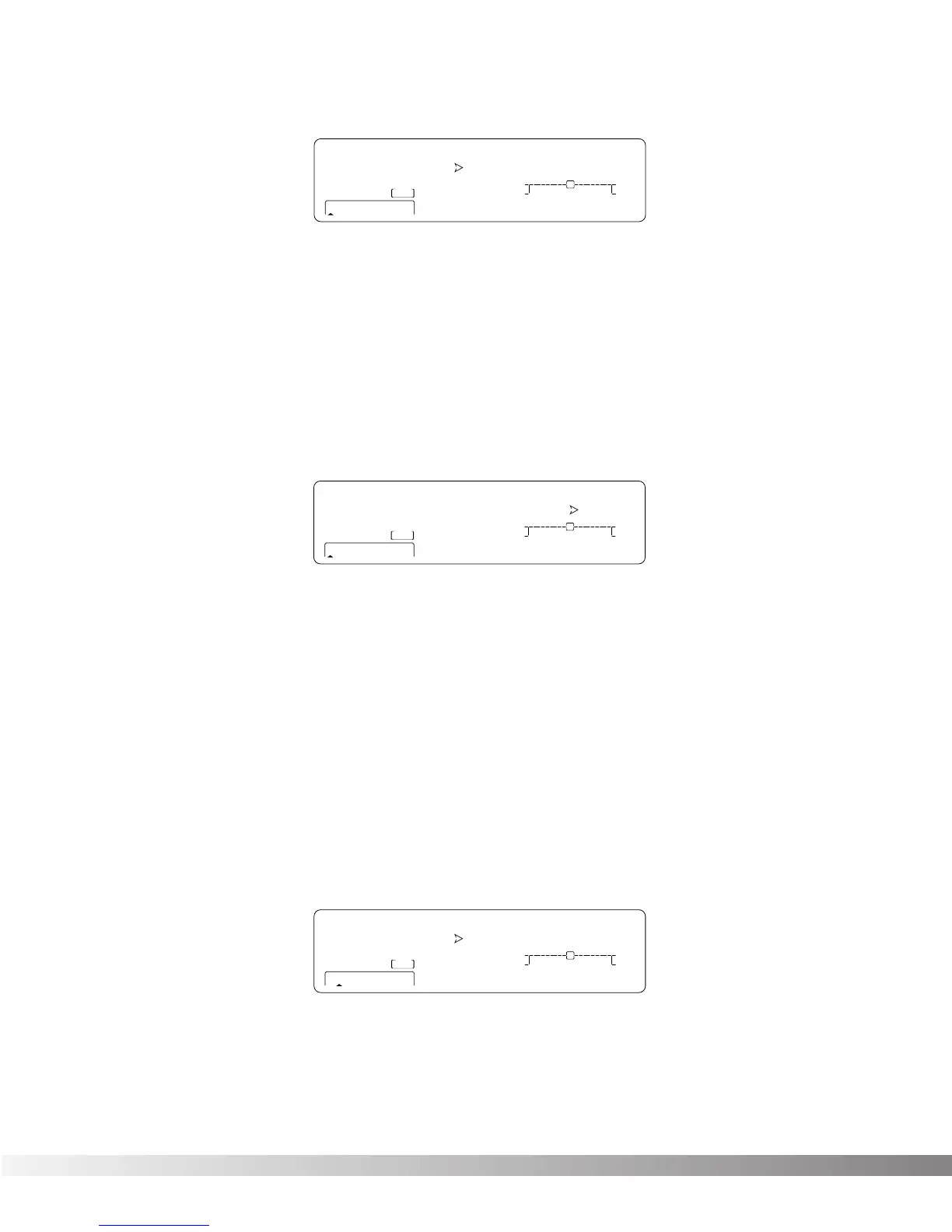30
2. Use the <Data> wheel to adjust the screen contrast between Hi and Lo settings.
3. To return to Program mode, press the <Program> button.
MIDI CHANNEL
This option sets the MIDI Channel that the Studio Quad 4 will respond to MIDI program changes and CC messages.
MIDI Channel settings include: Off, 1, 2,...15, 16, and All.
To change the MIDI channel assignment, do the following:
1. Press the <Utility> button. Scroll to Page One of the Utility Menu using the <Next Page> and <Prev
Page> buttons. The display reads:
2. Press the <4> button to access the MIDI channel parameter.
3. Use the <Data> wheel to select the desired MIDI channel number.
4. To return to Program mode, press the <Program> button.
PROGRAM MAP
The Program Mapping features of the Studio Quad 4 allow you to access any of the Studio Quad 4's 200 Programs
using the standard 128 Program Change commands through MIDI. From the Factory, the Studio Quad 4 is set to
access User Programs 1 through 100 using MIDI Program change numbers 1 through 100.
To gain MIDI access to other programs not mentioned and Bypass you must use the program mapping feature.
To remap a Program number to a MIDI Program change number, do the following:
1. Press the <Utility> button ,and Scroll to Page 2 of the Utility Menu using the <Next Page> and
<Prev Page> keys. The display reads:
2. Press the <2> button and use the <Data> wheel to select the MIDI Program change number you want
mapped. Note that the number under
STUDIOUSER
changes along with the MIDI number.
3. Press the <3> button and use the <Data> wheel to select the Studio Quad 4 program you want the select
ed MIDI Program change number to recall. As this number increases above Program 100, note that