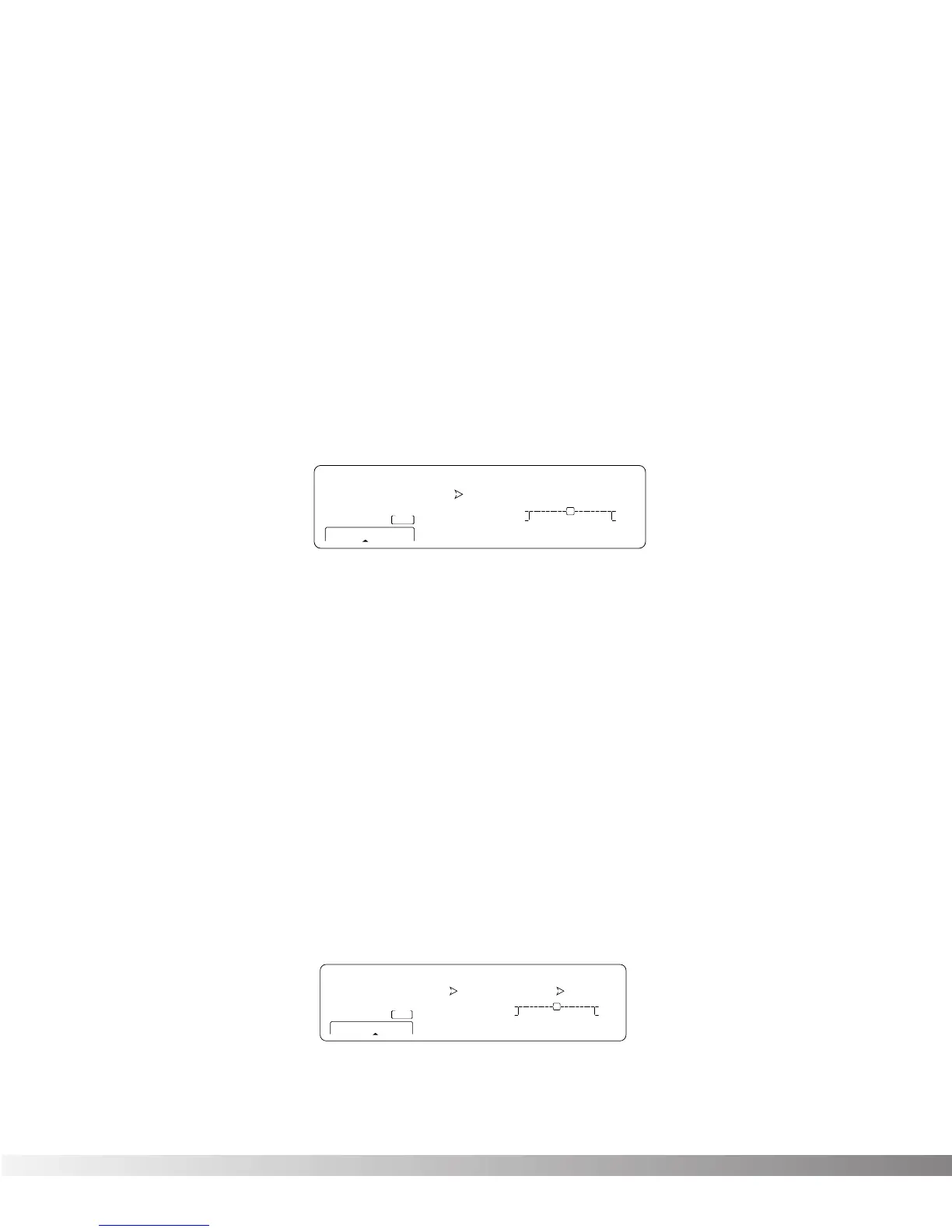32
3. Press the <3> button and use the <Data> wheel to select the Program location where you want the
Program dumped.
4. To initiate the dump, press <4>. The Information line briefly reads
SENDING PROGRAM DUMP...
after
which it returns to the Program dump screen.
SYSTEM DUMP
This is the option to use for dumping system data to an external MIDI or SysEx recording device. All the item set-
tings in the Utility menu and Input Levels are sent using this option. Programs are not included in this dump.
To perform a System Dump, do the following:
1. Press the <Utility> button and scroll to Page 5 of the Utility Menu using the <Next Page> and
<Prev Page> buttons. The display reads:
2. To initiate the dump, press the <4> button. The Information line of the display briefly reads
SENDING SYSTEM DUMP...
after which the display returns to the Dump screen.
3. When you're finished, you can return to Program mode by pressing the <Program> button.
PROGRAM AUTOLOAD
From the factory, the Studio Quad 4 ships with this option turned on. With the Program Autoload function turned
on, any time you change to a new Program, it is automatically loaded into active memory and begins performing its
function. With the function turned off, newly selected Programs must be loaded manually by pressing the
<Program> button after scrolling to the desired program using the <Data> wheel.
This is a great feature for live sound reinforcement situations where the engineer can skip to a non-consecutive
Program number without hearing the effects of all the Programs in between.
To change the setting of the Program Autoload function, do the following:
1. Press the <Utility> button and scroll to Page 6 of the Utility Menu using the <Next Page> and <Prev
Page> buttons. The display reads:
2. Use the <Data> wheel to turn the option on or off.
3. When you're finished, you can return to Program mode by pressing the <Program> button.