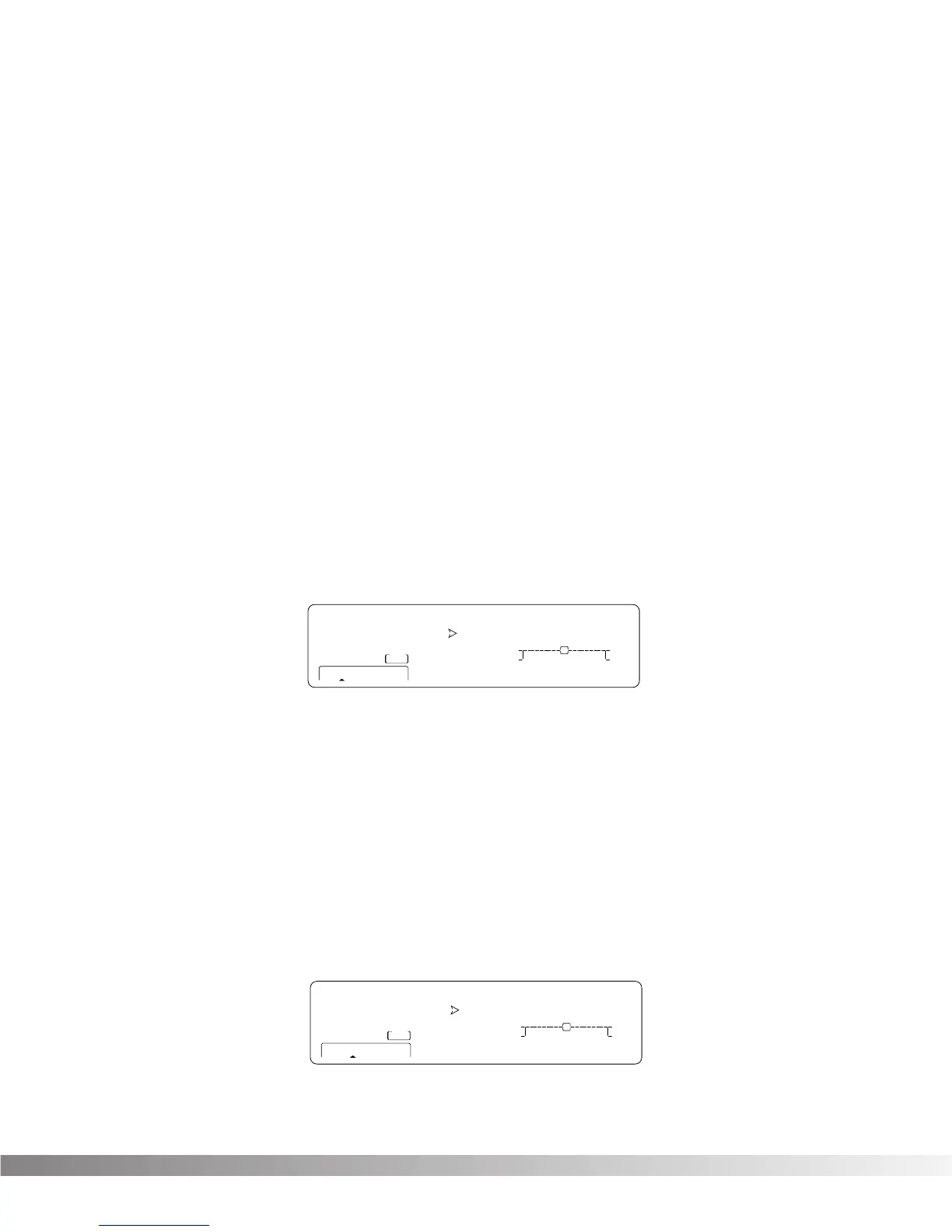31
STUDIOUSER
changes to
STUDIOFACT
, indicating that the mapped number will recall the indicated Program
number in the Factory bank. Pressing the <3> button again will toggle between the User and Factory banks.
4. Scrolling one notch above
STUDIOFACT
program 124 (or one notch below
STUDIOUSER
program 100)
selects
STUDIO BYP
which allows you to bypass the Studio Quad 4 by sending it the selected MIDI pro-
gram change number.
5. When you're finished, you can return to Program mode by pressing the <Program> button.
SYSTEM EXCLUSIVE DEVICE CHANNEL / MIDI MERGE
An easy way to think of the System Exclusive Device Channel option is to separate System Exclusive data from nor-
mal MIDI data. Each type of data has its own group of 16 channels upon which data can be transmitted. Normal
MIDI data, like Program Changes, MIDI Volume, Modulation, etc. is transmitted and received on the MIDI channel
designated by the setting of MIDI CHANNEL (see pg. 31). SysEx data, on the other hand, is transmitted and received
on the SysEx channel designated by the setting of SYSEX DEVICE CHANNEL.This setup frees up your regular MIDI
channels for other control options, and gives you the flexibility to request SysEx data from only the devices you
want in your setup, whether they share the same MIDI channel or not.
The MIDI merging option allows incoming MIDI data to be merged with any MIDI data generated by the
Studio Quad 4 before being sent to the MIDI Out port.
To change the SysEx Device Channel number or MIDI Merge setting, do the following:
1. Press <Utility>, and scroll to Page 3 of the Utility Menu using the <Next Page> and <Prev Page> but-
tons. The display reads:
2. Use the <2> and <4> buttons, and the <Data> wheel to select the desired SysEx channel (1, 2,...15, 16), or
set the MIDI merge to ON/OFF.
3. When you're finished, you can return to Program mode by pressing the <Program> button.
PROGRAM DUMP
The Program Dump function allows you to dump individual Studio Quad 4 Programs to another Studio Quad 4 or
external MIDI devices such as librarians, computers, or sequencers for backup, storage, or organization. This option
allows you to select the Program to be dumped, and (when dumping to another Studio Quad 4) the Program loca-
tion where you want the Program dumped.
To initiate an individual patch dump from the Studio Quad 4, do the following:
1. Press the <Utility> button and scroll to Page 4 of the Utility Menu using the <Next Page> and
<Prev Page> buttons. The display reads:
2. Using the <Data> wheel, select the Program number you want to dump. Note that the
AS PRG
number
changes as you scroll.