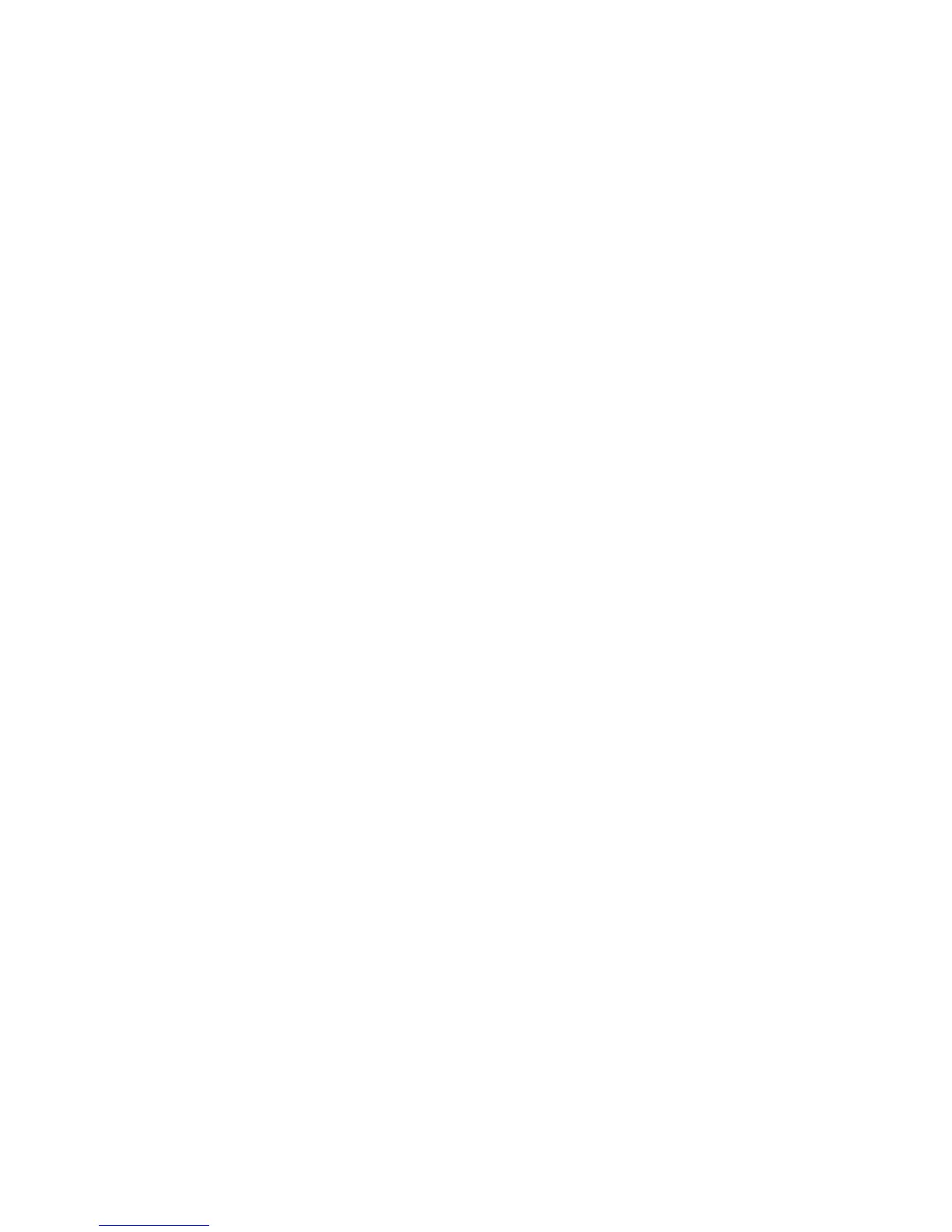1
1. CongraTulaTions
Congratulations on your purchase of the RP500. This guide contains the instructions on
installing and setting up Steinberg Cubase
®
LE 4 recording software, X-Edit™ Editor/
Librarian, and the required USB drivers for Windows
®
Vista, Windows XP or Mac
®
OSX
computer systems. Please follow these instructions carefully to ensure smooth installa-
tion of each of these components.
2. CompuTer minimum requiremenTs
Windows
®
Vista, XP Home, or XP Professional
Pentium 4/Athlon 1.4 GHz
512 MB RAM (1GB recommended)
Windows XP (SP 2 installed)
DVD-ROM drive
Internet access required for Cubase LE 4 license activation
Mac
®
Power Mac G4 1 GHz or Core Solo 1.5 GHz
512 MB RAM
OS X Version 10.4 or later*
DVD-ROM drive
Internet access required for Cubase LE 4 license activation
* X-Edit™ Editor/Librarian is compatible with Mac OS X Version 10.5 operating systems only
when they are running on Mac Intel Core computer systems.
sofTWare insTallaTion for WinDoWs
®
VisTa anD Xp users
a. insTalling sofTWare for WinDoWs
You must install the USB drivers to use your RP500’s USB connection with your com-
puter. You can then install and use the Cubase LE 4 and X-Edit applications. You can also
install Adobe
®
Reader
®
(if it isn’t already installed on your computer) which is necessary
to access Cubase LE 4 documentation. Follow the on-screen directions to successfully
install these items.
Close any open programs you have running on your computer and place the
RP500 Software DVD in your DVD-ROM drive.
The installer should automatically run. If it does:
XP users
Go to step 3.
Vista users
Select Run This Application.
If the Installer does not automatically run, select Start>Run (XP) or Start>All
Programs>Accessories>Run (Vista) and type in D:\RP500Install.exe
(where D:\ is the letter of your DVD ROM drive) and click OK.
Once the installer begins, the software installation menu will appear.
•
•
•
•
•
•
•
•
•
•
3.
1.
2.
3.
