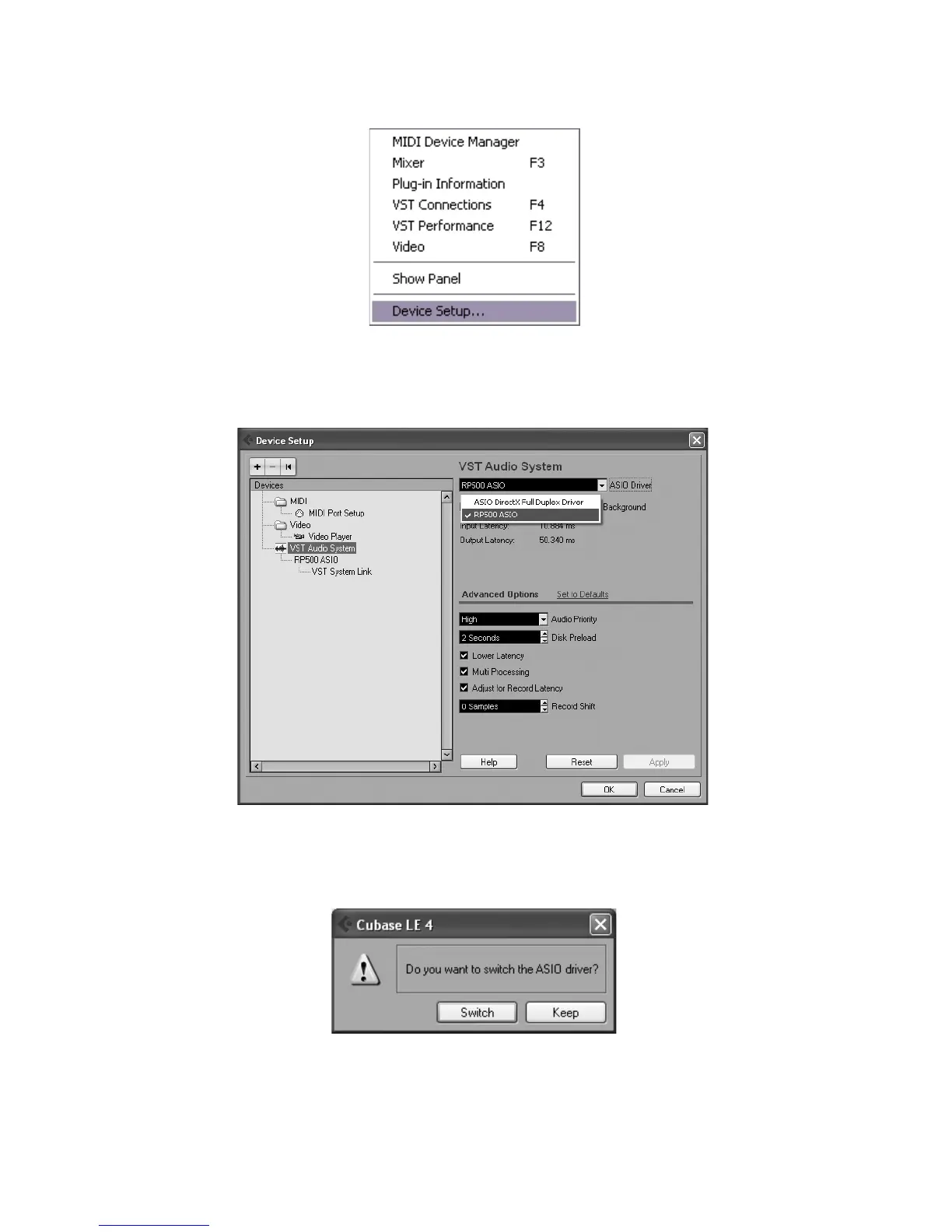3
C. Cubase
®
le 4 DeViCe seTup for WinDoWs
®
After the RP500 is connected to your computer and powered on, open Cubase
LE 4, and go to Devices>Device Setup as shown below.
Under Devices, click on VST Audio System and select RP500 ASIO from
the ASIO Driver pull-down menu if it is not already selected.
Click on Switch to switch the driver and click OK. You are now ready to begin
recording using your RP500 and Cubase LE 4.
1.
2.
3.
