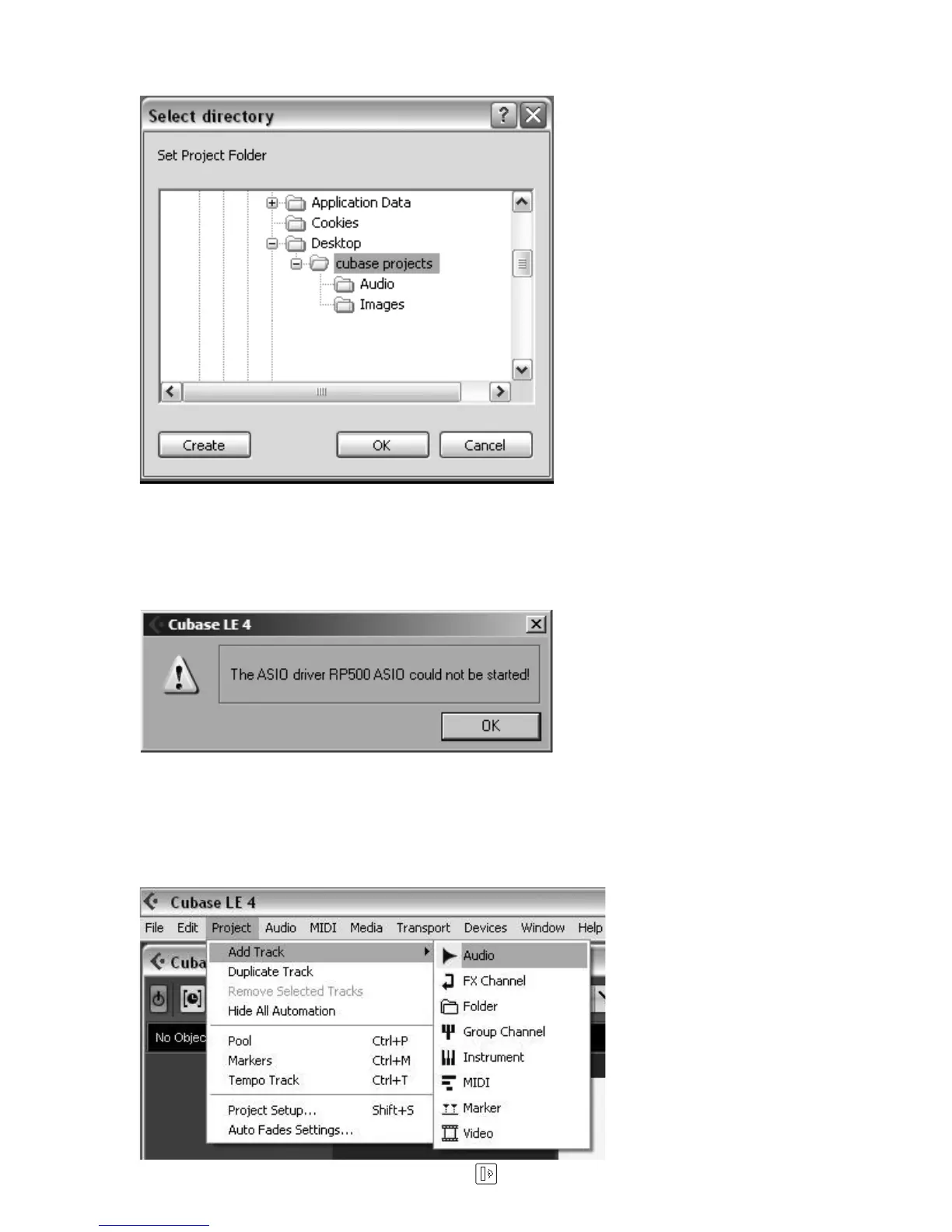7
4. Select a location to store the project (or use the default location) and click OK. You
may want to create a new folder for each new project.
5. (XP users only)
If you ever see the warning message shown below when opening a new or existing
project, you must reset the driver in the Device Setup dialog. To reset the driver, click
Devices > Device Setup, and click the Reset button.
b. seTTing THe inpuT of THe TraCk To reCorD
1. Click the Project menu and select Add Track > Audio. When the Add Audio Track
dialog appears, make sure the Configuration is set to Stereo and click OK.
2. Make sure the Show Inspector button , located in the upper left corner of the
