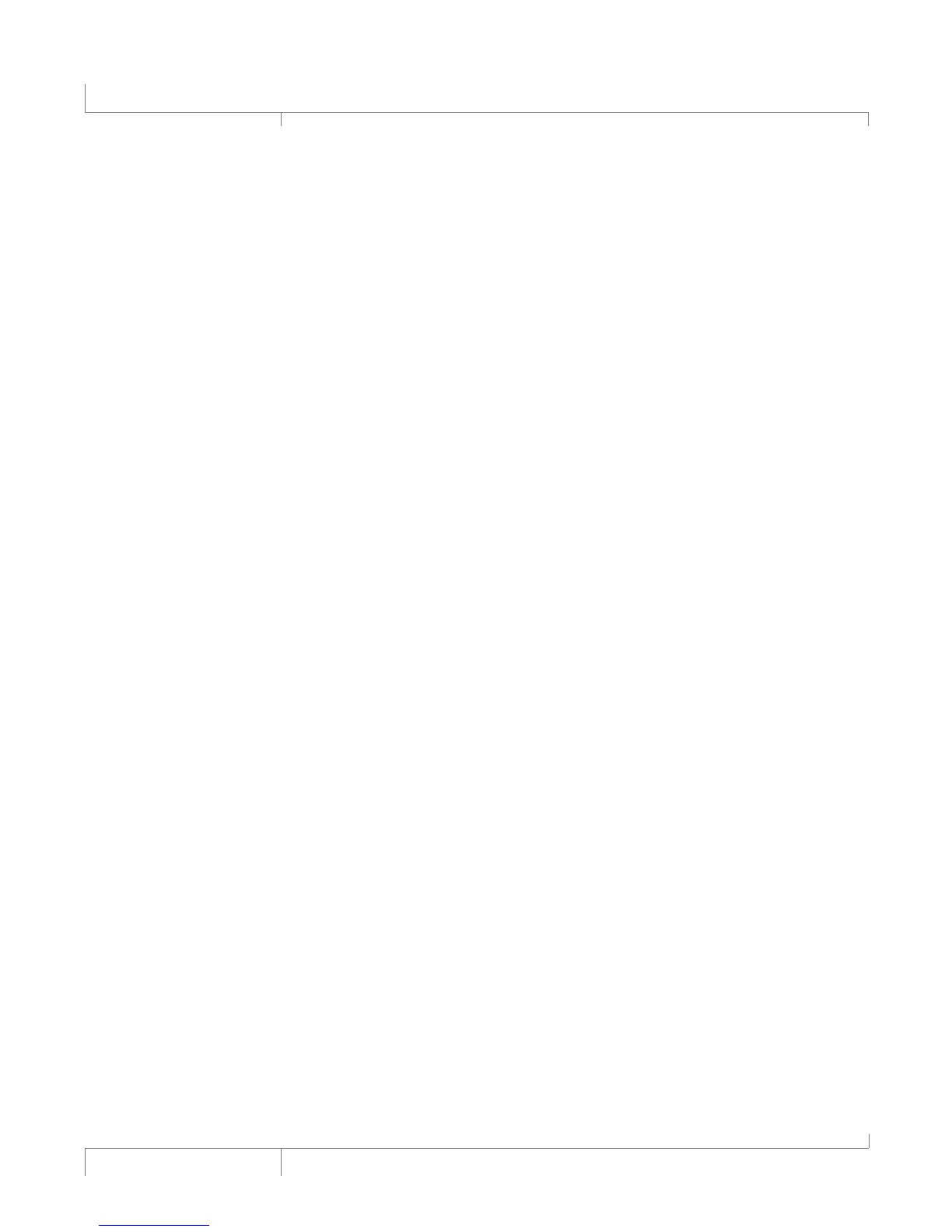20
VL Pro Owner’s Manual
Footswitch and Expression Pedal Inputs Control
Footswitch and Expression Pedal Inputs Control
When connecting the Footswitch Input to the optional DigiTech® FS3X or GNXFC 3-button
footswitch, you must define what each of the 3 footswitches control. In the Global I/O Setup of the
Main Menu, there are the available function definitions for Footswitch 1, Footswitch 2 and Footswitch
3. Note that these 3 parameter definitions are globally applied to all presets.
When using the Expression Pedal, you must first define the expression pedal type that you have
connected to the Expression Pedal Input in the MIDI/Expr Pdl Setup menu. Second, you must
assign the Expression Pedal to one of the 16 Controllers in the MIDI/Expr Pdl Setup menu. Unlike
the Footswitch, the Expression Pedal control definitions are defined as part of the stored preset
definition. This means that now you have the ability to alter what the Expression Pedal controls with
each preset. This is done by assigning Preset Expression Links to the Expression Pedal Controller.
Since this is a preset parameter, you must remember to store the altered preset once the controller
assignment is complete.
Configuring the Expression Pedal
1. Press the Edit/Select knob to enter the Main Menu.
2. Turn the Edit/Select knob and navigate to MIDI/Expr Pdl Setup and press the knob to enter the
menu.
3. Scroll down several pages to Exp Pedal Type and press the Edit/Select knob to enter the menu.
4. Choose the Expression Pedal Type that you have connected to the Expression Pedal Input. The
Expression Pedal Type options are the TRS <Linear> with a stereo TRS (Tip Ring Sleeve) 1/4”
connector or Volume Pedal <Log Taper> with a mono TS (Tip Sleeve) 1/4” connector.
5. Press the Back button to revert back to the Main Menu.
6. Enter the MIDI/Expr Pdl Setup menu.
7. Enter the CC/Expr-Pdl/Controller Map sub-menu.
8. Select one of the 16 Controllers that is unused and press the Edit/Select knob to edit it.
9. Select the Exp Pdl option near the beginning of the options list.
10. Press the Back button three times to return to the Preset Screen.
11. Select a preset whose parameters you wish to adjust using the Expression Pedal.
12. Press the Edit/Select knob to enter the Main Menu.
13. Enter the Edit Preset menu.
14. Enter the Edit Expression Links sub-menu.
15. Select the Controller that you have assigned the Expression Pedal to.
16. Scroll through the controller assignment list and select a parameter that this preset is using and
that you wish to control with the Expression Pedal. Refer to the Edit Expression Links section on
page 50 for more information and a list of the Expression Links Controller Definitions.
17. Press the System Store button to store the altered preset parameters. See the Copy or Store a
Preset section on page 27 for more information on storing presets.
