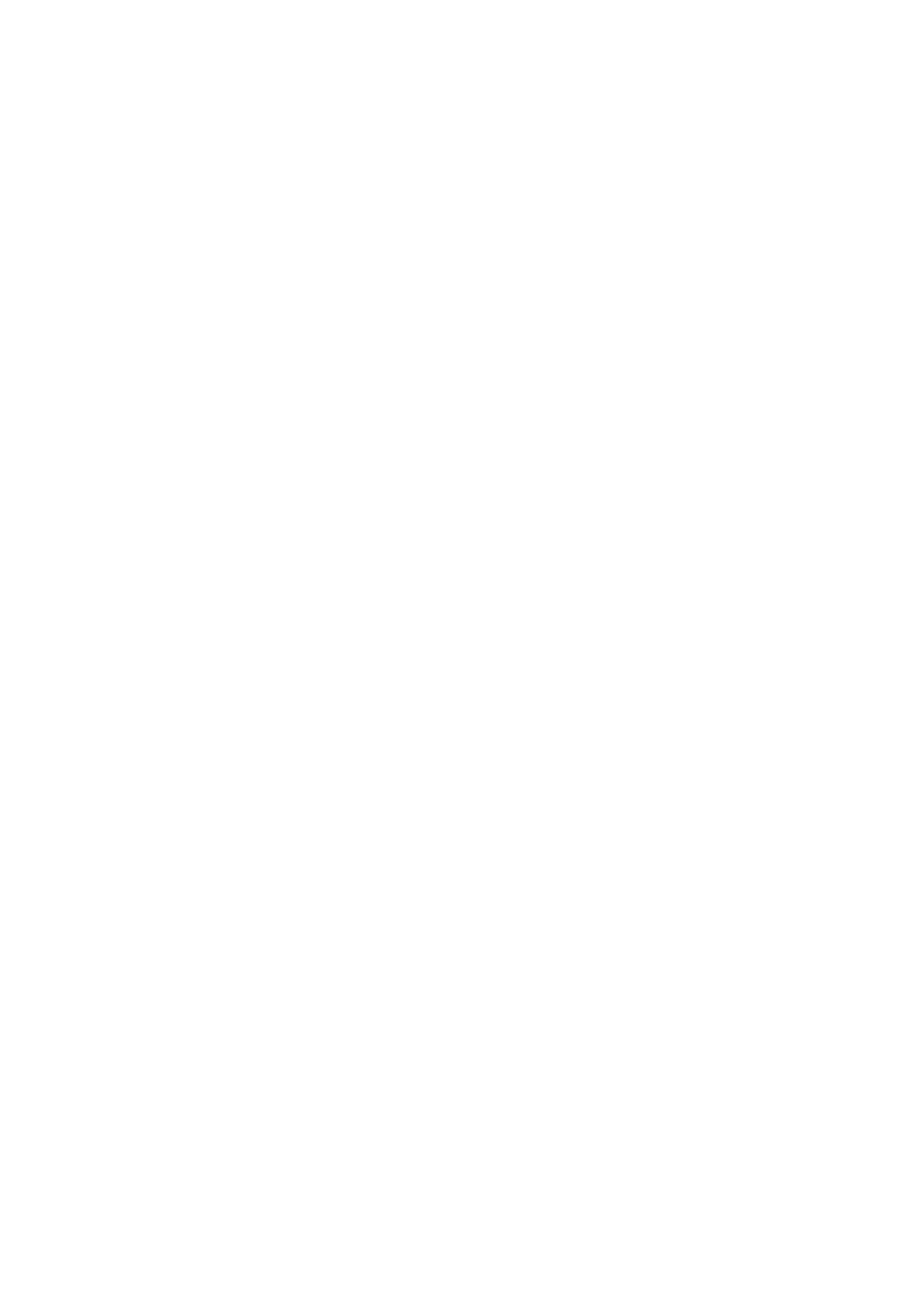7
Hardware Installation
To install the print servers, you need to complete these steps:
˙Confirm that your printer USB port works well.
˙Connect the print server to the network and printer, and plug in the print server.
Follow these instructions to install the print servers, please refer to any peripheral
you are connecting to the print server:
1. Turn off the printer’s power.
2. Connect the print server to your printer with the USB cable.
3. Turn the printer’s power on.
4. Plug the AC power adapter into the power connector on the print server.
5. Wait 10 seconds until all the LEDs have stopped flashing. (the WLAN LED will
continue to flash if data is being transmitted via wireless connectivity).
Note: The Status LED should be flash five times when POST. If not, please contact your
local dealer for repair or replacement. Then WLAN LED should be on to associate
with the proper Access Point with best wireless signal. If not, please contact your local
dealer for repair or replacement
WPS
WiFi Protected Setup
Printer Server supports WiFi Protected Setup (WPS), which is an easy way to set up a
secure wireless network. WPS is an industry standard specification, defined by the WiFi
Alliance.
WPS allows you to quickly set up a wireless network with strong security, without having to
configure security settings manually. Each WPS connection works between two devices.
Both devices must support WPS (check each device’s documentation to make sure).
1. Press WPS buttons in each of the device itself and Wireless AP in three seconds and
release it, then the WLAN LED of device will be off.
2. Wait two minutes to find another device that also has WPS activated. Then, the two
devices connect and set up a secure network by themselves.
