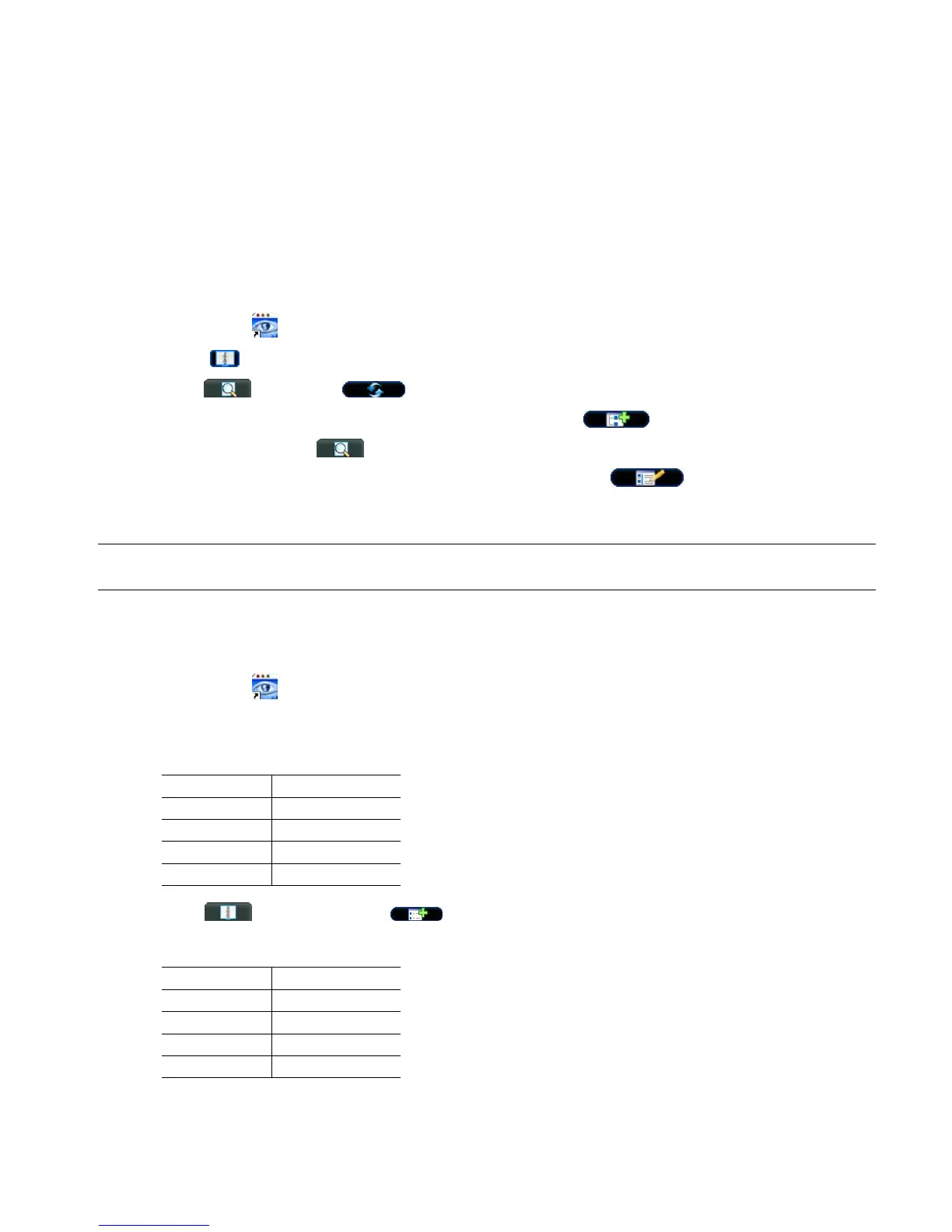-7-
3.2 Assign an IP address and Access the Camera
Step 1. Install the Software
Place the supplied Video Viewer AP software CD into your DVD- / CD-ROM drive. The installation process will
automatically start. Follow the on-screen instructions to install the application programs. After installation, a “Video
Viewer” shortcut icon will be shown on your PC desktop.
Step 2. Connect the network camera to the Internet access via a RJ-45 network cable.
Step 3. Search the available IP address to login
a) Double-click “ ” icon on your PC desktop to enter the Video Viewer control panel. By defaults, the “Address
Book” ( ) panel will be displayed on the right side of the Video Viewer control panel.
b) Click ” ” (Search) à ” ” (Refresh) to search the available IP address(es). The found address(es)
will be listed, and can be added into the address book by clicking ” ” (Add into address book).
For details, please see “ ” (Search) at page 10.
c) Select the IP address you just added into the address book, and click “ ” (Edit) to edit the settings.
d) Double-click the IP address in the address book to login.
Note: For detailed network settings under different network types (Static IP / PPPOE / DHCP), please refer to
“Network” at page 20 and “DDNS” at page 21.
‧ If you cannot search any available IP address, please follow the instructions below.
Step 4. Add the IP address and other network settings to login
a) Double-click “ ” icon on your PC desktop to enter the Video Viewer control panel. By defaults, the “Address
Book” panel will be displayed on the right side of the Video Viewer control panel.
b) The default network camera settings are as follows:
Item Default Setting
IP Address 192.168.1.10
User Name admin
Password admin
Port Number 80
c) Click ” ” (Address Book) à ” ” (Add) button to key in the IP address, user name, password, and
port number of the network camera you intend to connect.
Item Default Setting
IP Address 192.168.1.10
User Name admin
Password admin
Port Number 80
d) Double-click the IP address you just added into the address book to login.
