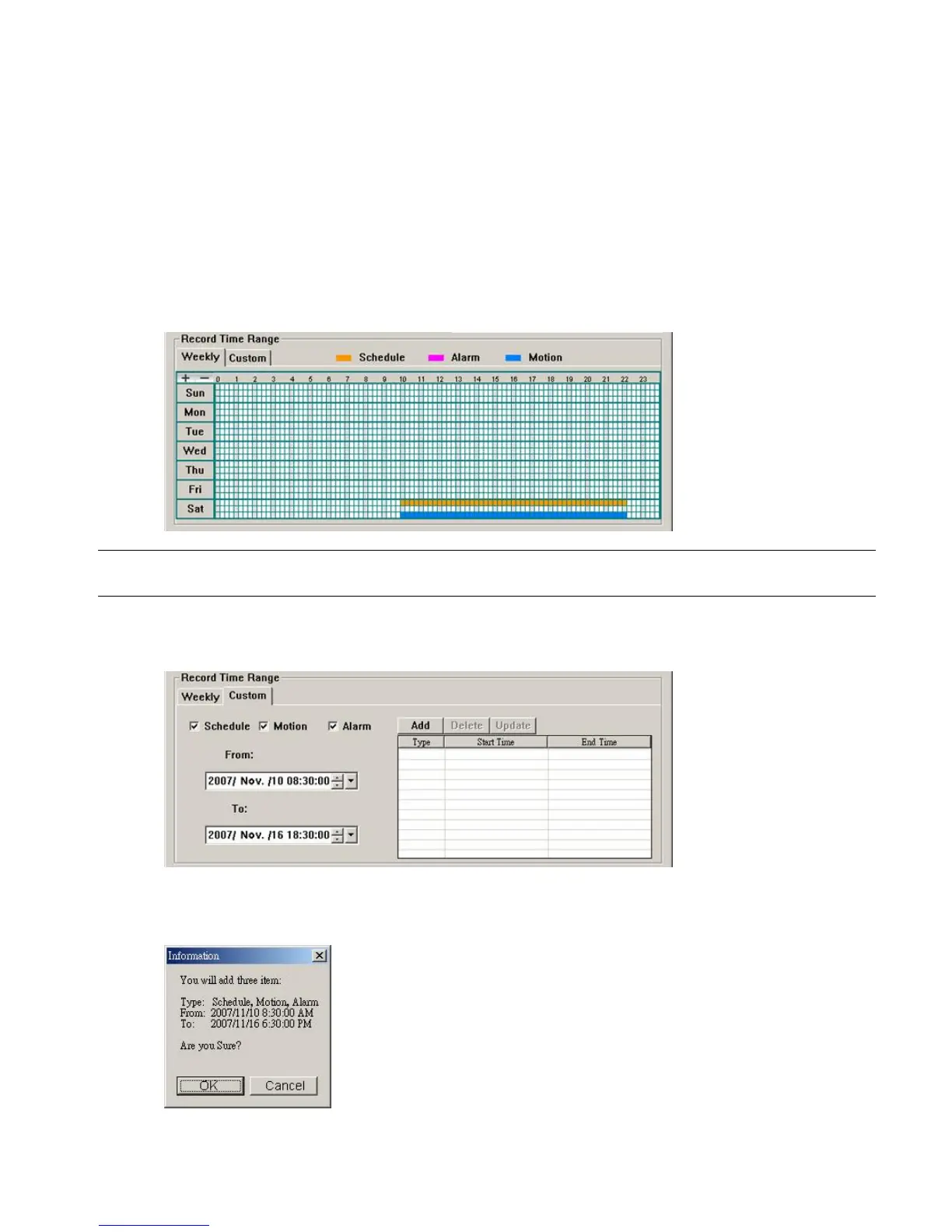-16-
Hard Disk Overwrite
Check this checkbox to overwrite from the oldest recorded data when the HDD is full.
Record Time Range
There are two options available for you to set the recording time: Weekly & Custom.
u Weekly
Choose the time box(es) within which you want to enable the recording. The time scale is from 0 ~ 24 hours per
day, and there are 3 time lines for each weekday, representing 3 different recording types.
When you select the time box(es), you may see the color orange, pink or blue:
orange => the 1
st
line, schedule record
pink => the 2
nd
line, alarm record
blue => the 3
rd
line, motion record
Tip: To set schedule record, alarm record and motion record all at once for the whole week, press “+” button.
To clear all record time settings, press “-“ button.
u Custom
To specify the more specific time for recording, click “Custom”.
a). Select the desired record type(s) (Schedule / Motion / Alarm), and set the start & end date and time.
b). Press “Add”, and a pop-up window will appear and ask you to confirm your setting. Click “OK” to add the
record setting, or “Cancel” to discard the setting.
c). After adding the record setting, you will see the item(s) you added in the custom record list.
To delete a certain item, choose the item you want to delete, and click “Delete”.
To modify a certain item, choose the item you want to modify, change the start time and end time, and click
