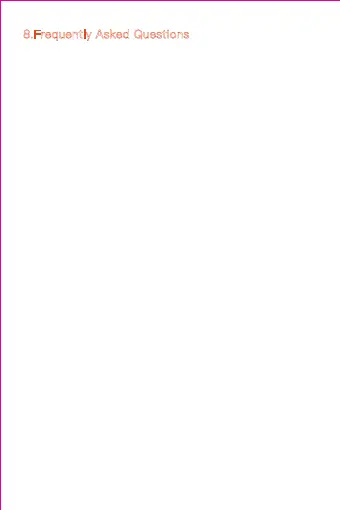Log in website: www.ucloudcam.com
1、Can’t add the device?
A、Please make sure the camera has been reset. Press
the Reset button until hear the prompt tone
B、Only support 2.4GHZ Wi-Fi, if your Wi-Fi router is
5GHZ, please switch to 2.4/5GHZ dual mode.
C、Please turn on the GPS service before adding the
device on the Android mobile phone . After installation is
complete, you will be asked to turn on GPS service when
you use the app at the first time, if you choose not to
turn on the GPS service, please uninstall and reinstall the
app again
D、Please confirm the camera wasn’t binding by the
other account.
There are four voice prompts in the progress
(1)“Please configure camera by scanning code or AP
hot spot”
(2)Select your Wi-Fi and login with your password,
after the device makes a noise like “beep” you will hear
this “Please wait for Wi-Fi connecting”.
(3)“Please wait for internet connecting” after getting
the Internet ip address.
(4)“Internet connected welcome to use cloud camera”
A、If you can’t go to the second step, please check your
Wi-Fi channel is not hidden, and the Wi-Fi router can’t
be so far from the camera. If this way doesn’t work,
please scan the QR code to add the camera.
B、If you can’t go to the third step, please reduce the
number of the Wi-Fi users, and delete the special
characters of your Wi-Fi password.
8.Frequently Asked Questions
