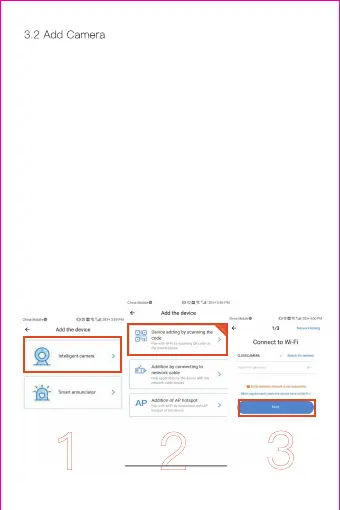3.2 Add Camera
Note: the camera only supports 2.4G WIFI, before adding
devices, make sure your router is 2.4G WIFI, and your
phone is connected to 2.4G WIFI.
1) Please make your phone connect to the Wi-Fi, and
then click “Device adding by scanning the code”, reset the
camera, after hearing the voice “Please configure camera
by scanning code or AP hotspot”, please click the
“Connect to the network”.
2) Select your own Wi-Fi and login with your password.
3) Align the two-dimensional code displayed on the phone
with the camera lens, maintain a distance of 4-8 inches
and keep balance.
4) Click “I heard the beep voice” after hearing the beep,
a few seconds later, you will hear the voice “Internet-
connected welcome to use cloud camera”.
3.2.1、Scan QR code to add
1 2
3
