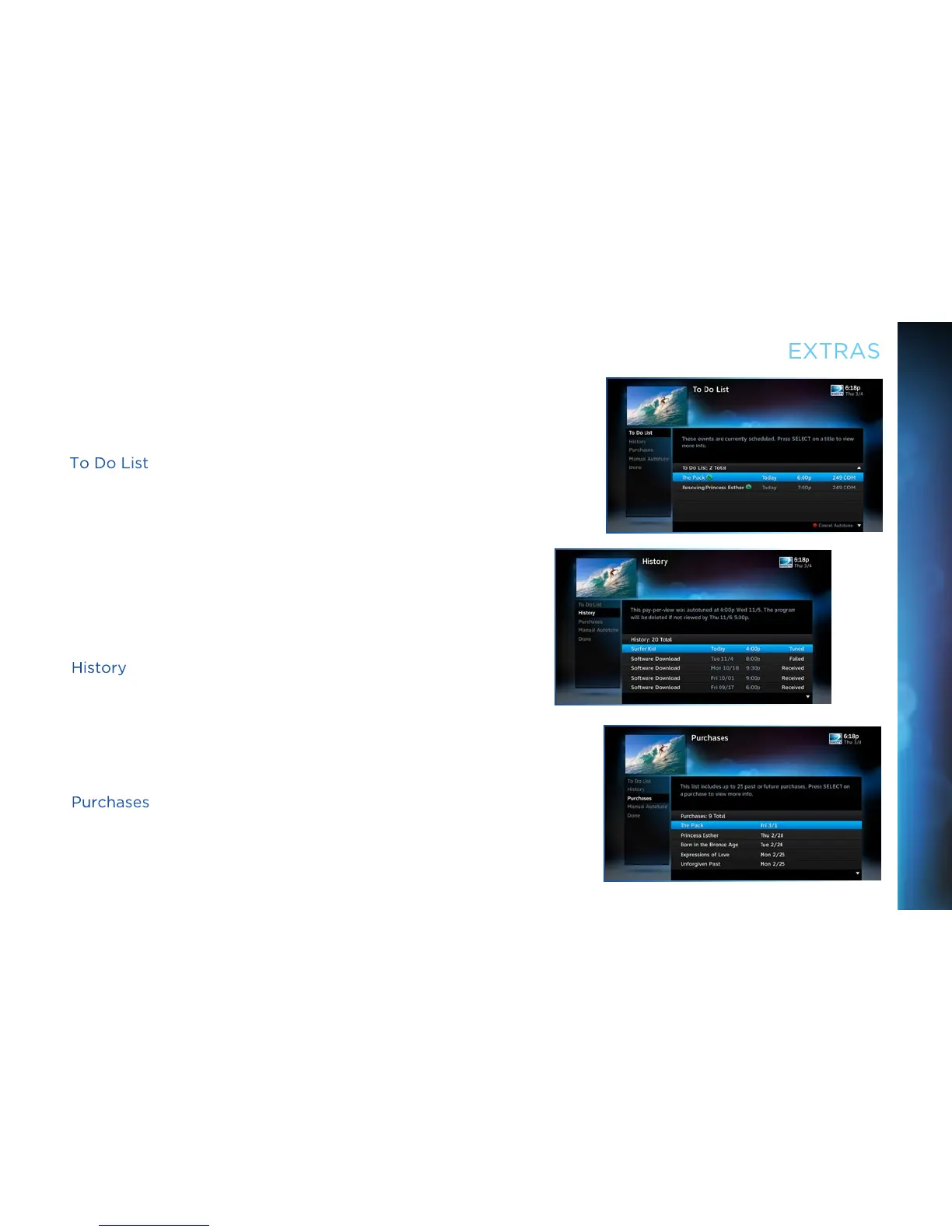27
EXTRAS
Once you’ve set up autotunes, you can view the status and
history of those autotunes. Press MENU, select “Extras,” and
then “Manage Autotunes” to access the following options:
To Do List
“To Do List” contains all of the autotunes your receiver is set to
make in the future. The icons next to the titles indicate whether
the autotune is a single event, or part of a series, or an autotune
based on a person or keyword search. The list is ordered by time
with the next autotune at the top and the furthest in the future at
the bottom. You can use this screen to make sure your autotunes
are properly scheduled or to cancel scheduled autotunes.
Canceling autotunes is easy. Simply highlight the show you want
to cancel and press the RED button on the remote.
History
Provides status information for every autotune scheduled,
whether they were tuned, canceled or deleted. If you think
something should have been autotuned, but wasn’t, check here
to look for an explanation.
Purchases
Provides status information for all movies and Pay Per View
events that were bought and, if viewed, the date and time.
27
CHAPTER 3 - EXTRAS & SPECIAL FEATURES
