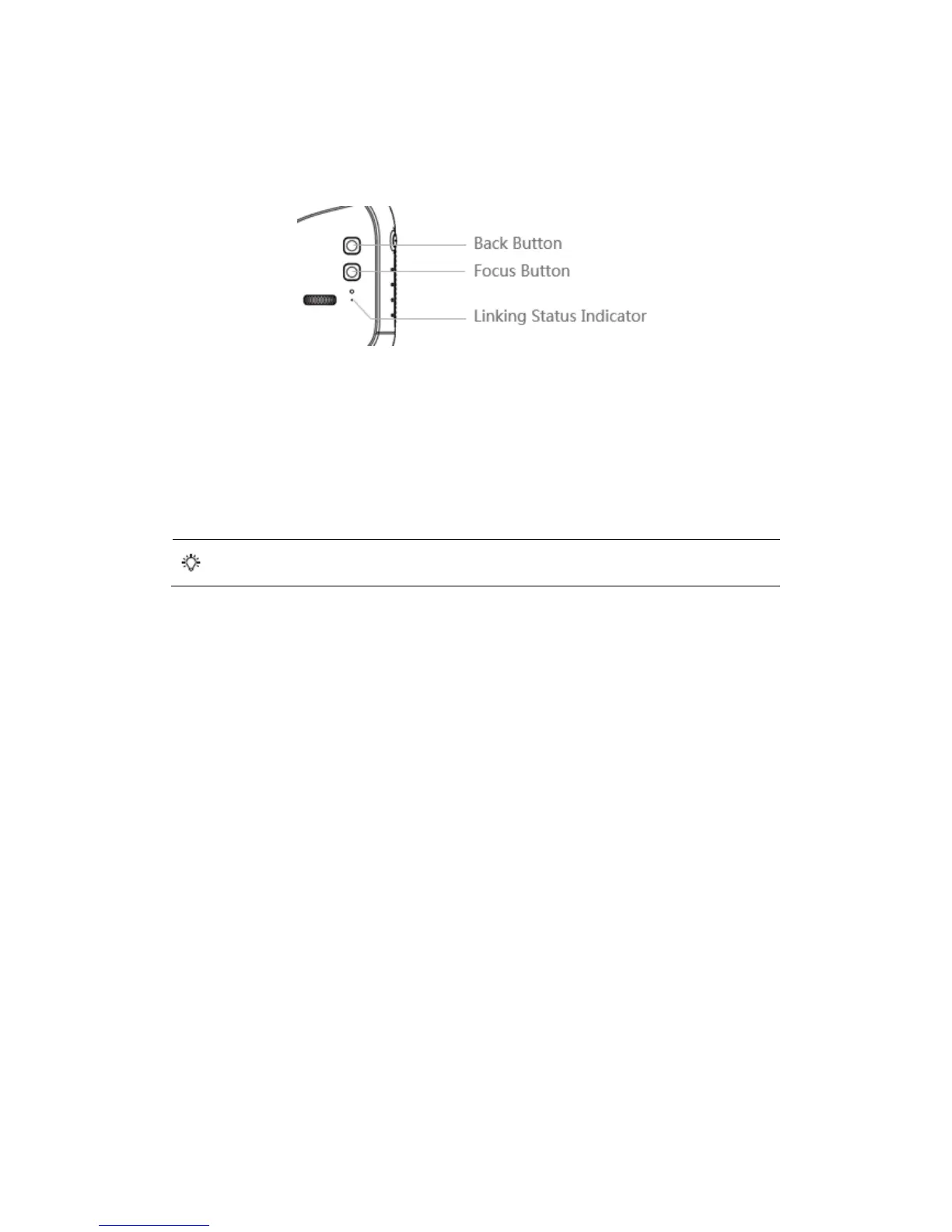[5] Back Button
Press to return to the previous menu.
[6] Focus Button
Press to show the focus cursor on the display screen, and move your head to
define the focus point. Tap the touch panel then swipe forward/backward with
one finger to zoom in or zoom out.
[7] Linking Status Indicator
Indicates the linking status of the Goggles and the Mavic Pro. The indicator
will be solid red while linking, and it will go solid green when linked.
Connection
Goggles supports a wide range of DJI aircraft and different uses. Follow the steps
below to connect.
Mavic Pro
Goggles connect wirelessly to the Mavic Pro using OcuSync.
This connection is suitable for both single and dual operator aircraft control. In this
setup, the pilot using the remote controller can focus on flight, while the Goggles
