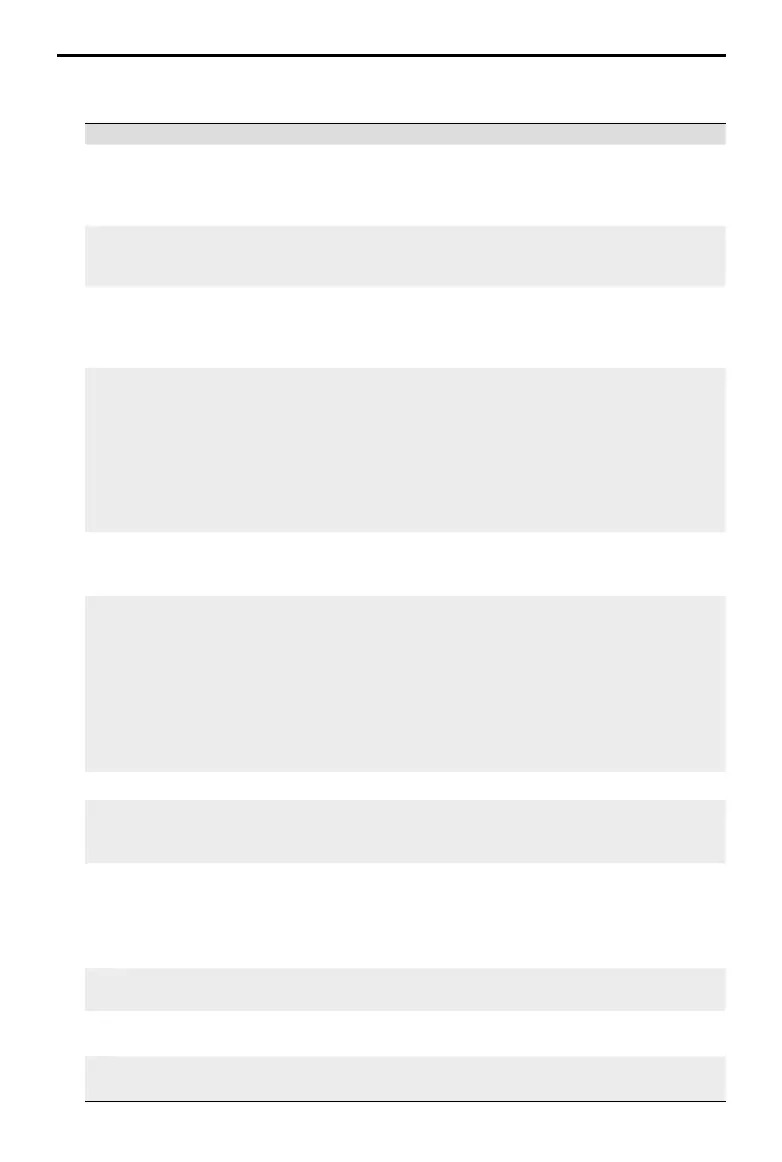DJI Osmo Action 3
User Manual
14
©
2022 DJI All Rights Reserved.
4. Settings
Item Description
SnapShot When Osmo Action 3 is powered off or in sleep mode, use
SnapShot to quickly power on and begin shooting. Supported
shooting modes include Video and Hyperlapse. After shooting, the
camera will automatically power off if left idle for three seconds.
Single Screen
Preview (Scrn Off
When Locked)
When enabled, only one touchscreen will turn on. Tap and
swipe up on the touchscreen to unlock the screen.
Voice Control Tap to enable voice control to use the camera with voice
commands. Mandarin Chinese and English are supported.
Voice commands in English include Start Recording, Stop
Recording, Take Photo, and Shut Down.
Scuba Diving Mode
(>=14 m)
Tap to enable scuba diving mode.
In scuba diving mode, the Shutter/Record Button can only be
used to take photos or start recording. Press the Quick Switch
button to start or stop recording. Note: scuba diving mode is
automatically enabled when the camera is more than 14 m
underwater. Once enabled, the Shutter/Record Button will be
locked. Press the Quick Switch button to start or stop recording.
Press the Quick Switch Button five times to disable scuba diving mode.
Wireless
Connection
Tap to check wireless information, select Wi-Fi frequency,
and reset Wi-Fi connection. Connect the camera to DJI Mimo
wirelessly to update the firmware.
Video Compression Tap to switch the video-encoding format between Compatibility
and Efficiency modes. If Compatibility is selected, videos will
be encoded in H.264 with higher compatibility. If Efficiency is
selected, videos will be encoded in HEVC with a smaller file size.
Only Efficiency videos are available in the following situations:
1. Video: 4K (4:3) and supported fps
2. Video: 4K (16:9) 120/100fps or 1080p 240fps
3. Slow-Mo: 4K 4x or 1080p 8x.
Sound
Tap to enable or disable sound.
Grid Tap to display grid lines in live view photos or videos to help
level the camera vertically and horizontally. The display options
include Grid, Diagonals, and Grid + Diagonals.
Anti-flicker Tap to select the anti-flicker frequency to reduce flicker caused by
fluorescent lights or a TV screen when shooting indoors.
Select the anti-flicker frequency according to the power grid
frequency in the region.The default anti-flicker frequency is set
as 50Hz.
Naming
Management
Tap to edit the naming rules for storage folders and files.
Scrn Off When Rec Tap to set the time. After recording starts, the screen will turn
off after the set time. This will not affect the recording.
Auto Power Off Tap to set the time. After the recording starts, the screen will
turn off after the set time.
