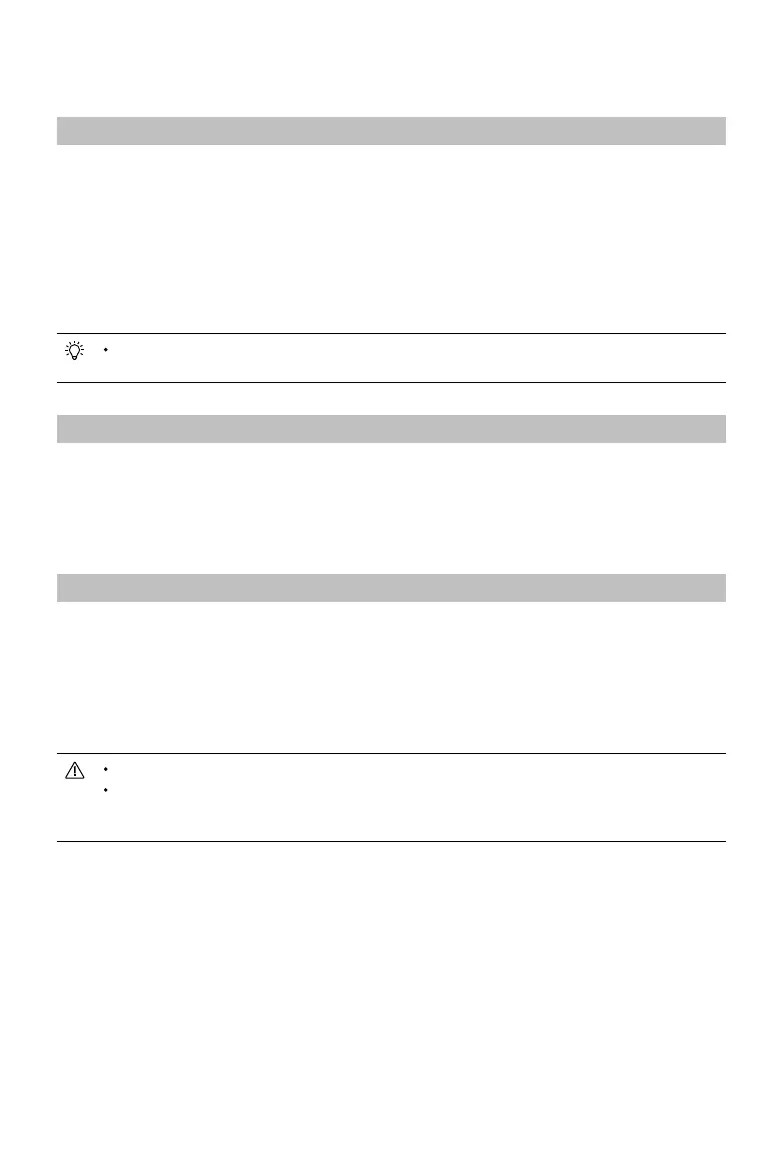25
©
2023 DJI All Rights Reserved.
Advanced Features
Calibrating the Compass
The compass may need to be calibrated after the remote controller is used in areas with electromagnetic
interference. A warning prompt will appear if the compass of the remote controller requires calibration.
Tap the warning prompt to start calibration. In other cases, follow the steps below to calibrate your
remote controller.
1. Enter the home screen.
2. Open Settings, swipe up, and select Compass.
3. Follow the diagram on the screen to calibrate your remote controller.
4. The user will receive a prompt when the calibration is successful.
If the remote controller compass is working normally, "Calibration Success" will be prompted after
entering the calibration view. It is not necessary to perform the calibration.
HDMI Settings
The touchscreen can be shared with a display screen via an HDMI cable. The resolution can be set in
Settings, Display, Advanced, and then HDMI.
Maintenance
Firmware Update
Using DJI Pilot 2
1. Power on the remote controller and make sure it is connected to the internet.
2. Run DJI Pilot 2. A prompt will appear when a new rmware version is available. Tap the prompt to
enter the update screen.
3. Update will start automatically after the latest rmware is downloaded.
4. The remote controller automatically restarts when the update is complete.
Make sure the remote controller is charged over 25% before updating.
The update takes approximately 15 minutes. The time it takes to download the update varies
depending on the internet speed. Make sure the remote controller has access to the internet during
the update.
