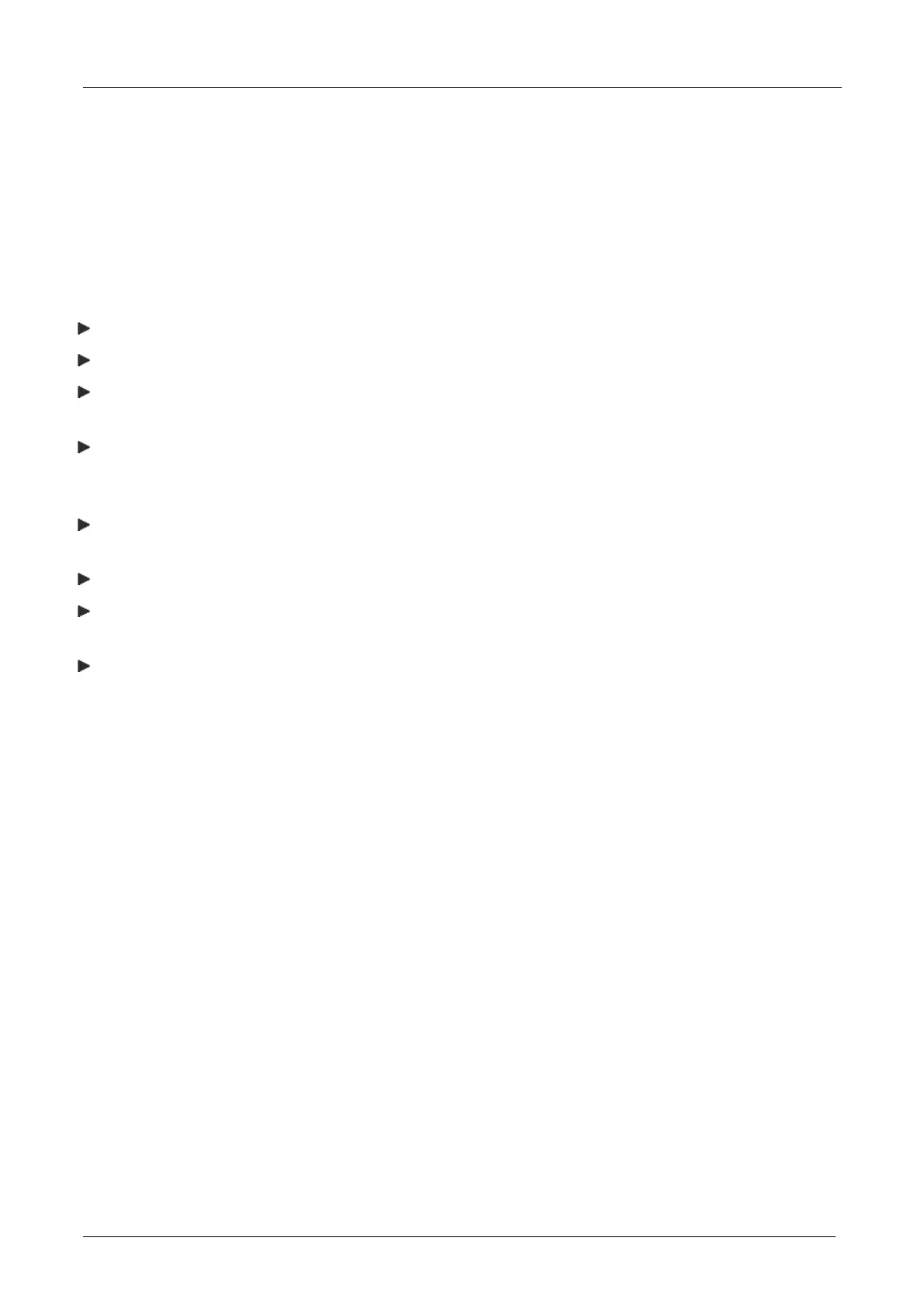EBOX-335xDX3 Series User Manual
DMP Electronics Inc. 37
Troubleshooting
This section describes the techniques of resolving some basic problems that you encounter when using EBOX.
For more troubleshooting guidelines, please contact your nearest dealer for technical support.
Troubleshooting EBOX
A. EBOX does not start –
Make sure EBOX is properly secured and plugged into a power source before it is turned on.
Make sure the power indicator shows the power is on.
When EBOX unit is plugged into a power strip or the UPS (Uninterruptible Power Supply), make sure the
power strip or UPS is turned on and working normally.
Check if your VGA or LCD monitor is properly plugged into a power source and turned on. Make sure the
brightness and contrast controls are adjusted correctly. See the manual that came with display (monitor)
for details.
Check if power control button function well by removing the AC adaptor. Wait for one minute, and then
reattach all power connection before pressing the power button.
Condensation may cause EBOX malfunction for a while. If happens, do not use EBOX for at least one hour.
When all above guidelines checked and EBOX unit still not work. Remove the power adaptor from EBOX,
unplug the power supply, and plug it in again. Then turn on the power.
When booting EBOX, if LED power indicator is on but no display on monitor, please reboot and keep
pressing <C> key to force CRT display (VGA mode).
B. BIOS Error Message –
BIOS error message appears when EBOX starts
If BIOS error message appears, press any key to resume or, hit <DEL> to enter BIOS setup main menu,
follow these steps:
1. Press <DEL>, and the BIOS Setup main menu appears, check if storage is detected. If it is not detected, use
Direction keys <↑↓> to choose “AUTO” and then go back to the main menu by pressing <ESC>. Move
your cursor down with Direction keys <↓>, and choose “Save Settings and Exit”, a message dialog
appears as seen below, hit <Enter>.
“Save current settings and exit (Y/N)? Y”
2. Go to “Exit” menu using the Direction keys <↑↓> and choose the option “Load Optimal Defaults”, then
press <Enter>. A message dialog appears as seen below, hit “Y” key and presses <Enter> to save and
recover to the factory setting.
“Load Optimal Defaults (Y/N)? Y”
