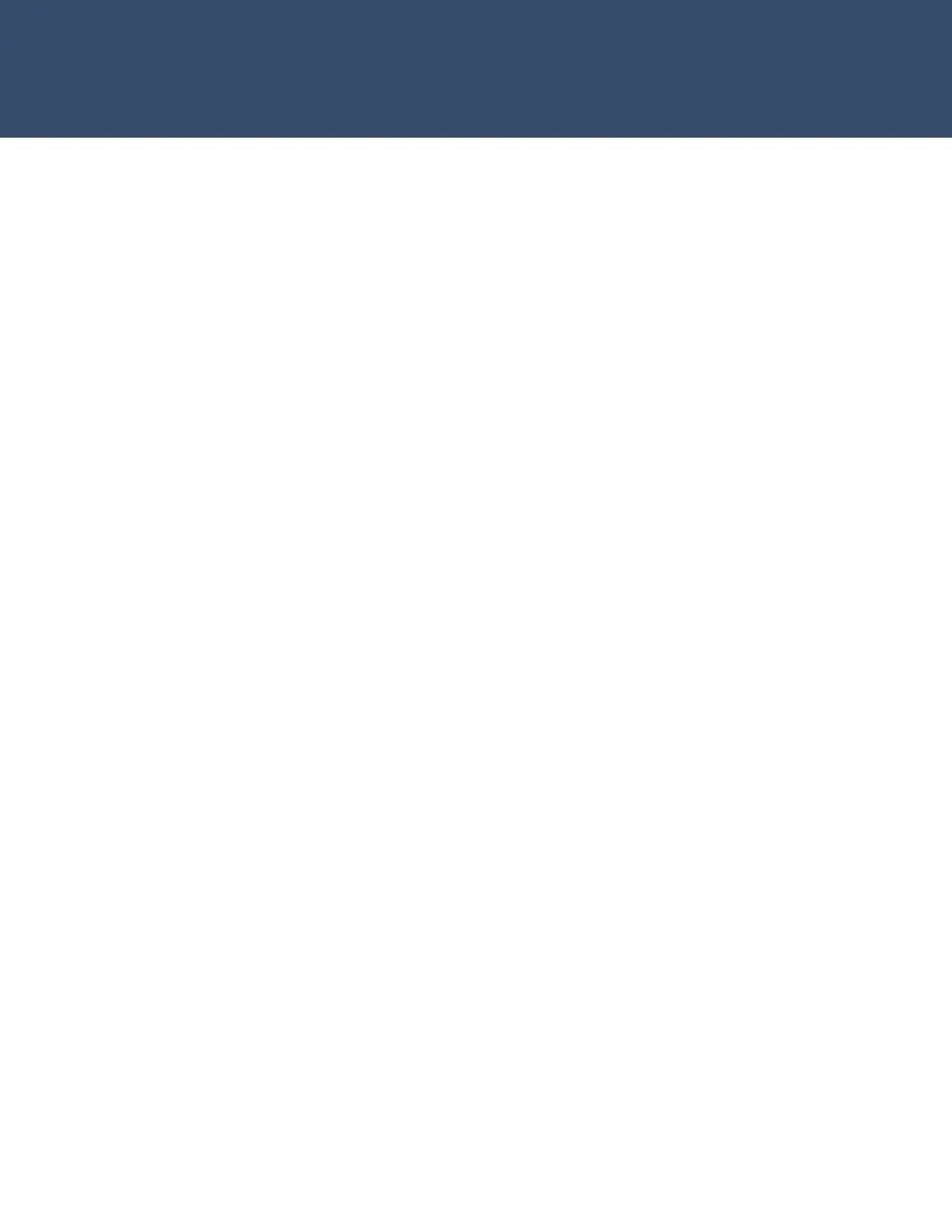ADD AN AREA
1. Navigate to AREA INFORMATION and press a top-
row select area
2. Enter an AREA NUMBER and press CMD
3. Press CMD until EXIT DELAY displays
4. Press a top row select key or area and enter a time
between 45 and 250 seconds
5. Press a top-row select area to clear any text and enter
in a new area name
6. Exit AREA INFORMATION and navigate to STOP to
save changes
ADD A WIRELESS ZONE
1. Navigate to ZONE INFORMATION and press a top-
row select area
2. Enter a ZONE NUMBER and press CMD
3. Press a top-row select area and enter a ZONE NAME
4. Press a top-row select area and select a ZONE TYPE
5. Press top-row select area to display the list of
available areas and select the appropriate area
6. At the NEXT ZONE? prompt, select NO to program a
wireless zone
7. At the WIRELESS? prompt, select YES and press CMD
8. Enter a SERIAL NUMBER and press CMD to navigate
to the NEXT ZONE? Prompt
ADD A WIRED ZONE
1. Add ZONE 1 as a hard-wired zone in the ZONE
INFORMATION menu
ê EOL resistor value is defaulted to 1k, but you can change the value up to 2.2k for taking
over an existing panel in System Options.
STANDARD WALK TEST
1. At the keypad, enter 8144 (WALK) to enter the WALK
TEST menu
2. Select STD to begin the standard walk test
3. Trip wired and wireless zones to complete the
standard walk test
WIRELESS WALK TEST
1. At the keypad, enter 8144 (WALK)
2. Select WLS to begin the wireless check-in test
PIR WALK TEST
1. At the keypad, enter 8144 (WALK)
2. Select PIR to begin the PIR walk test
DIAGNOSTIC MENU
1. At the keypad, enter 2313 (DIAG) to enter the
DIAGNOSTIC MENU
2. Press CMD until the keypad displays COMM STATUS
and press a top row select area
3. Press 1 to test COMMUNICATION PATH 1
4. When the signal strength is displayed, select YES to
continue the test
ê Cellular Communcation Only
5. Press CMD and select STOP to exit the DIAGNOSTIC
MENU
EDIT AREA NAMES
1. Press CMD to navigate to AREA INFORMATION
2. Press a top-row select area to enter AREA
INFORMATION
3. Enter an AREA NUMBER and press CMD
4. Press CMD until EXIT DELAY displays
5. Press a top row select key or area and enter a time
between 45 and 250 seconds
6. Press a top-row select area to clear any text and enter
in a new area name
7. Exit AREA INFORMATION and navigate to STOP to
save changes
8. Arm, disarm and trip an alarm in Area system type
ARM & DISARM
1. Arm the system, trip an alarm and disarm
CHANGE THE SYSTEM TYPE TO A/P
1. Enter the panel programmer by entering 6653
(PROG) at the keypad
2. Navigate to SYSTEM OPTIONS and press a top-row
select area
3. Press a top-row select area to display the list of
system types
4. Select A/P as the system type
5. Exit SYSTEM OPTIONS and navigate to STOP to save
changes
6. Arm, disarm and trip an alarm in A/P system type
CHANGE THE SYSTEM TYPE TO H/S/A
1. Enter the panel programmer by entering 6653
(PROG) at the keypad
2. Navigate to SYSTEM OPTIONS and press a top-row
select area
3. Press a top-row select area to display the list of
system types
4. Select H/S/A as the system type
5. Exit SYSTEM OPTIONS and navigate to STOP to save
changes
6. Arm, disarm and trip an alarm in H/S/A system type
XR150/550 LAB GUIDE
