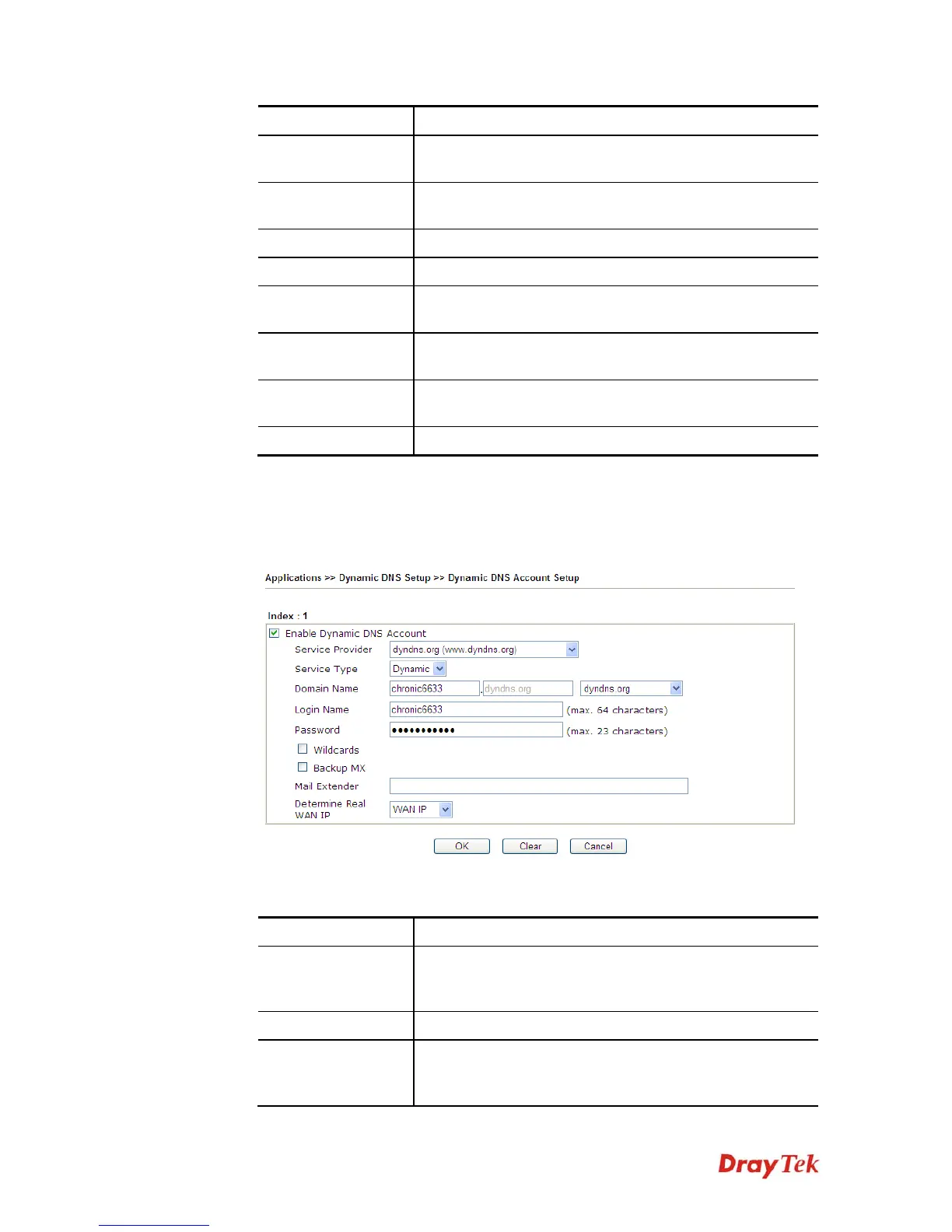Vigor130 Series User’s Guide
102
Item Description
Enable Dynamic
DNS Setup
Check this box to enable DDNS function.
Set to Factory
Default
Clear all profiles and recover to factory settings.
View Log
Display DDNS log status.
Force Update
Force the modem updates its information to DDNS server.
Auto-Update
interval
Set the time for the modem to perform auto update for
DDNS service.
Index
Click the number below Index to access into the setting
page of DDNS setup to set account(s).
Domain Name
Display the domain name that you set on the setting page of
DDNS setup.
Active
Display if this account is active or inactive.
3. Select Index number 1 to add an account for the modem. Check Enable Dynamic DNS
Account, and choose correct Service Provider: dyndns.org, type the registered
hostname: hostname and domain name suffix: dyndns.org in the Domain Name block.
The following two blocks should be typed your account Login Name: test and
Password: test.
Available settings are explained as follows:
Item Description
Enable Dynamic
DNS Account
Check this box to enable the current account. If you did
check the box, you will see a check mark appeared on the
Active column of the previous web page in step 2).
Service Provider
Select the service provider for the DDNS account.
Service Type
Select a service type (Dynamic, Custom or Static). If you
choose Custom, you can modify the domain that is chosen
in the Domain Name field.