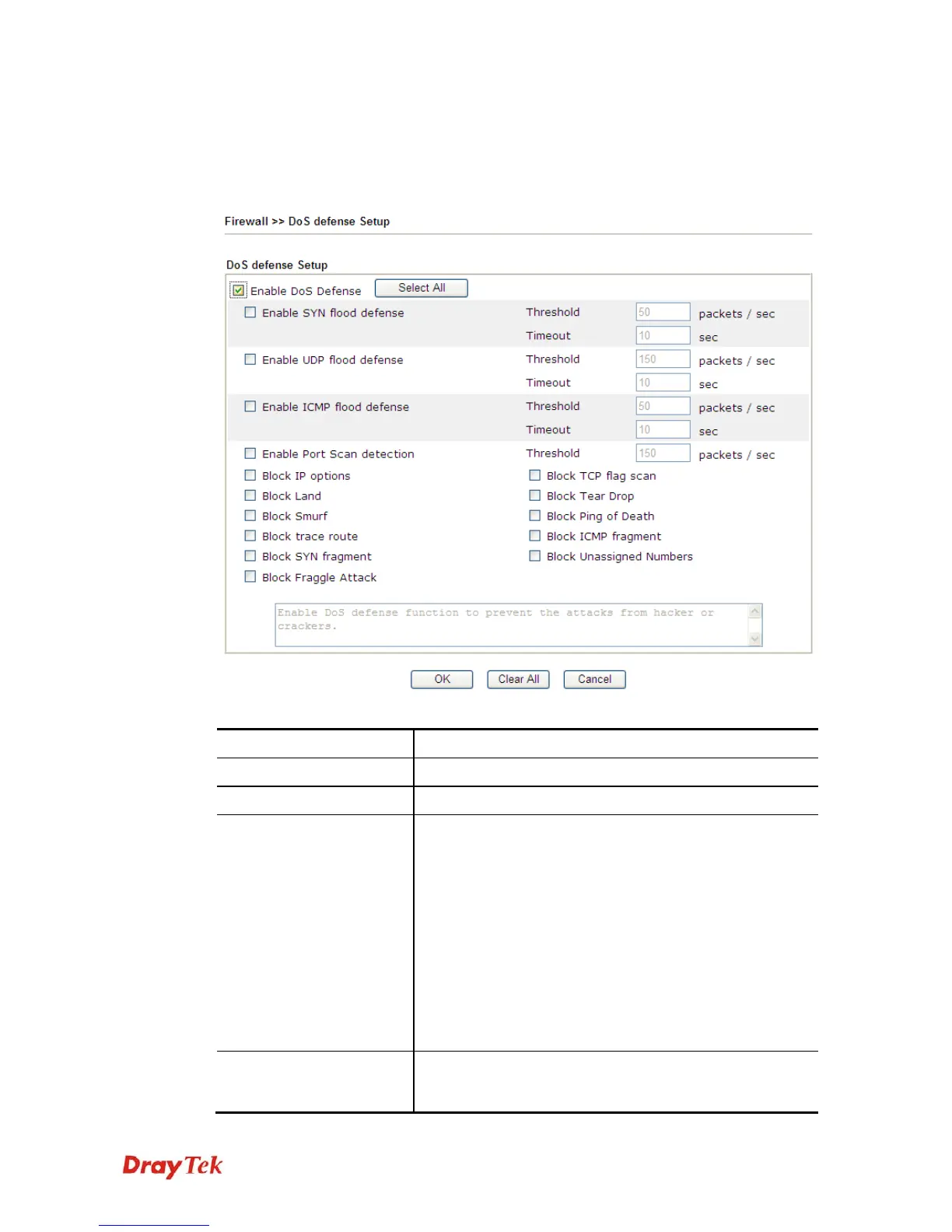Vigor130 Series User’s Guide
77
3
3
.
.
4
4
.
.
4
4
D
D
o
o
S
S
D
D
e
e
f
f
e
e
n
n
s
s
e
e
As a sub-functionality of IP Filter/Firewall, there are 15 types of detect/ defense function in
the DoS Defense setup. The DoS Defense functionality is disabled for default.
Click Firewall and click DoS Defense to open the setup page.
Available settings are explained as follows:
Item Description
Enable Dos Defense
Check the box to activate the DoS Defense Functionality.
Select All
Click this button to select all the items listed below.
Enable SYN flood defense
Check the box to activate the SYN flood defense function.
Once detecting the Threshold of the TCP SYN packets from
the Internet has exceeded the defined value, the Vigor
modem will start to randomly discard the subsequent TCP
SYN packets for a period defined in Timeout. The goal for
this is prevent the TCP SYN packets’ attempt to exhaust the
limited-resource of Vigor modem.
By default, the threshold and timeout values are set to 50
packets per second and 10 seconds, respectively. That
means, when 50 packets per second received, they will be
regarded as “attack event” and the session will be paused
for 10 seconds.
Enable UDP flood defense
Check the box to activate the UDP flood defense function.
Once detecting the Threshold of the UDP packets from the
Internet has exceeded the defined value, the Vigor modem