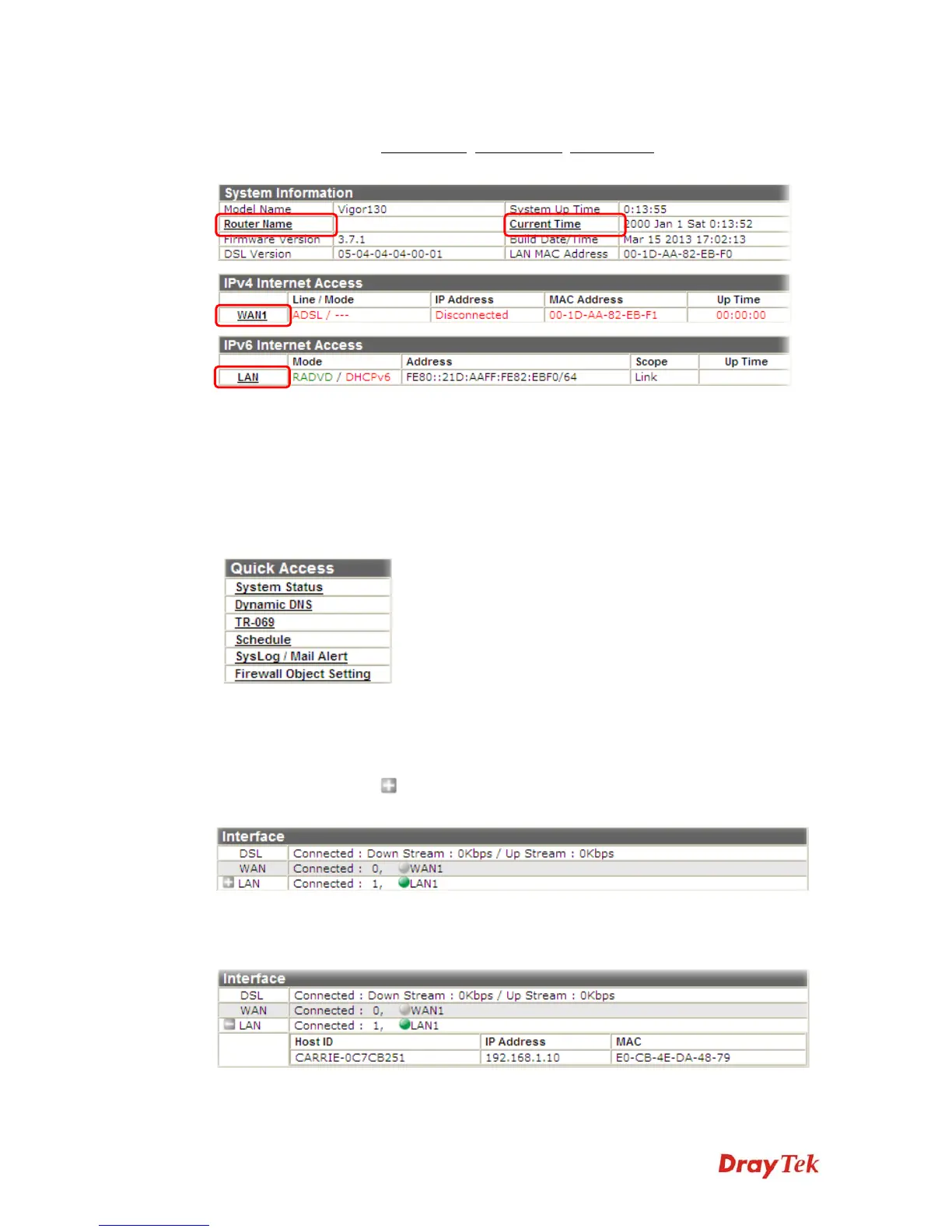Vigor130 Series User’s Guide
14
2
2
.
.
4
4
.
.
2
2
N
N
a
a
m
m
e
e
w
w
i
i
t
t
h
h
a
a
L
L
i
i
n
n
k
k
A name with a link (e.g., Router Name, Current Time, WAN1/LAN and etc.) below means
you can click it to open the configuration page for modification.
2
2
.
.
4
4
.
.
3
3
Q
Q
u
u
i
i
c
c
k
k
A
A
c
c
c
c
e
e
s
s
s
s
f
f
o
o
r
r
C
C
o
o
m
m
m
m
o
o
n
n
U
U
s
s
e
e
d
d
M
M
e
e
n
n
u
u
All the menu items can be accessed and arranged orderly on the left side of the main page for
your request. However, some important and common used menu items which can be
accessed in a quick way just for convenience.
Look at the right side of the Dashboard. You will find a group of common used functions
grouped under Quick Access.
The function links of System Status, Dynamic DNS, TR-069, Schedule, Syslog/Mail Alert,
and Firewall Object Setting are displayed here. Move your mouse cursor on any one of the
links and click on it. The corresponding setting page will be open immediately.
Note that there is a plus (
) icon located on the left side of LAN. Click it to review the
LAN connection(s) used presently.
Host connected physically to the modem via LAN port(s) will be displayed with green
circles in the field of Connected.