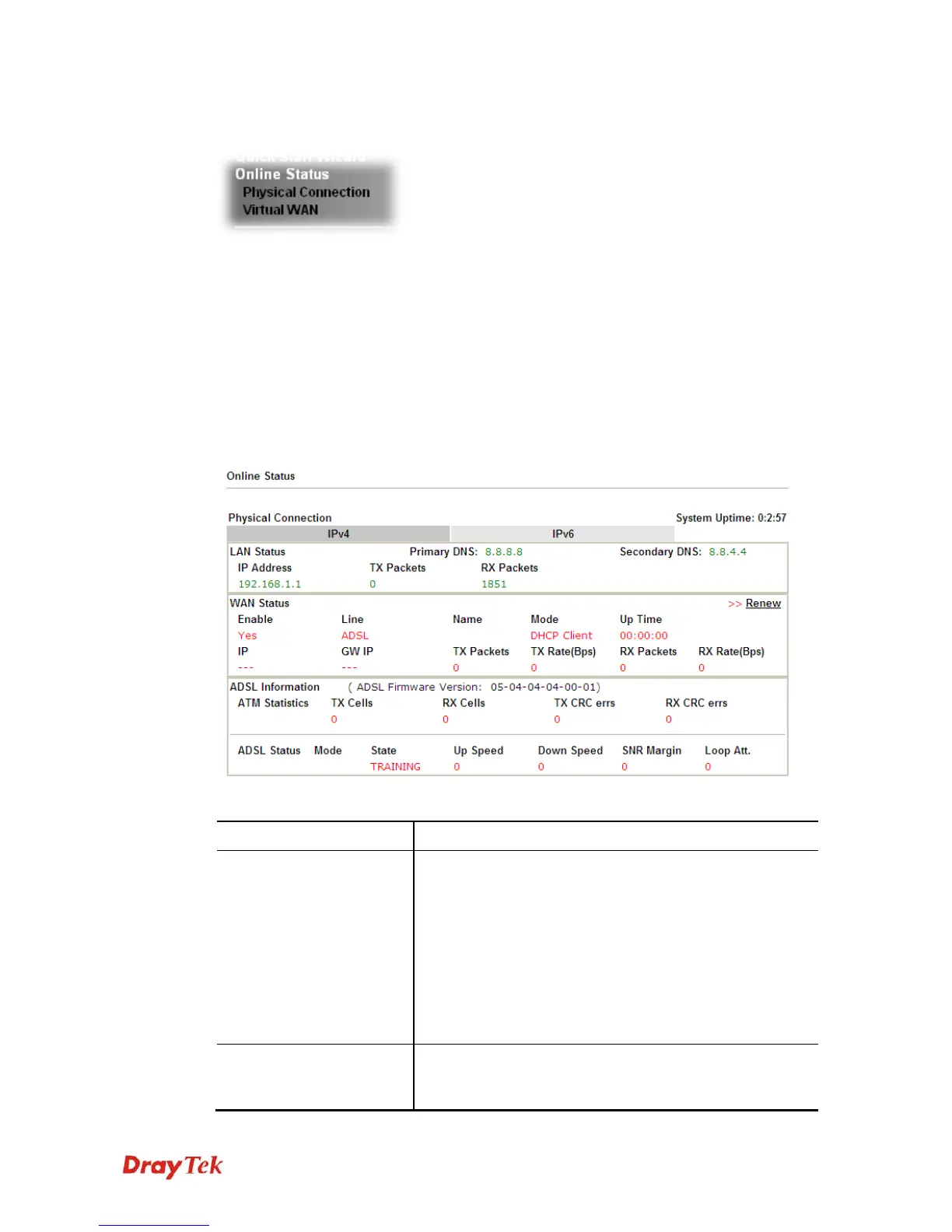Vigor130 Series User’s Guide
17
2
2
.
.
5
5
O
O
n
n
l
l
i
i
n
n
e
e
S
S
t
t
a
a
t
t
u
u
s
s
2
2
.
.
5
5
.
.
1
1
P
P
h
h
y
y
s
s
i
i
c
c
a
a
l
l
C
C
o
o
n
n
n
n
e
e
c
c
t
t
i
i
o
o
n
n
Such page displays the physical connection status such as LAN connection status, WAN
connection status, ADSL information, and so on.
If you select PPPoE as the protocol, you will find out a link of Dial PPPoE or Drop PPPoE
in the Online Status web page.The online status shows the system status, WAN status, ADSL
Information and other status related to this modem within one page. If you select
PPPoE/PPPoA as the protocol, you will find out a link of Dial PPPoE or Drop PPPoE in
the Online Status web page.
P
P
h
h
y
y
s
s
i
i
c
c
a
a
l
l
C
C
o
o
n
n
n
n
e
e
c
c
t
t
i
i
o
o
n
n
f
f
o
o
r
r
I
I
P
P
v
v
4
4
P
P
r
r
o
o
t
t
o
o
c
c
o
o
l
l
Detailed explanation is shown below:
Item Description
LAN Status
Primary DNS-Display the primary DNS server address for
WAN interface.
Secondary DNS -Display the secondary DNS server
address for WAN interface.
IP Address-Display the IP address of the LAN interface.
TX Packets-Display the total transmitted packets at the
LAN interface.
RX Packets-Display the total received packets at the LAN
interface.
WAN Status
Enable – Yes in red means such interface is available but
not connected. Yes in green means such interface is
connected.