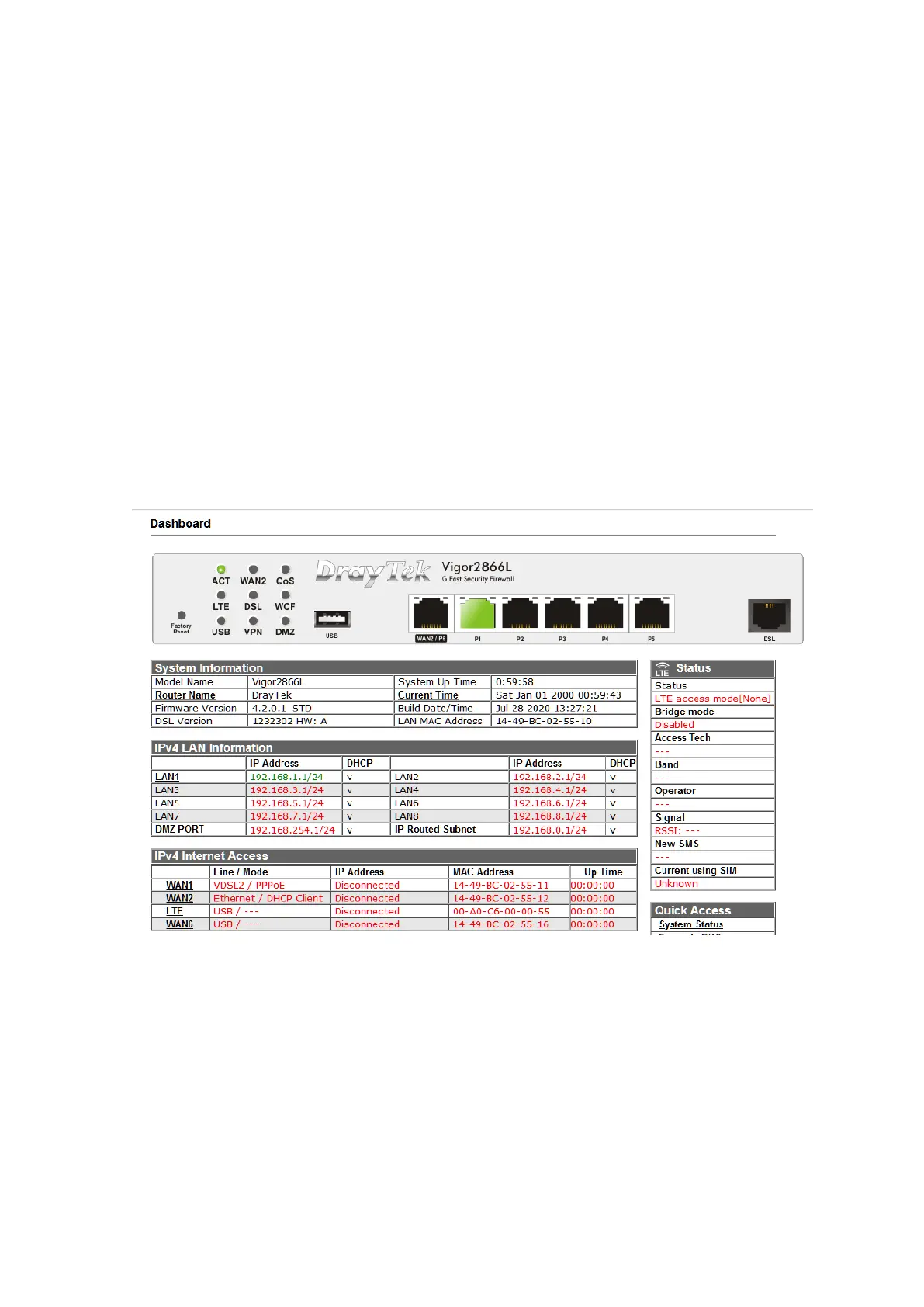Set the 3G/4G LTE Modem (DHCP mode) setting to Enable and configure these
settings as required for your SIM card / ISP:
SIM PIN code – If your SIM card has a PIN code, enter it, otherwise leave this blank
Network Mode - 4G/3G/2G auto-selects the ideal network type. Set this to a
specific mode to force that connection type, i.e. 4G Only.
APN Name – Enter the APN required for your SIM card. This may vary by plan / SIM
type, check with your provider if you’re not sure.
Username and Password – Enter these if required by the ISP.
Authentication – Select PAP or CHAP. Select PAP Only if your ISP requires it
Click OK to save and apply those settings.
Go to the [Dashboard] to check the network connection state under the LTE
Status section:
The [Online Status] > [Physical Connection] page will show connection details
for the LTE WAN interface. If the details show in red text, the LTE internet
connection is down. When the LTE details text shows in green, the router will be
able to use that WAN interface for internet access.
If the LTE WAN is configured to operate as a backup, the router will keep this
internet connection offline until the requirements are met (other WAN interfaces
down) for it to come online.