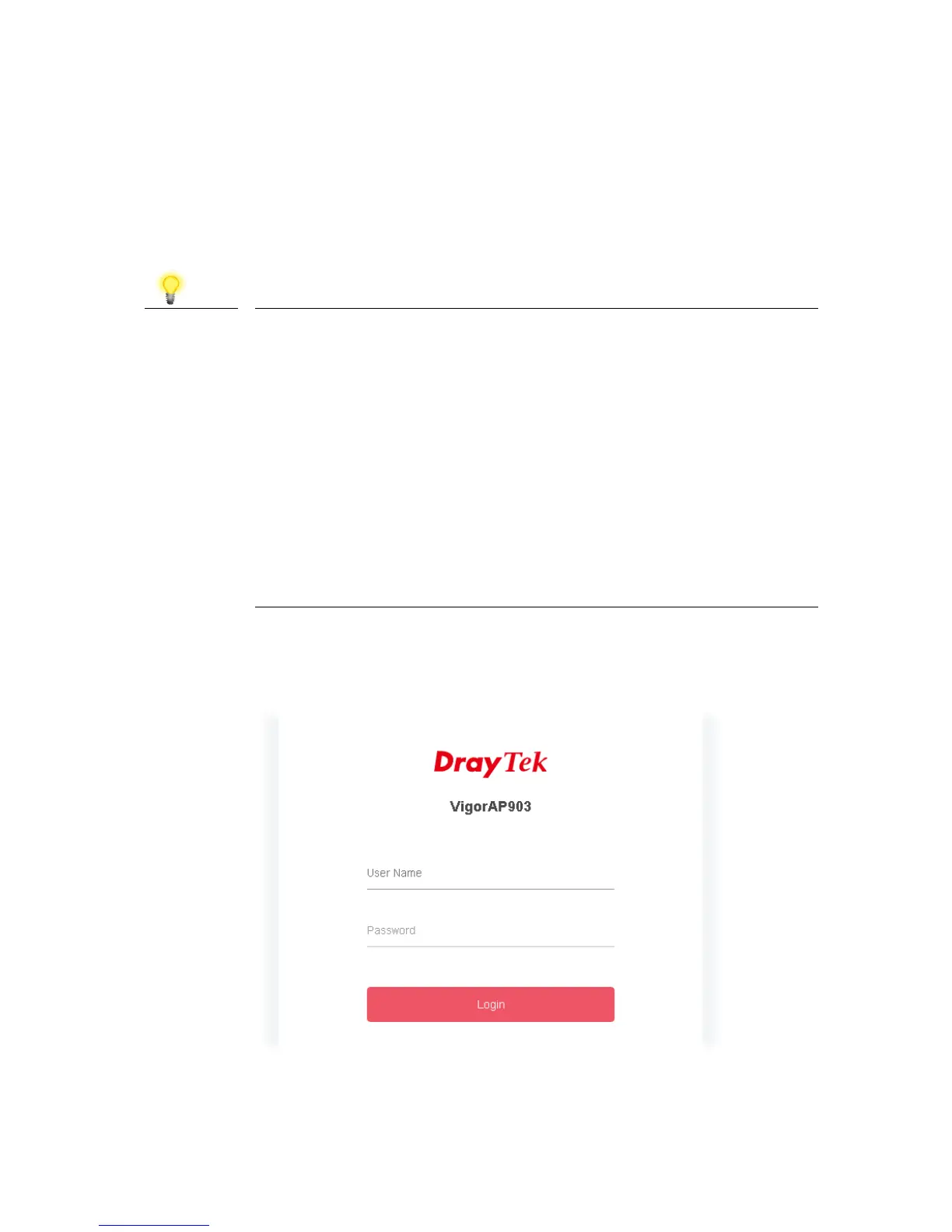4.
4.
3
3
Web Configuration
Web Configuration
Before using your VigorAP, you should confirm other settings:
The VigorAP’s LAN IP address
SSID and Security setting for 2.4G and 5GHz bands
Administrator’s name and password
Note
If the VigorAP is connected to a router’s network, connect your
PC to that network and ensure your PC’s IP address is assigned
dynamically.
If connected directly to the VigorAP with no other network,
configure your PC with an IP address in the 192.168.1.x range.
If there is no DHCP server on the network, then the VigorAP
903 will have an IP address of 192.168.1.2.
If there is DHCP available on the network, then the VigorAP
903 will receive its IP address via the DHCP server.
If you connect to VigorAP by wireless LAN, you could try to
access the web user interface through http://vigorap.com.
1. Find the IP address of the VigorAP 903using the note above, or locate it
using the DrayTek router in parts 4.1 and 4.2 of this guide.
2. Open a web browser on your PC and type http://192.168.1.2. A pop-up
window will open to ask for username and password. Enter the default
Username of “admin”, default Password of “admin” and click Login.
