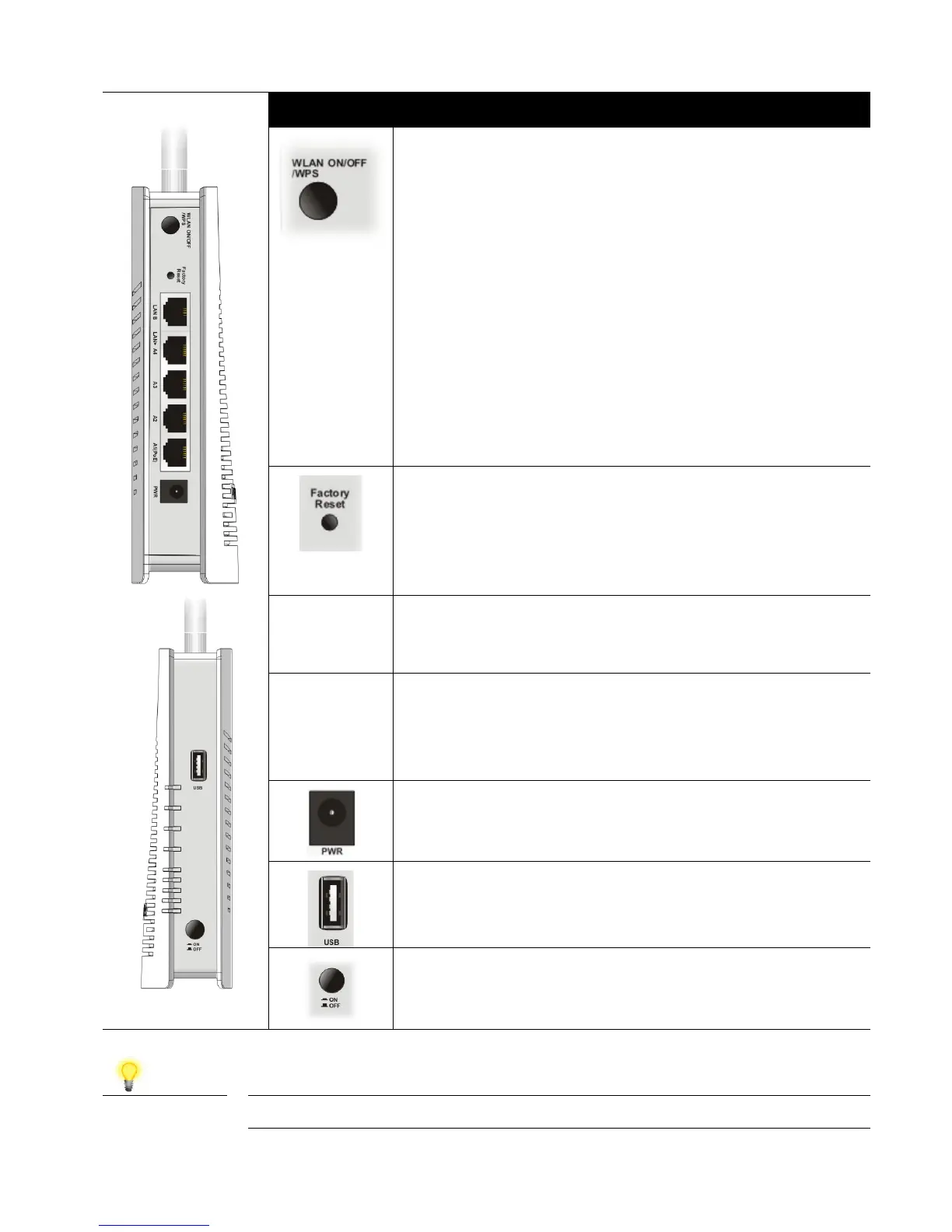Interface Description
Wireless band will be switched on/off in a cycle.
For example,
2.4G (On) and 5G (On) – Default state.
2.4G (Off) and 5G (On) – press and release the
button once.
2.4G (On) and 5G (Off) – press and release the
button twice.
2.4G (Off) and 5G (Off) – press and release the
button three times.
When WPS is enabled in the router’s web
interface, press this button for more than 2 seconds
to enable WPS pairing mode
Restore the default settings. Usage: Turn on the
VigorAP (ACT LED is blinking). Press gently and
hold for more than 10 seconds. When the ACT
LED blinks rapidly, release the button and the AP
will restart with its factory default configuration
LAN B
RJ-45 Gigabit Ethernet connector for local network
devices. Separate from LAN-A when “Enable 2
Subnet (Simulate 2 APs)” is enabled
LAN A4,
A3, A2
A1 (PoE)
RJ-45 Gigabit Ethernet connectors for local
network devices / uplink to router
LAN A1 is also used for powering the VigorAP via
PoE connection (for indoor use)
Connector for the power adapter
Connecter for a USB device (for temperature
sensor)
Power switch.
Note For safety reasons, keep the accessory kit away from small children
