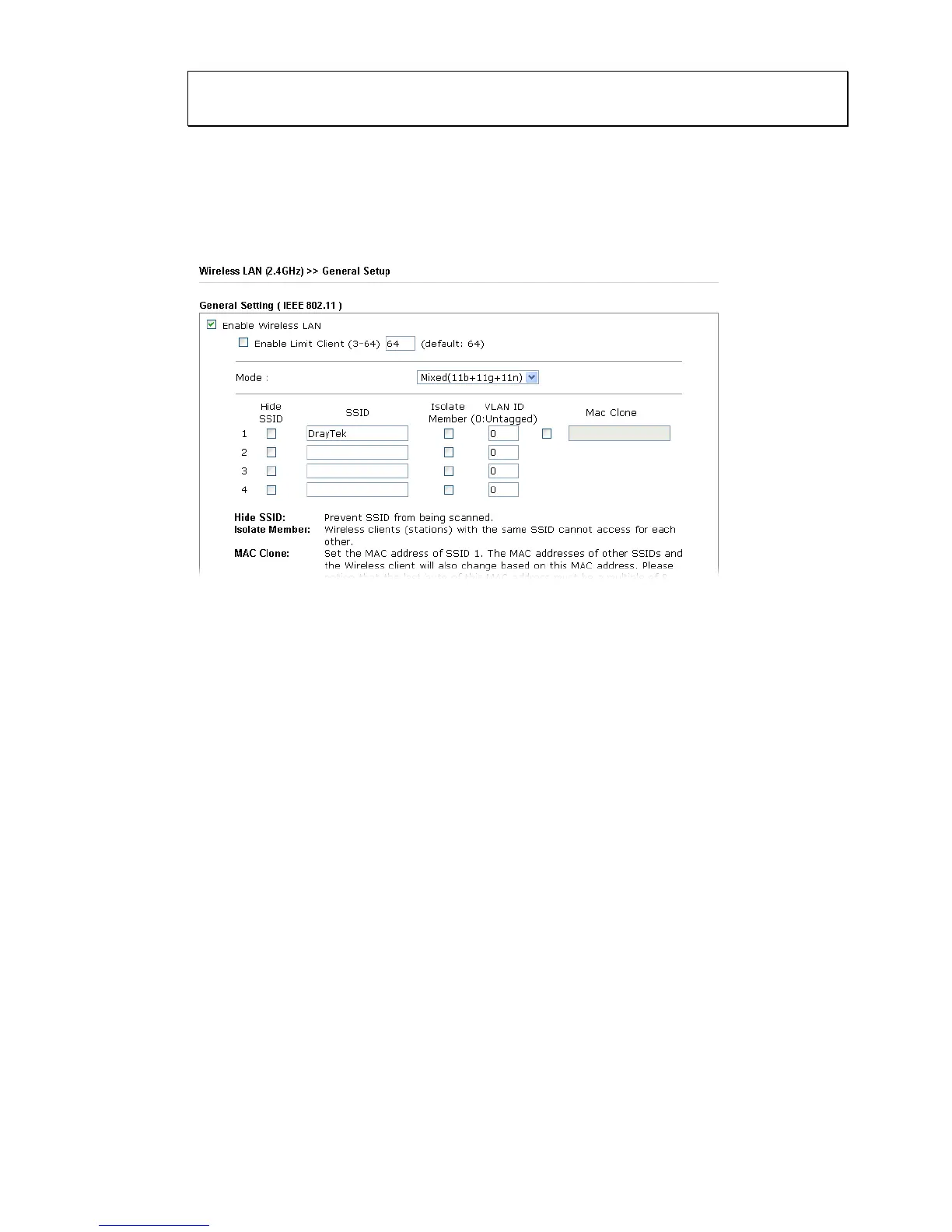Note: If the IP address has been modified, use the new LAN IP address
for accessing into the web user interface of VigorAP.
3. Open Wireless Setting (2.4GHz)>>General Setup to configure wireless
network. We recommend changing the default SSID (the wireless network
name which is visible to users). Enter a new SSID in the SSID1 field and
click OK to save the settings.
4. Open Wireless Setting (2.4GHz)>>Security. The default security mode is
Mixed (WPA+WPA2)/PSK. The VigorAP has a default security key printed
on a label on its base but you should change it here – choose a ‘strong’
password (complex with a mix of letters, symbols and numbers). You should
also switch to ‘WPA2 only’ as it’s more secure than WEP and WPA (most
modern wireless clients – tablets, laptops and phones - support WPA2). Click
OK to save the settings.
