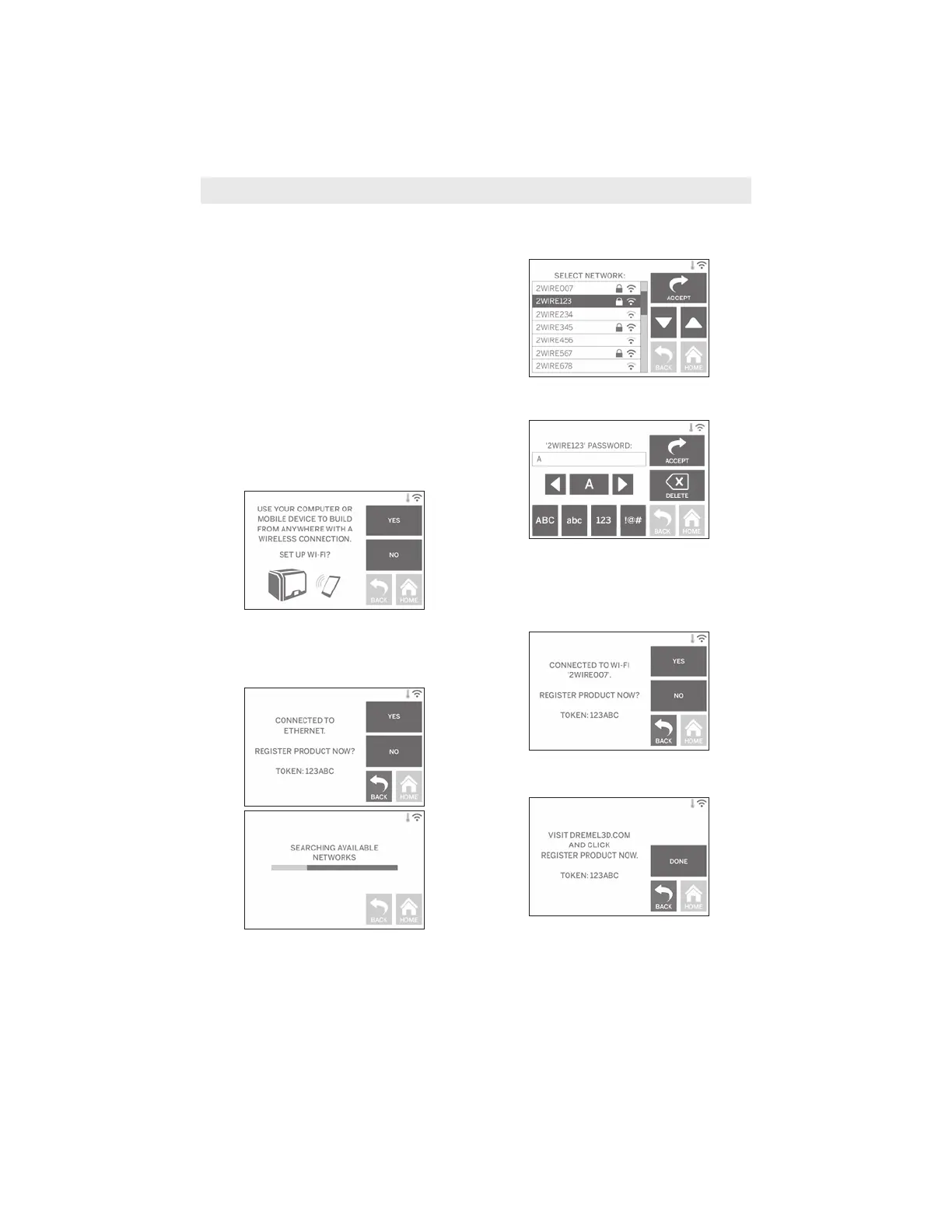21
Initial Setup
The first time you power on your Dremel
3D40 you will be prompted to perform an
initial setup of network, cloud services, and
printer registration. Completing this process
will give you access to features such as
printing wirelessly from your PC or Dremel3D
mobile app, printer sharing amongst your
friends and family, notifications of firmware
updates, and printer status monitoring.
NOTE: Dremel3D mobile app can be
downloaded from the app stores for iOS or
Android.
1. To complete initial setup, tap “Yes” when
prompted on the initial setup screen. If you
decline this setup you can always setup
network and register later.
2. If you choose “Yes”, 3D40 will
automatically connect to your ethernet (if
plugged into router skip to step 5) or
search for available wireless networks.
3. Choose your wireless network using the
touchscreen. Use the arrows to scroll
through the list of available wireless
networks. When your wireless network
name is highlighted, tap “Accept”.
4. Enter your wireless network password and
tap “Accept”.
6. Tap “Done” to complete the initial setup
process on your printer.
www.GlobalTestSupply.com
Find Quality Products Online at: sales@GlobalTestSupply.com
