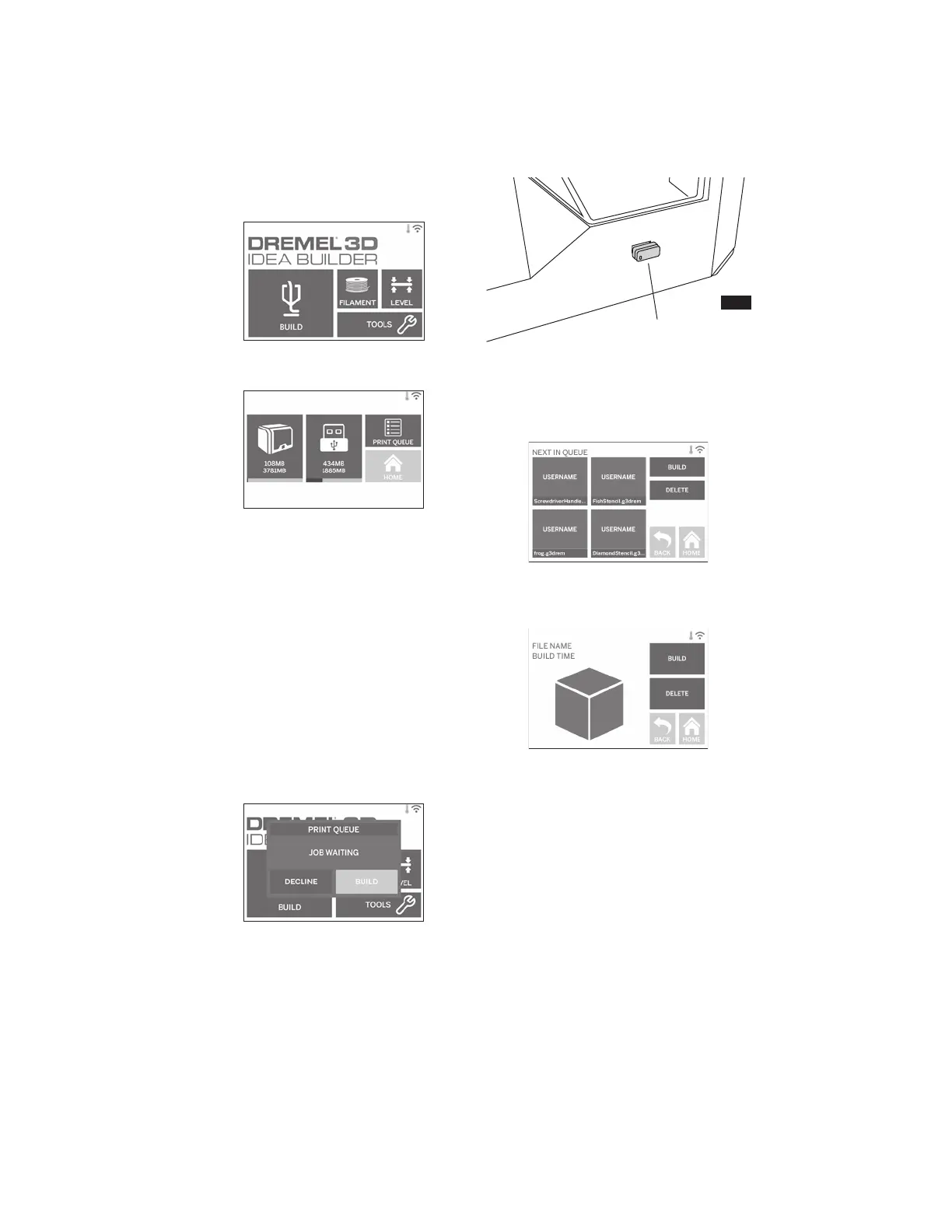30
BUILDING FROM USB FLASH DRIVE
1. On main menu tap “Build”.
2. Tap USB icon to access contents of USB
flash drive.
3. Follow steps 3-7 from Build from On-
Printer storage to complete build from
USB flash drive.
BUILDING FROM PRINT QUEUE
1. If your 3D40 is displaying the Print Queue
notification tap “Build” in the notification
window to access the Print Queue. If you
choose “Decline” you can later access
your Print Queue by tapping “Build” then
“Print Queue”.
2. In the Print Queue menu you can choose
to “Build” the next model in the queue or
“Delete” it and advance to the next model.
3. In Model Details tap “Build” to begin
building process or “Delete” to remove the
file.
BUILD FROM COMPUTER
Dremel 3D40 is compatible with Print Studio
from Autodesk. Follow the instructions that
came with this software to complete a Build
from your computer.
CANCELING YOUR BUILD ON 3D40
To cancel your object during preheating or
building, tap “Stop” on the touch screen. If
you confirm “Yes” the extruder and build
platform will move to their calibration
positions.
USB Flash
Drive
FIG. 7
www.GlobalTestSupply.com
Find Quality Products Online at: sales@GlobalTestSupply.com
