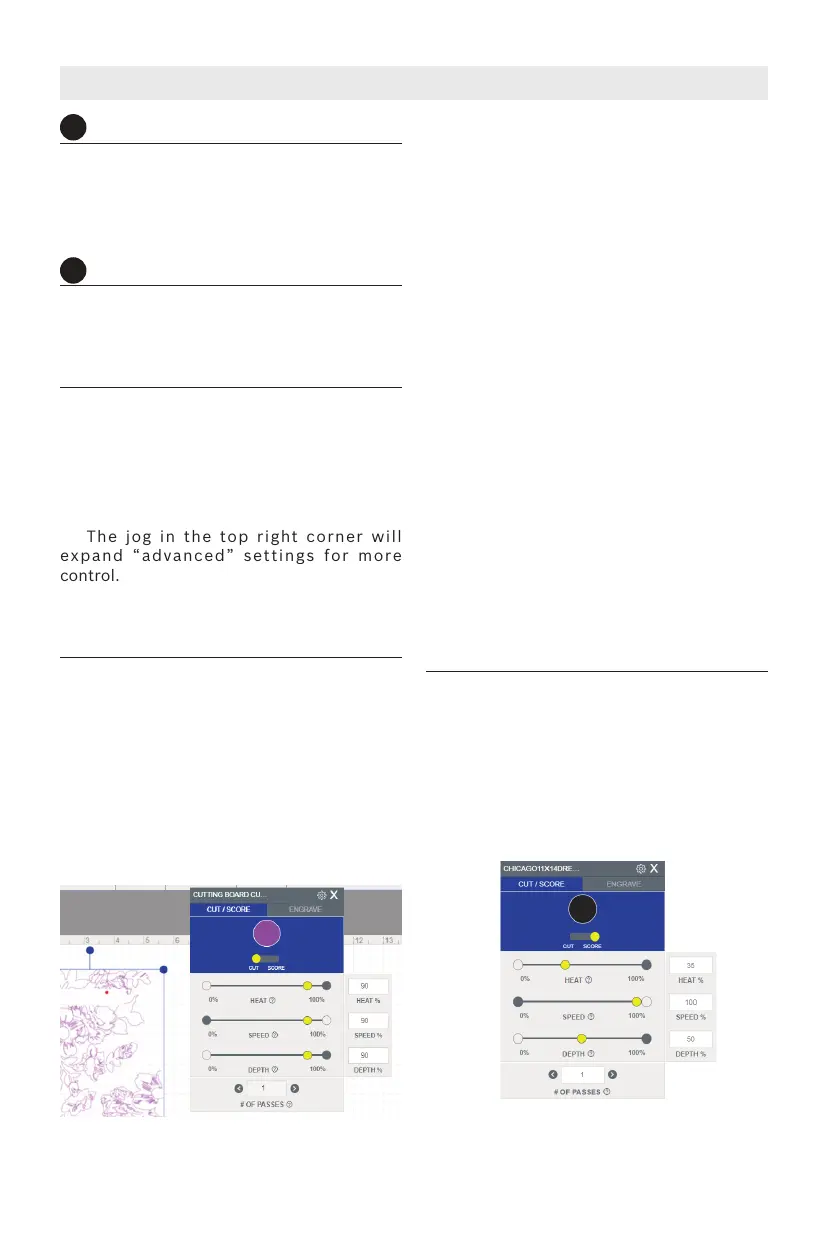43
DREMEL LC40 CONTROL SOFTWARE
RUN PERIMETER
Laser head will move along the exterior
perimeter of the job. Click again to stop this
motion, otherwise it will continue running.
PAUSE – Appears once a job starts and will
pause the job.
START
This button will send the job to the laser.
STOP – Appears once the job starts and will
cancel the job.
PRINT SETTINGS
A print settings box will pop up when
clicking on an imported file. There are two
tab options at the top (Cut/Score and
Engrave), and only the ones that are
applicable for that file type will be
highlighted. This box can be moved
anywhere on the screen simply by dragging
it. The jog in the top right corner will
expand “advanced” settings for more
control. The “X” will minimize the box and
can be reopened by clicking on the pencil
that appears.
CUT
This function is used when cutting through
a work piece. This function is also called
“vector” since a vector, or line file is needed
in order to execute. The laser head will
follow the lines of the file. The software will
detect up to 21 different colors in a line file
and allow adjustment of the print settings
based on those colors. The order that the
different colors are cut can be adjusted in
the print preview screen once ready to
send.
Print Settings box (Cut)
HEAT – Adjust how quickly the laser is
firing, or how much heat is generated on the
surface of the work piece. Turning up the
heat will cause charring for materials like
wood or paper, but will create a glossy edge
for a material like acrylic.
SPEED – Adjust how quickly the laser head
moves. Slowing the laser head down allows
it to cut deeper into the work piece, while
turning the speed up prevents the cut from
going as deep.
DEPTH – adjust to control how deep the
laser will go into the work piece. Turning up
the depth will increase the likelihood that
the work piece will be cut all the way
through.
# OF PASSES – adjust to control how many
times the laser traces over the lines.
Increasing the number of passes means the
laser will execute that job, then immediately
execute it in the exact same location
however many times entered. Increasing the
number of passes can be an effective way to
ensure the work piece is cut all the way
through, especially as the thickness of the
material goes up.
SCORE
A function when it is preferred not to cut all
the way through the work piece. This
function requires a vector, or line type file
and is most useful when emphasizing the
outline of text or an object. It is very similar
to “cut,” but the software will default to
less powerful settings, in an attempt to
mark the work piece, but not cut all the way
through it.
Print Settings box (Score)
