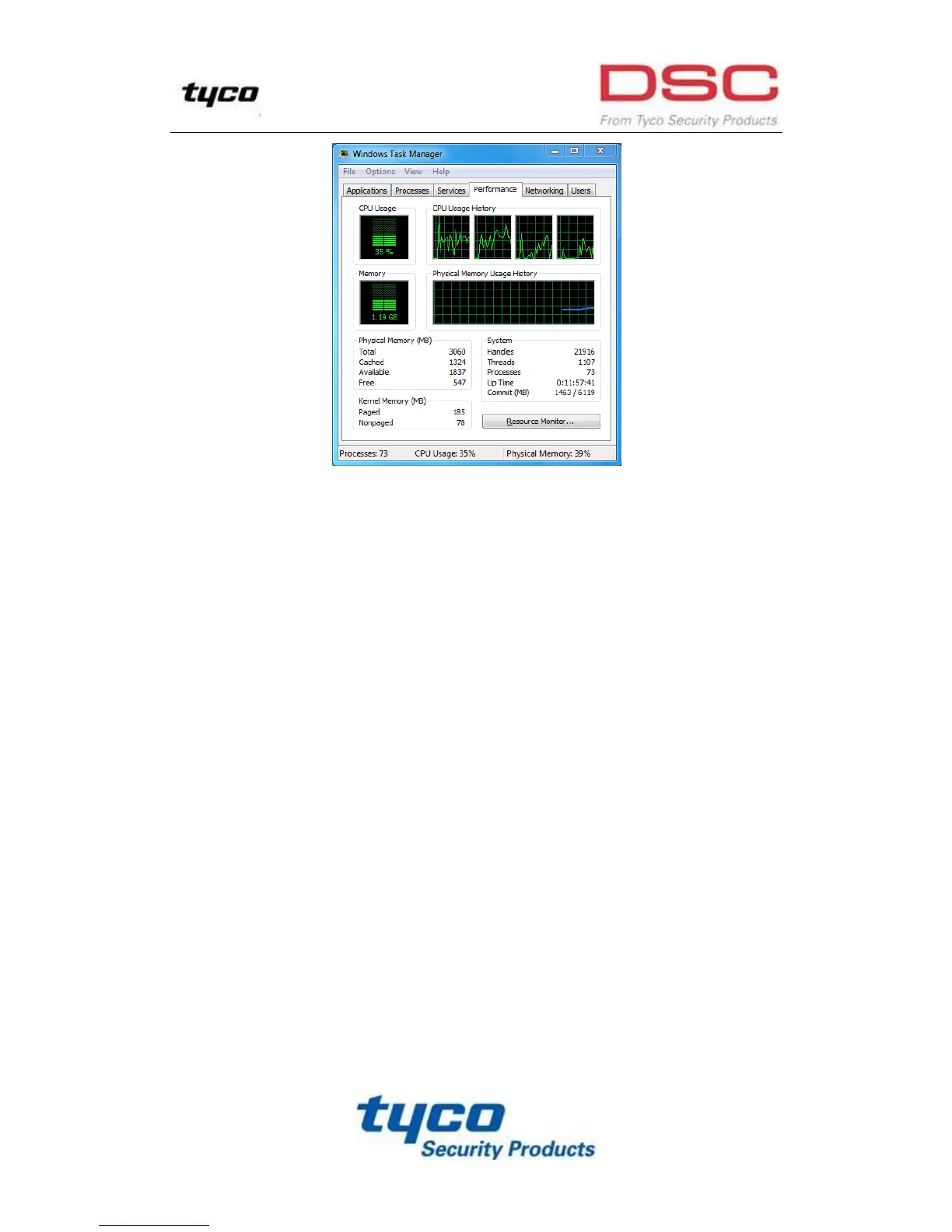174
Windows task management interface
Select the “Performance” tab; check the status of the CPU and Memory.
If the resource is not enough, please end some unnecessary processes.
4. Check if the fault is solved by the above steps.
If it is solved, finish the process.
If not, please contact the engineer from our company to do the further process.
When using the NVR to get the live view audio, there is no sound or there is too much noise, or the
volume is too low.
Possible Reasons:
a) Cable between the pickup and IP camera is not connected well; impedance mismatches or incompatible.
b) The stream type is not set as “Video & Audio”.
c) The encoding standard is not supported with NVR.
Steps:
1. Verify the cable between the pickup and IP camera is connected well; impedance matches and
compatible.
Log in the IP camera directly, and turn the audio on, check if the sound is normal. If not, please contact
the manufacturer of the IP camera.
2. Verify the setting parameters are correct.
Select “Menu > Record > Parameters > Record”, and set the Stream Type as “Audio & Video”.
3. Verify the audio encoding standard of the IP camera is supported by the NVR.
NVR supports G722.1 and G711 standards, and if the encoding parameter of the input audio is not one of
the previous two standards, you can log in the IP camera to configure it to the supported standard.
4. Check if the fault is solved by the above steps.
If it is solved, finish the process.
If not, please contact the engineer from our company to do the further process.
The image gets stuck when NVR is playing back by single or multi-channel.
