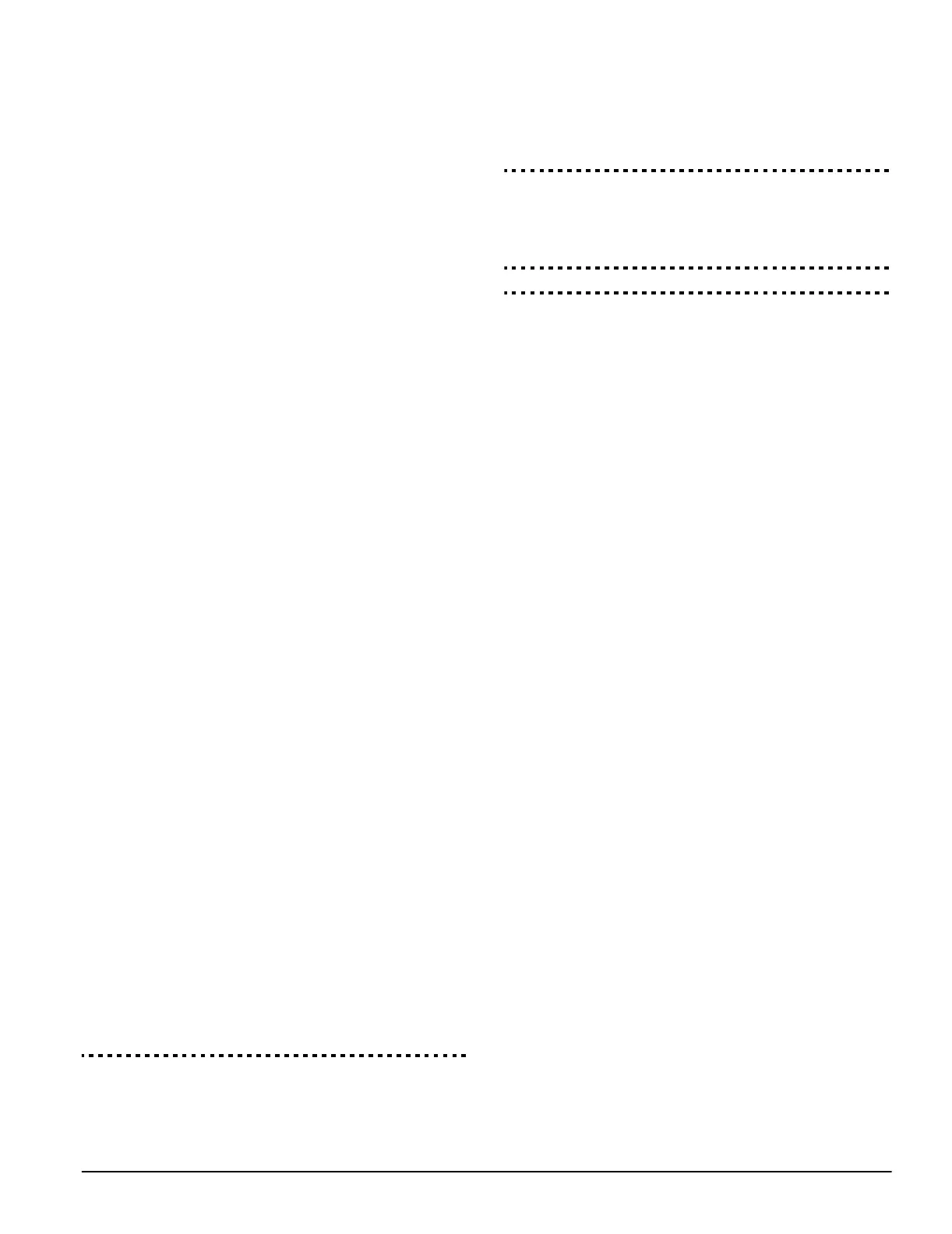Program Descriptions: 5.12 PGM Output Options
21
If the Answering Machine/Double Call option is enabled (or
during the first six hours after power up), the panel will answer
incoming calls for downloading in the following manner:
1. The panel hears one or two rings then misses a ring.
2. At this point the panel will start a the double-call timer.
3. If the panel hears another ring before the Answering
Machine Double-Call Timer expires, it will answer on the
first ring of the second call.
The panel will immediately go on line and begin downloading.
If the Call-Back option is enabled, the panel and the com-
puter will both hang up. The panel will then call the Down-
loading Computer’s Telephone Number and wait for the
computer to answer. Once the computer answers, download-
ing will begin.
If the User Enabled DLS Window option is ON, the user can
activate the downloading feature for a set period of time by
entering [*][6][Master Code][5].
If the Full 6-hour User Enabled DLS Window option is
enabled, when the user opens the DLS window with
[*][6][Master code][5], the DLS window will remain open for
six hours. The DLS window will remain open after a success-
ful hang-up from a downloading call. If the One Time 1-hour
User Enabled DLS Window option is enabled, when the user
opens the DLS window with [*][6][Master code][5], the DLS
window will stay open for one hour, and will close after a suc-
cessful hang-up from a downloading call.
After six hours, the panel will not answer incoming calls unless
the Answering Machine/Double Call option is enabled, or
the Number of Rings is programmed to be more than [0].
If the User Initiated Call-Up option is enabled, the user can
have the panel initiate a call to the downloading computer by
pressing [*][6][Master Code][6].
The Download Access Code and Panel Identifier Code are
for security and proper identification. Both the panel and the
computer file should contain the same information pro-
grammed before attempting to download.
The time to complete a successful download can be signifi-
cantly reduced with the use of the PC-LINK. This adaptor
makes it possible to perform on-site downloading. To Initiate
Local Downloading via the PC-LINK, enter [*][8][Installer’s
Code][499][Installer’s Code][499]. All keypads will be busy for
the duration of the PC-LINK connection. The status LEDs will
display the current system status on the keypad where the
PC-LINK was initiated. For more information on connecting the
PC-LINK, refer to your “PC-LINK Download Kit Instruction
Sheet”.
NOTE: When a zone status upload is performed through PC-
LINK, the information uploaded may not be accurate. For more
information, refer to your DLS-3 manual.
Downloading can also be performed through the GSM1000
cellular communicator if the telephone line is disconnected. If
using the GSM1000 with call back, you need to program the
GSM1000 Preamble with the downloading telephone number
in order for the panel to call the computer correctly.
NOTE:When uploading labels from LCD keypads, only labels
from the LCD keypad assigned to slot 8 will be uploaded.
Answering Machine/Double Call . . . . . . . . Section [401]: [1]
User Enable DLS Window . . . . . . . . . . . . . Section [401]: [2]
Call-Back . . . . . . . . . . . . . . . . . . . . . . . . . . Section [401]: [3]
User-initiated Call-up enabled/disabled. . . Section [401]: [4]
One/Six Hour User-enabled DLS Window . Section [702]: [7]
Downloading Computer’s Telephone Number Section [402]
Downloading Access Code . . . . . . . . . . . . . . . . Section [403]
Panel Identification Code. . . . . . . . . . . . . . . . . . Section [404]
Answering Machine Double Call Timer . . . . . . Section [405]
Number of Rings to Answer On. . . . . . . . . . . . . Section [406]
GSM1000 Preamble (Downloading) . . . . . . . . . Section [490]
Initiate Local Downloading (PC-LINK) . . . . . . . . Section [499]
5.12 PGM Output Options
Program the programmable outputs PGM1 and PGM2 on the
main board by selecting one of the output options listed below
(exceptions noted).
Main Board PGM Outputs . . . . . . . . . . . . . . . . . Section [009]
NOTE: PGM outputs cannot be completely disabled in
installer’s programming. To disable a PGM output completely,
you must remove all wiring from the output.
[01] Burglary and Fire Bell Output
The output will activate when the alarm output is active and
will deactivate when the alarm output is silenced. If the alarm
output is pulsing, the PGM output will pulse as well. This out-
put will follow the activation of the alarm output (pre-alert) for
delayed fire zones.
[02] For future use
[03] Sensor Reset ([*][7][2])
NOTE:This output will normally be active (switched to ground).
This option is used to reset power for latching smoke detec-
tors. The output will deactivate for five seconds when the
[*][7][2] command is entered. (See ‘[*][7] Command Output
Functions’ on page 11.) The keypad buzzer will not sound for
the five second period.
Please refer to the Control Panel Wiring Diagram in this man-
ual for wiring instructions.
NOTE:Only ONE of options [03] Sensor Reset and [20] [*][7][2]
Command Output Option #2 may be programmed on the same
system.
[04] For future use
[05] Armed Status
When the system is armed, the PGM output will activate at the
beginning of the exit delay. The output deactivates when the
system is disarmed.
[06] Ready To Arm
The PGM will be active as long as the system is ready to arm
and all non-force armable zones on the system are restored.
Once an access code is entered to arm the system and the
exit delay begins, the PGM output is deactivated.
[07] Keypad Buzzer Follower Mode
The PGM will activate when any of the following events occur
and will remain active for as long as the keypad buzzer is
active:
• Door Chime • Entry Delay
• Auto-Arm Prealert • Audible Exit Delay
• 24-hr Supervisory Buzzer Zone
[08] Courtesy Pulse
Upon arming, the PGM output will activate for the duration of
the exit delay plus an additional two minutes. Upon disarming,
the PGM output will activate for the duration of the entry delay
plus an additional two minutes.
