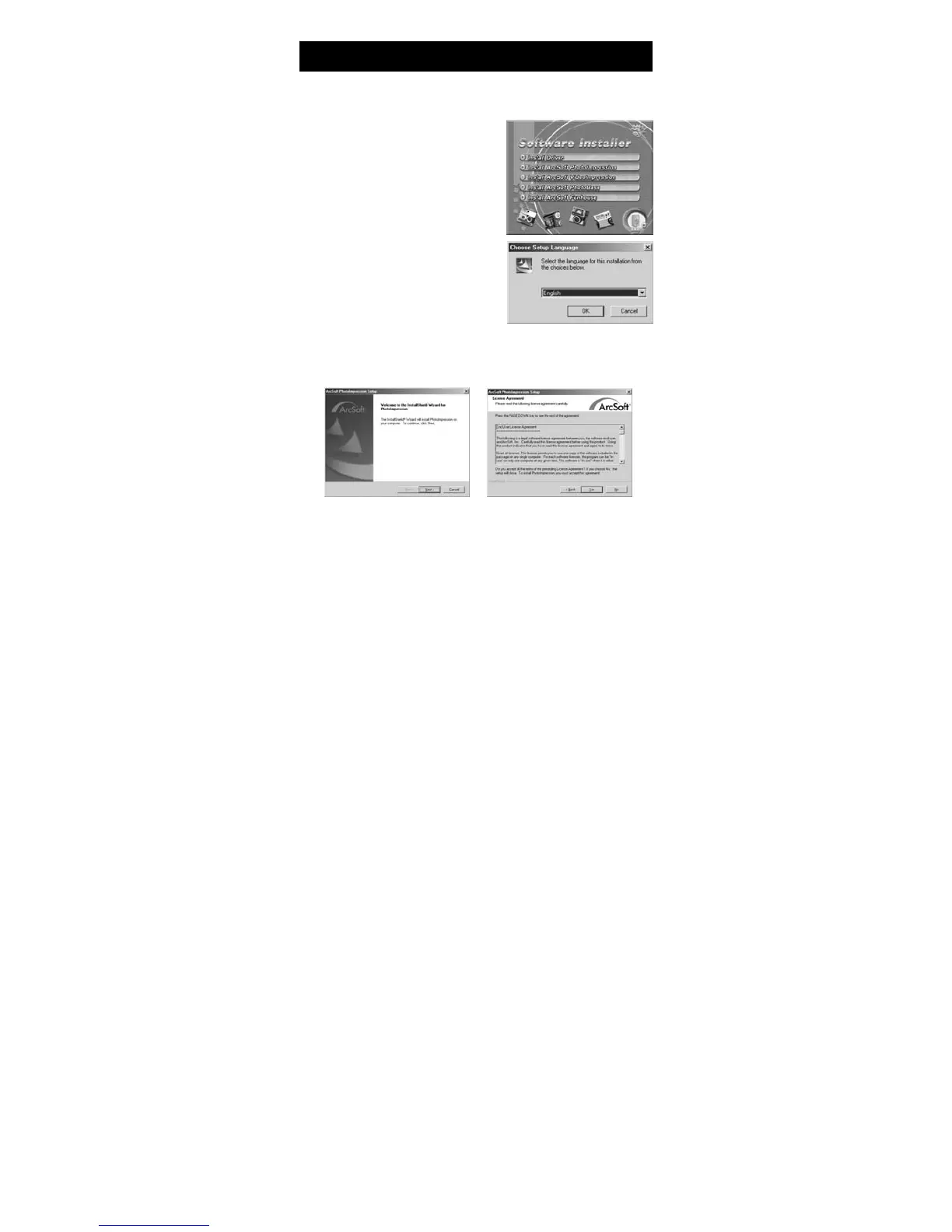32
Install Arcsoft Software (Example: Arcsoft Photo Impression)
●Step 1. Insert the software CD-ROM supplied with the package into the
CD-ROM drive.
● Step 2 The Auto-run program will
execute and the welcome
screen appears:
(If your CD-ROM drive doesn't support the
auto-run function, please double click on the
"My Computer" icon on the desktop. Double
click the CD-ROM drive icon, then click the
InstallMgr.exe file in the root directory.
● Step 3. Click Arcsoft PhotoImpression
to install, and the screen will appear as
follows:
● Step 4 Select the language for
installation. Click Enter button to confirm.
● Step 5 You will see the Welcome screen. Click Next to continue.
● Step 6 Enter Software License Agreement window. Click Yes to continue
installation.
●Step 7 Please follow the Wizard instructions to select a destination folder and
components you need.
7.
Installing the Applications for PC
