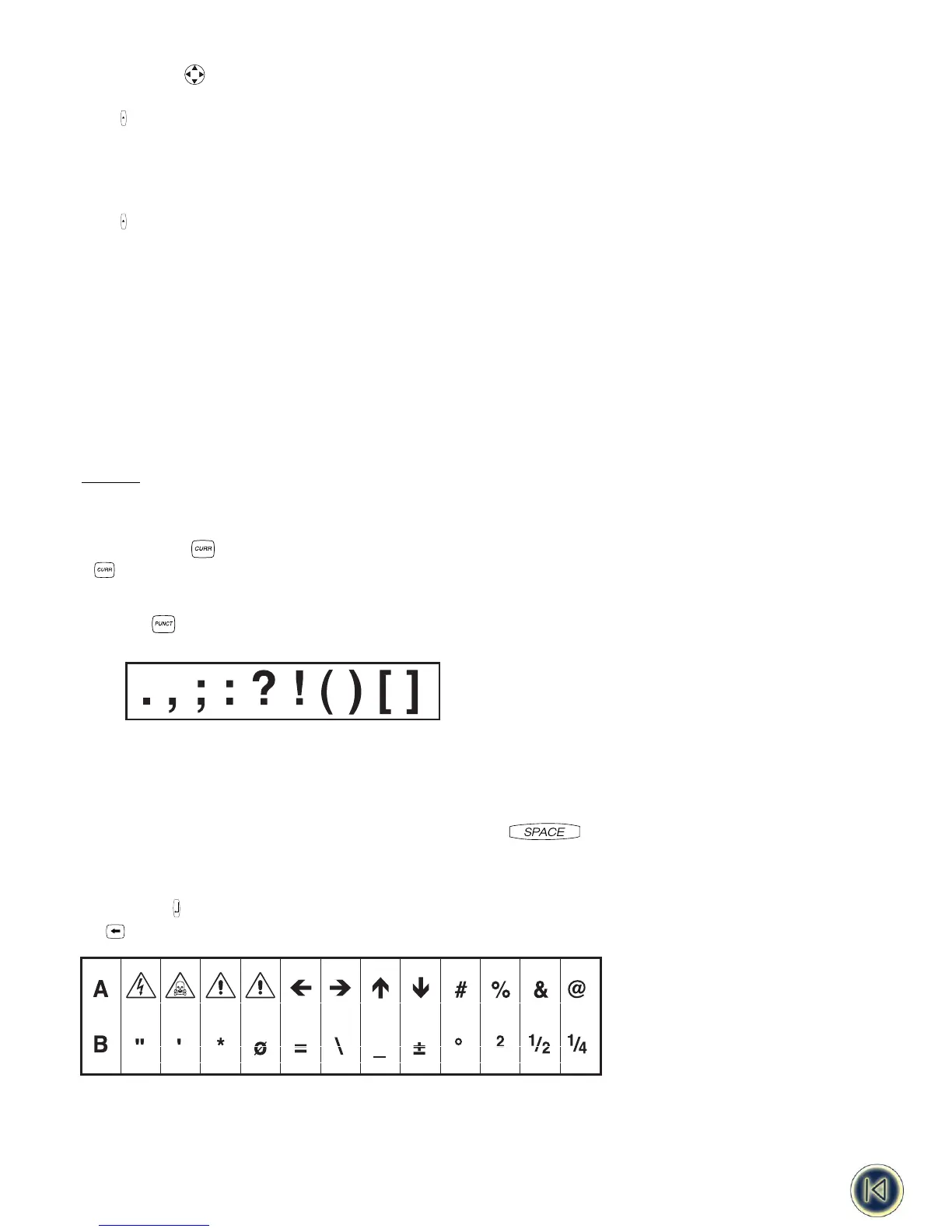NAVIGATION KEY
• Press Q or R to move the cursor along the text, one character at a time.
• Press + Q or R to move the cursor to the beginning or end of the line of text.
• When used in conjunction with certain function keys, use Q or R to select options.
• To insert characters into the text, use Q or R to position the cursor under the character to the right of the insertion
point, then type in the characters required.
• Press H or P to move the cursor to the start of the previous or next line of a multi-line label.
• Press + H or P to move the cursor to the beginning or end of the label.
ADDING INTERNATIONAL CHARACTERS AND SYMBOLS
International characters
The ILP 219 can add a wide range of accented and other international characters. It uses RACE technology ( Rapid Accented
Character Entry ), comparable to a mobile phone keyboard, to provide a number of different characters from the same key. If
you tap the same key repeatedly within a short time, you can scroll through a sequence of characters based on that letter. For
example, pressing the E key repeatedly in the French-language version will scroll through e - é - è - ê - ë. If you wait for more
than one second, the character will be selected, and the cursor will move on to the next position.
Note: Please make sure that you have selected the appropriate language or the universal “UNI” language for access to all
international characters.
Example:
Type a twice, and the letter à appears. If you tap the key again within one second, á will appear. Pause for a second, and
the letter á will be selected, and the cursor will move on to the next position.
Currency symbols
The key also uses RACE to scroll through a number of currency symbols:
ee
- £ - $ - ¢ - ¥.
The starting order of currency symbols in the list depends on your language settings.
Punctuation
You can insert punctuation in your label by using the PUNCT key, which uses RACE to scroll through a number of punctuation
marks:
Other symbols
The ILP219 can print a wide range of symbols.
A first selection of the most common symbols and some international characters can be inserted using the keys, or a key
with H.
A further range of 20 symbols can be accessed by pressing H and . Refer to the symbol chart to see the symbols
available. You can access the symbol you want in two ways:
•Type the symbol reference code.
• Use the cursor Q or R to navigate along the row of symbols you require.
• Press ENTER to insert the symbol into your label
Press to cancel.
