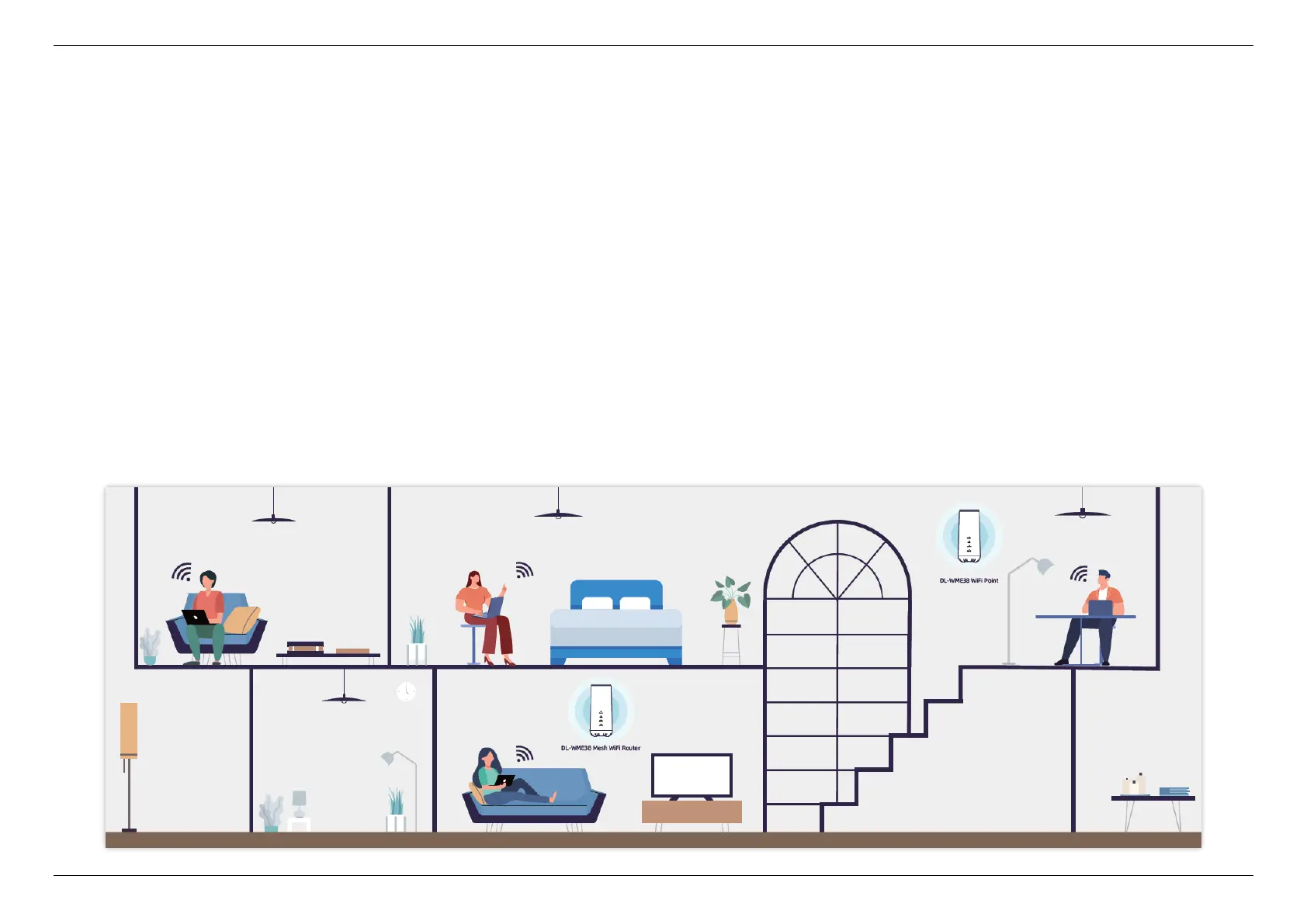CHAPTER 5 - Set up a Mesh Wi-Fi system
7
5.
Your DL-WME38 Router pair is a smart Mesh Wi-Fi system that enhances the Wi-Fi signal quality and extends its coverage with the use of a Mesh
Wi-Fi Router paired with the Wifi Point. Follow these basic guidelines and start to establish your own smart Mesh Wi-Fi system.
1. Place two of your DL-WME38 in a short distance and power on. One of the DL-WME38 will be configured as the Mesh Wi-Fi Router which
needs to be connected to the Internet firstly, and the other DL-WME38 will be configured the Wifi point.
2. Follow the Dynalink APP step-by-step instructions to finish the internet connection setup. When setup is successfully, your Mesh Wi-Fi Router
INTERNET LED indicator shows green.
3. Then the APP proceeds to the step to add a Wifi Point, both Mesh Wi-Fi Router and Wifi Point will blink green on the WPS LED indicators. Your
DL-WME38 will start to sync the Wi-Fi signal. And then both become solid green when successfully paired.
4. After the Mesh Wi-Fi system has been set up successfully, you can move your Wifi Point anywhere in your home to extend the Wi-Fi coverage.
In case of setup trouble, follow the LED behavior on chapter 2 or see FAQ on chapter 7 for more information.
