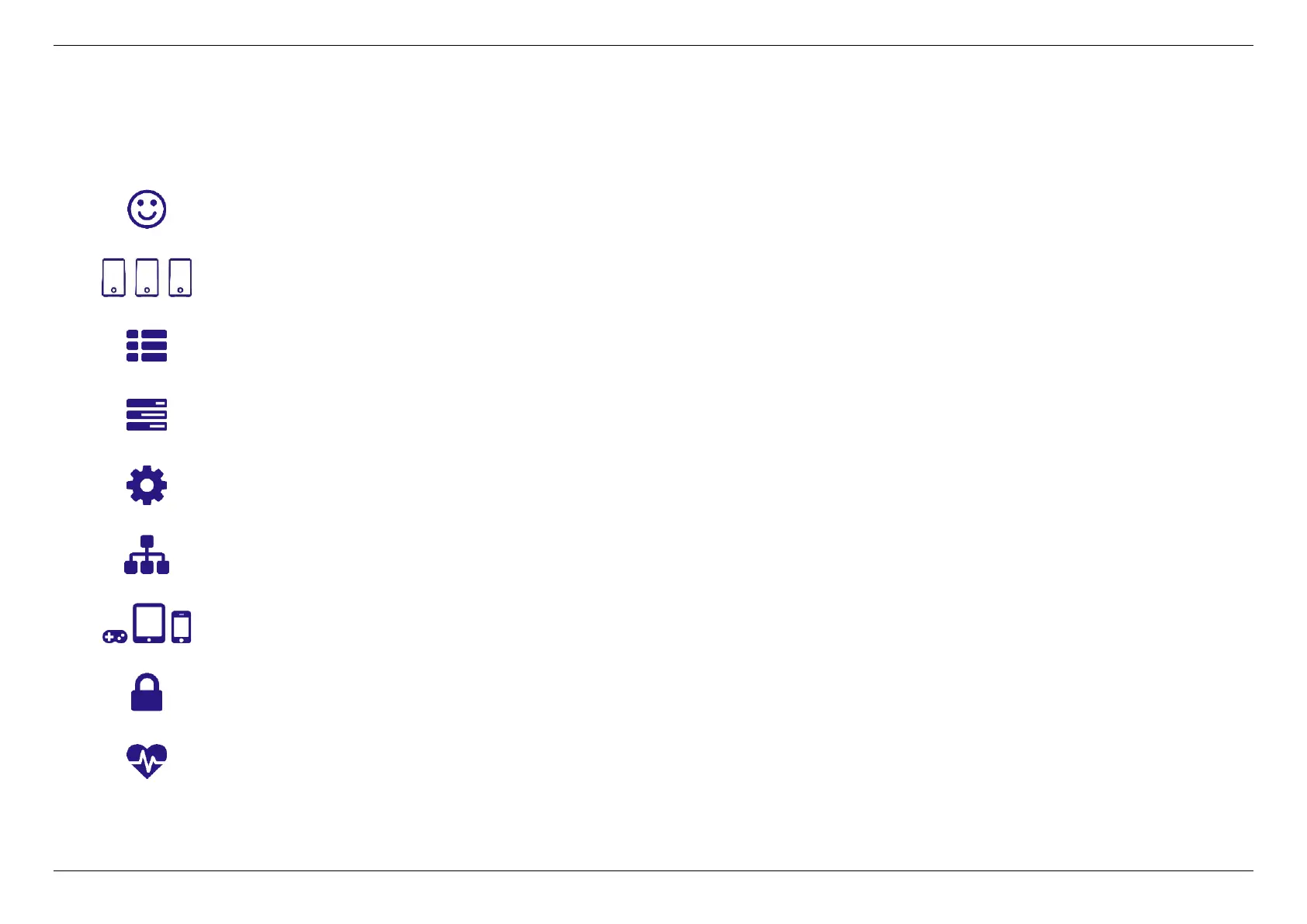CHAPTER 6 - SPECIFY YOUR MESH Wi-Fi ROUTER SETTINGS
10
s
Click any of the icons on the dashboard: Internet Status, Mesh Network, System Information, Status, System Settings, LAN, Connected Devices,
Security, and Quality of Service to access more information and navigate to the setting pages.
shows the WAN, LAN, Ethernet, and Wi-Fi connection status of Mesh Wi-Fi Router. Navigate to the
corresponding setting page by clicking the icons.
directly navigates to and allows you to see the AP mode, Wi-Fi Settings, and Topology.
comprehensively displays the information of router feature and status.
navigates to and allows you to see detailed router status
directly navigates to for you to configure system settings.
navigates to for you to manage LAN setting.
displays the connection type, IP, MAC address, and manufacturer of all devices connected to your
router.
prompts out navigation of Firewall IPv4, Firewall IPv6, and VPN settings.
takes you to directly