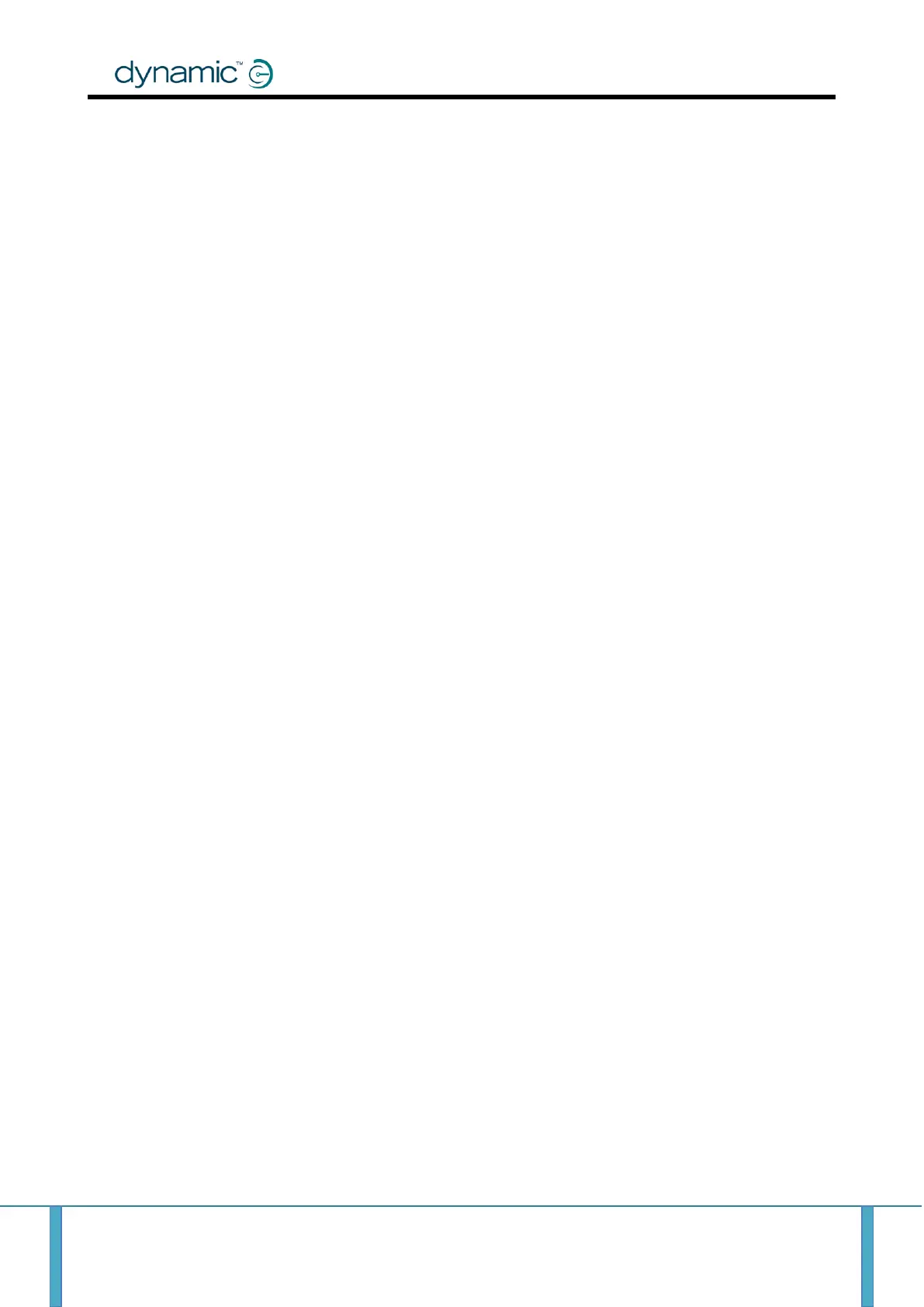Rhino to RHINO2 Conversion Guide Page 19
Drive input or an Actuator Wig-Wag input depending on the controller being replaced. Do
not select "Actuator Control" as this is not the equivalent function. See RHINO2 Installation
Manual 4.4.9.
Status LED
If a Status LED is wired in series with the key switch, then program the RHINO2 Key Switch
Status LED (see RHINO2 Installation Manual 4.4.10.4) parameter to “Yes”. Note that wiring a
resistor in series with the status LED on the Key Switch input can cause the RHINO2 to switch
off under low battery conditions and therefore should not be done. The RHINO2 will limit the
current through the Status LED itself making an extra resistor unnecessary.
Speed Settings
The Rhino’s Forward Speed, Reverse Speed and Reduce Speed parameters range from 1 to 10.
These translate directly into percentages from 10% to 100% used by the RHINO2. See next section
regarding speed reduction.
The Rhino’s Maximum Motor Speed parameter is a percentage. This should be multiplied by 24 volts
to give the correct value for the RHINO2's equivalent parameter Maximum Motor Voltage (see
RHINO2 Installation Manual 4.4.5.13).
Speed Reduction
The Rhino has a Reduce Speed input, also known as the Turn input, which is pin 6 of its Logic
connector. When asserted, this causes the speed demand to be limited to the value of Reduce
Speed unless the Forward Speed or Reverse Speed parameter (depending on the direction of travel)
already has a lower value. Some Rhino variants also support an analogue speed-limit potentiometer
on this pin - see above.
The RHINO2 has several ways of achieving a similar function. One way is to program one of the multi-
function inputs to be a Slow (see RHINO2 Installation Manual 4.4.9) input, and to program the value
of the corresponding "Slows to" parameter to the Rhino's Reduce Speed setting (after multiplying by
10 to convert it into a percentage). Another way is to program one of the multi-function inputs to
be a "Profile 2" input and to program the Profile 2 Forward Speed (see RHINO2 Installation Manual
4.4.9) parameter to match the Rhino's Reduce Speed setting. If this method is used, then the Profile
2 Forward Acceleration and Reverse Acceleration settings may need to be reduced to give a similar
feel, but this method does give more flexibility. In either case, we recommend using pin 4 of the
RHINO2's tiller head connector for this function.
Acceleration and Deceleration Settings
The Rhino Acceleration and Deceleration settings range from 1 to 10, displayed as 10% to 100% on
the Wizard. The RHINO2 Acceleration and Deceleration settings (see RHINO2 4.4.4), including Slam
Brake Deceleration and Emergency Deceleration, have finer resolution and are displayed as 0% to
100%. However it is implemented as a non-linear (exponential) function, so 0% does not mean zero
deceleration, but gives a 10 second nominal stopping time. In addition, the RHINO2 Acceleration and
Deceleration range has been widened to suit a range of applications, and so a 100% rate gives a
nominal stopping time of just 0.4 seconds. For high speed scooters (14km/h or more), stopping
times around 2.0 to 2.5 seconds are required, requiring deceleration rates around 50% - 45%. For
low speed scooters (6km/h or less), stopping times around 1.0-1.2 seconds are required, requiring
