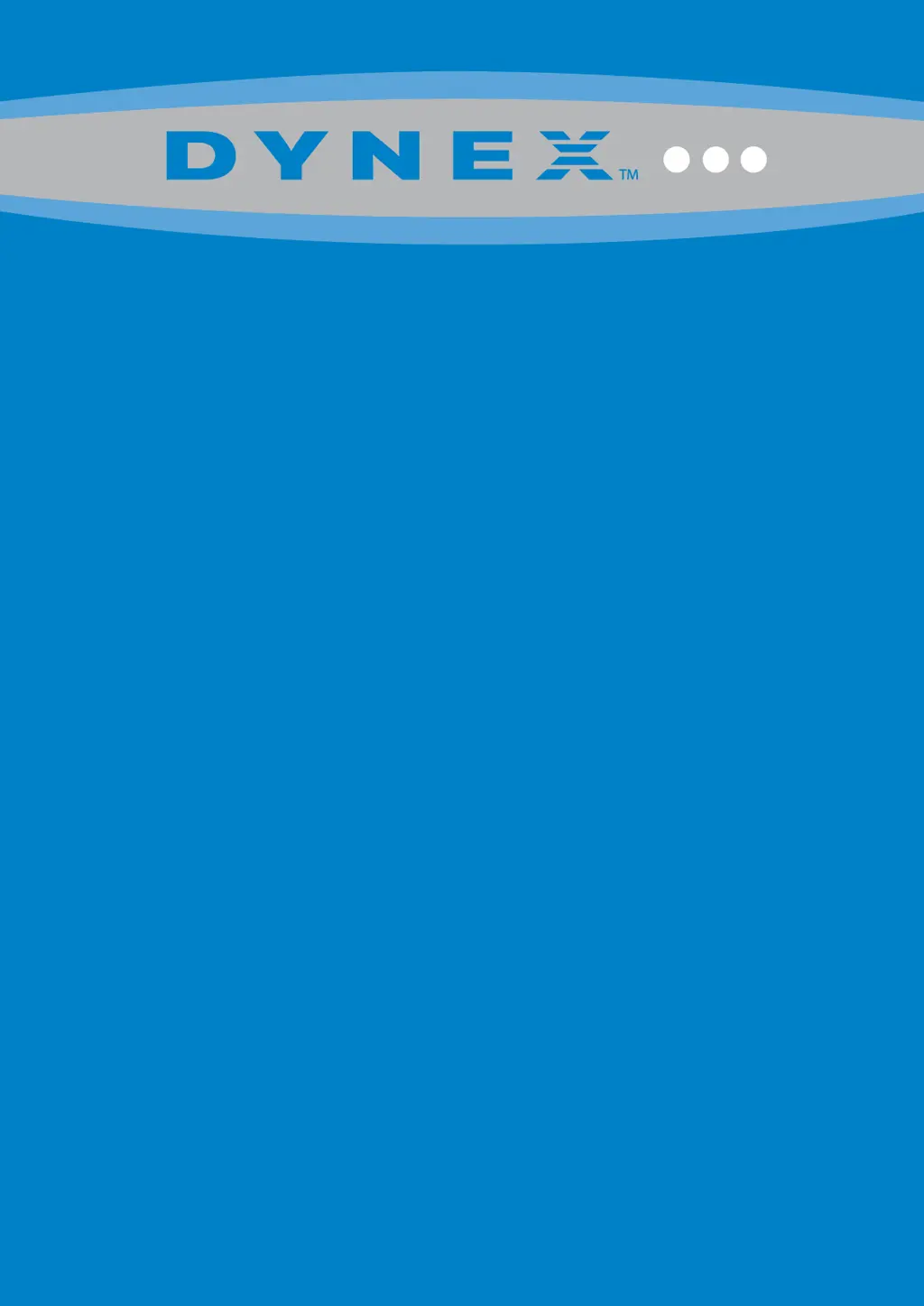Why does my Dynex LCD TV picture not fill the screen?
- SsmithashleySep 23, 2025
If your Dynex LCD TV picture doesn't fill the screen and you see black bars, it might be due to the aspect ratio. Many digital TV programs and movies are now shown in widescreen (16:9). To resolve this, change the aspect ratio setting on your TV.