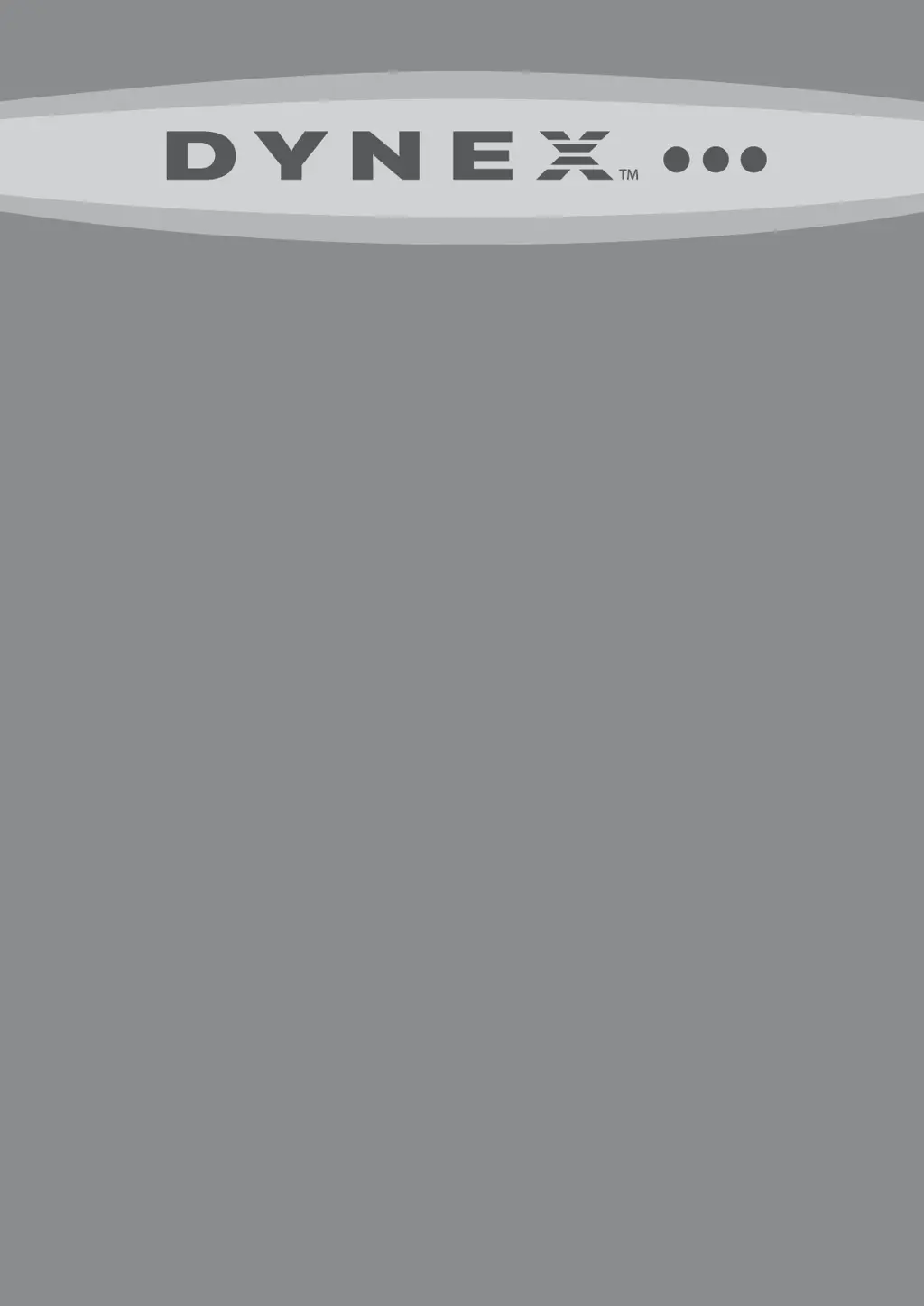What to do if my Dynex LCD TV remote control does not work?
- AAmy PowellAug 19, 2025
If the Dynex LCD TV remote control isn't working, ensure the TV's power cord is plugged in. Check for obstructions between the remote and the sensor on the TV's front panel. Also, verify that the batteries are correctly installed or try replacing them with new ones.