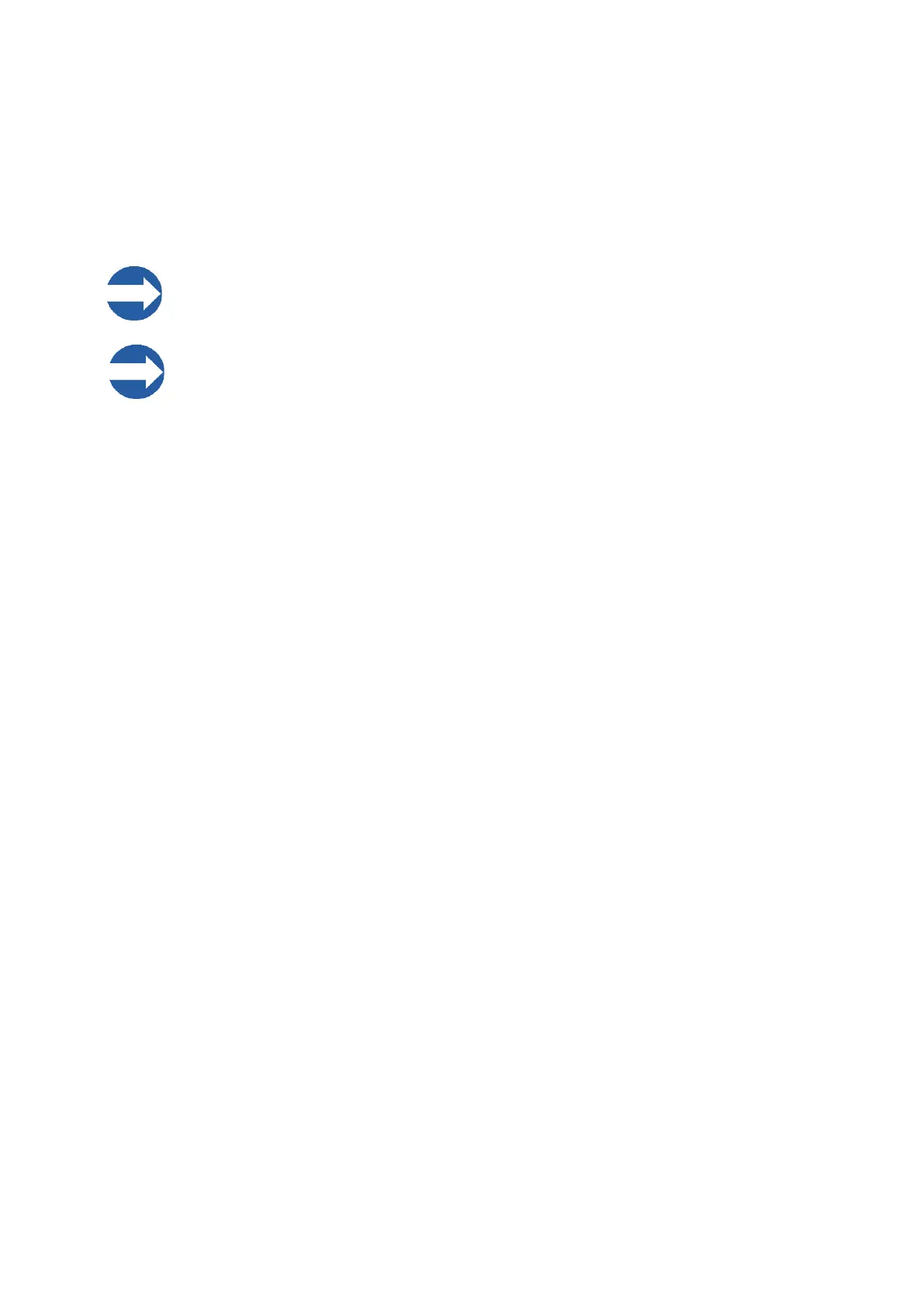24 MTL GECMA RT – KVM Firmware Update EN
8. How to perform an Automatic Update
If the latest version "43xx" / “8xxx” of the operating system software has been installed, the product is
able to distribute the current operating system software to other SATUs/terminals.
To ensure proper operation, this version must also be installed on the corresponding device (SATU or
terminal).
Note! The target device must be connected directly. Do not use a network switch!
IMPORTANT: Do not restart or turn off both devices during the update procedure.
There are two scenarios for an automatic update:
Scenario 1: SATU new software version 43xx / 8xxx, terminal old software version:
1. Install the SATU completely including DVI-connection, but do not connect the USB cable nor
the data cable.
2. If the terminal is not already turned on, turn on the terminal.
3. Switch on the SATU, wait approx. 30 seconds.
4. Now connect the data cable during operation, do not connect the USB cable.
5. The update will be installed after a waiting time of about 20-30 seconds, this process takes
about 2 minutes.
6. The terminal will then restart, a menu with the new software version should be displayed.
7. Now also connect the USB cable to the SATU. After a few seconds normal operation should
be possible.
8. We recommend restarting the terminal by disconnecting the power or pressing the "R" key in
the KVM menu (5 x "Scroll") and then pressing "1".
Scenario 2: Terminal new software version 43xx / 8xxx, SATU old software version:
1. Install the terminal (COM module) completely.
2. Install and connect the SATU completely.
3. Turn on both devices.
4. After a few seconds the terminal automatically detects an old version of the SATU and then
will update it fully automatically.
5. The update will be installed after a waiting time of about 20-30 seconds, this process takes
about 2 minutes. There is no visual indication that the update process is ongoing, but be
patient.
6. When finished press any key.
7. After a few seconds a normal operating state should then be set.
8. We recommend restarting the transmitter unit by briefly disconnecting it from the power
supply.
