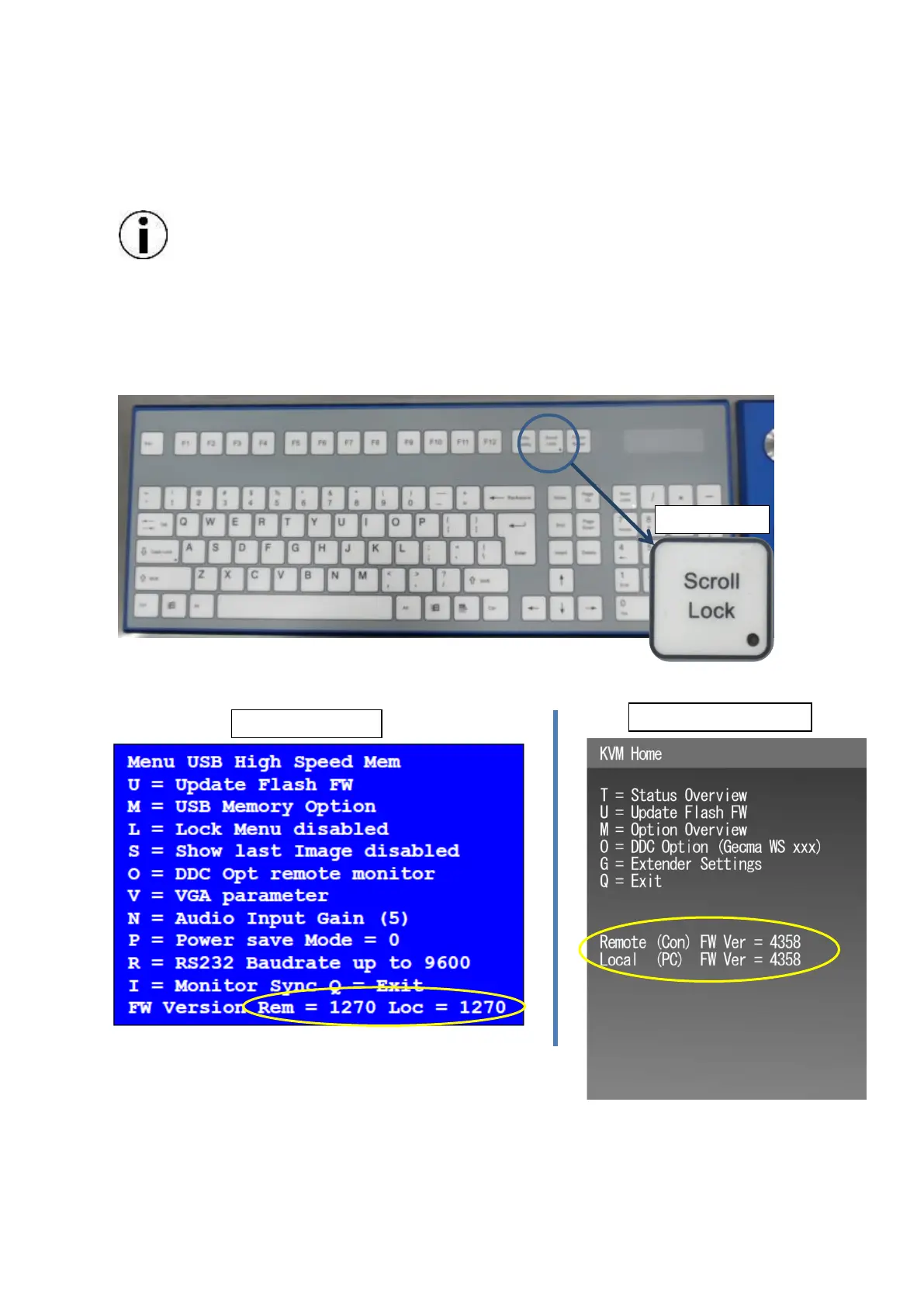8 MTL GECMA RT – KVM Firmware Update EN
4. Implementation
The firmware file to be installed must be located on the controlled PC.
The firmware update is carried out at the remote terminal.
The Direct Update Method is always automatically applied to both devices, the
local (SATU) and the remote unit.
4.1 Determine the current firmware version
First, the currently used version is checked.
This is done by calling up the firmware menu pressing the Scroll Lock key five times.
Figure 1
Now the menu window is shown on the top left of the display:
Figure 2
The version numbers for Remote Rem and Local Loc should be the
same.
If you see a variation here (i.e. 1247 on Loc and 1270 on Rem) then you may have an Issue like “no
USB Function” and you need to perform an Emergency Update which can be performed without
Keyboard interaction. Ask the Technical Service then for the Emergency Procedure.
Press the Q key to exit the menu.
