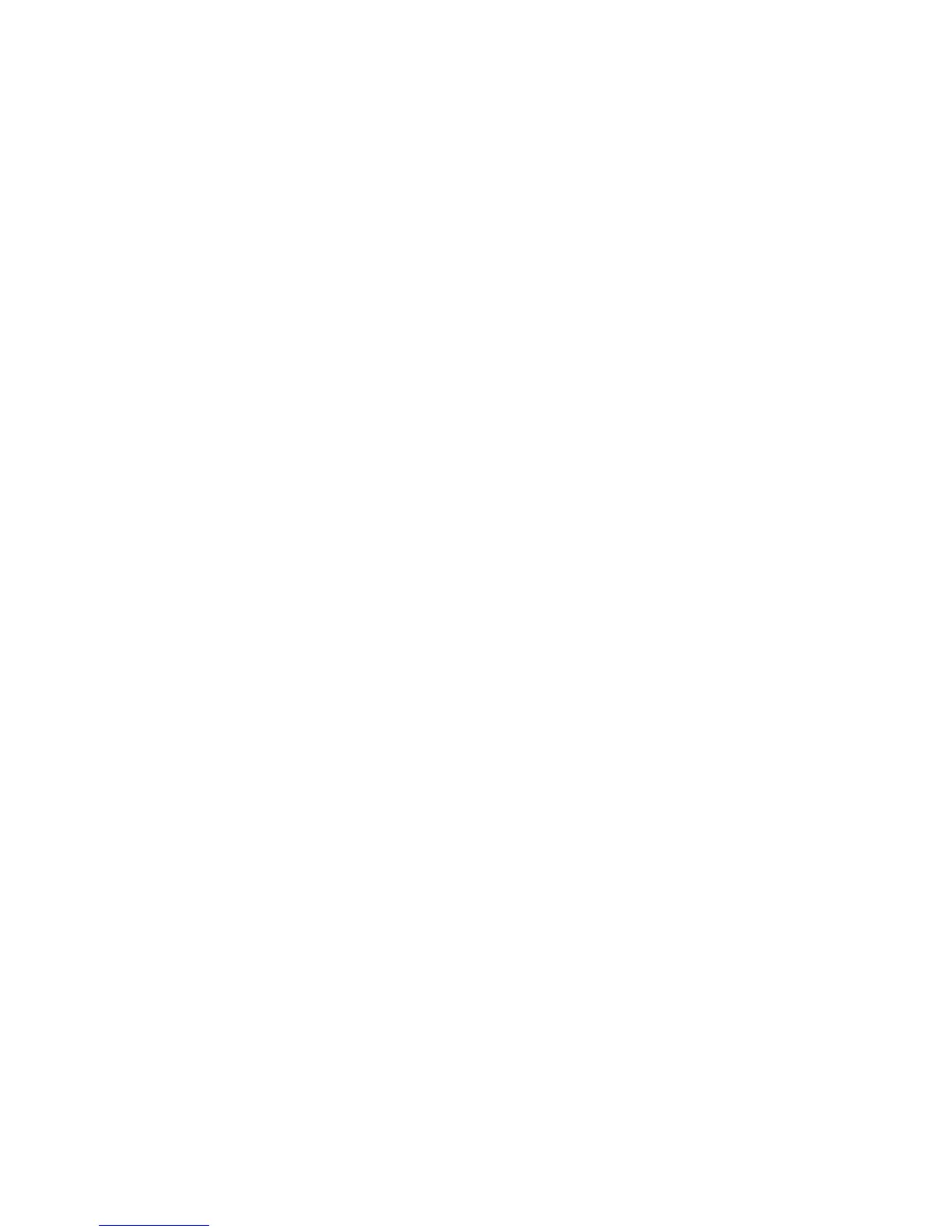13
8. Click on computer. You will see a driver category
listed as Devices with Removable storage. Your drive for
your player will be listed here.
9. To open the drive just double click on it and open the
music or pictures folder.
Now with this window open you are now able to locate
the supported files on your computer to either
drag-and-drop or copy-and-paste to your Eclipse/Trio
device. We’re going to use pictures as an example.
4. At the top of the screen you have open click on File
and “Open New Window”. This will stack two Explorer
windows with the same content.
5. From this point having your windows side by side
would make this a lot easier. You can either drag your
windows apart or you can right click on your task bar and
choose “Show Windows Side-by-Side”.
6. In the second window click on the Pictures folder
listed on the left hand side. You should be able to find
any pictures saved to your computer listed in here.
. Locate the file you want on your device and right click
and choose copy. At this point you can go into the first