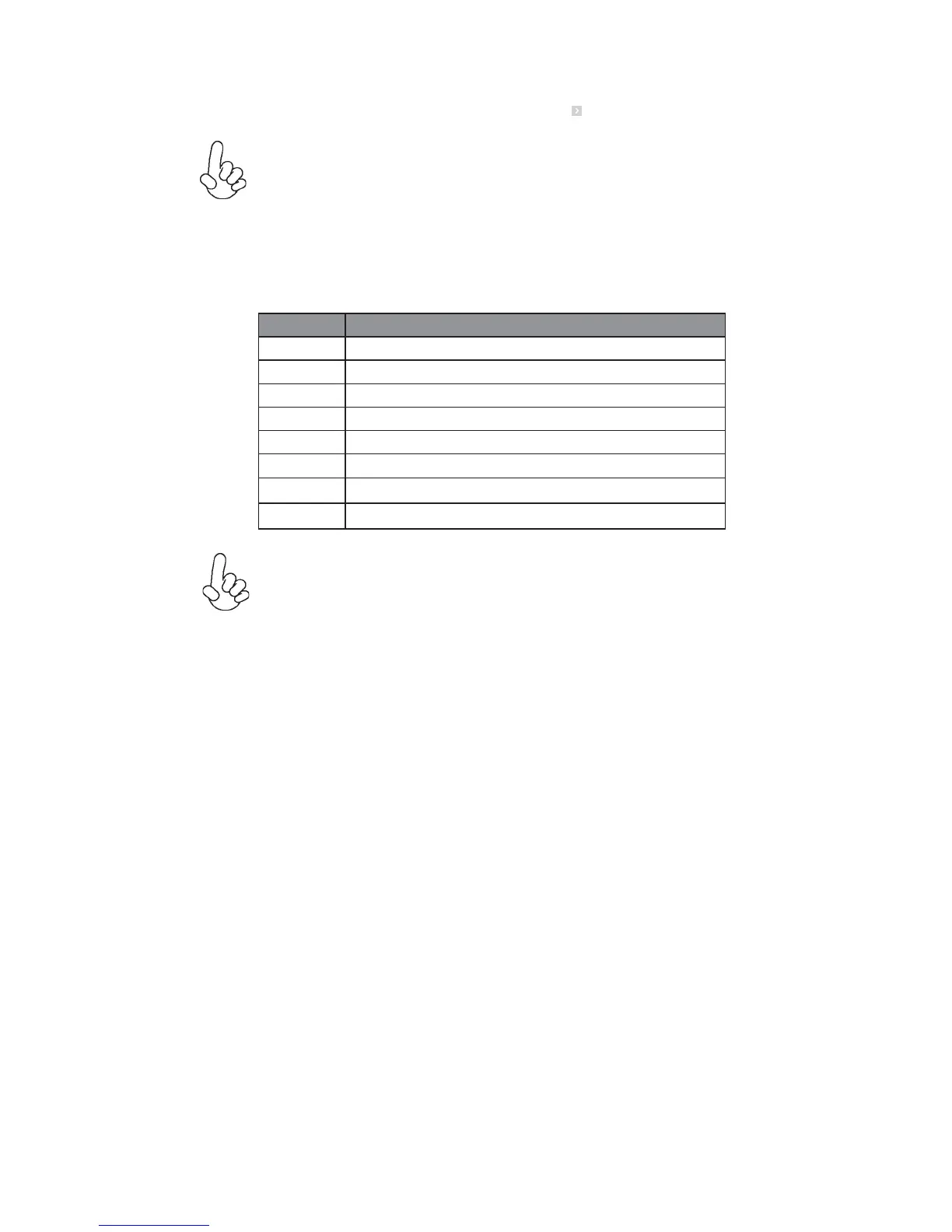27
Using BIOS
The default BIOS setting for this motherboard apply for most conditions
with optimum performance. We do not suggest users change the default
values in the BIOS setup and take no responsibility to any damage caused
by changing the BIOS settings.
BIOS Navigation Keys
The BIOS navigation keys are listed below:
KEY FUNCTION
Scrolls through the items on a menu
+/- Modifies the selected field’s values
F2 Previous Value
F3 Optimized Defaults
F1 General Help
ESC Exits the current menu
mnlk
Enter Select
In this manual, submenu items are denoted by an icon
.
F4 Save & Exit
1. For the purpose of better product maintenance, the manufacture
reserves the right to change the BIOS items presented in this manual.
The BIOS setup screens shown in this chapter are for reference only and
may differ from the actual BIOS. Please visit the manufacture’s website
for updated manual.
2. In this Gui BIOS, you can operate by mouse or keyboard. Click : select
item; Double click: enter; Right click: exit.
Select the language icon and press <Enter> or double click the left key of the mouse
to display the screen. Then you can choose the language: English, Traditional
Chinese, Simple Chinese, Russian, Korean, German, Spanish, Italian, Portuguese,
Japanese.
Language
Select the default icon and press <Enter> or double click the left key of the mouse
to display the screen. Then you can load optimized defaults or not.
Default
Select the boot icon and press <Enter> or double click the left key of the mouse to
display the screen. Then you can choose the boot device.
Boot
Select the advanced icon and press <Enter> or double click the left key of the
mouse to display the screen.
Advanced
