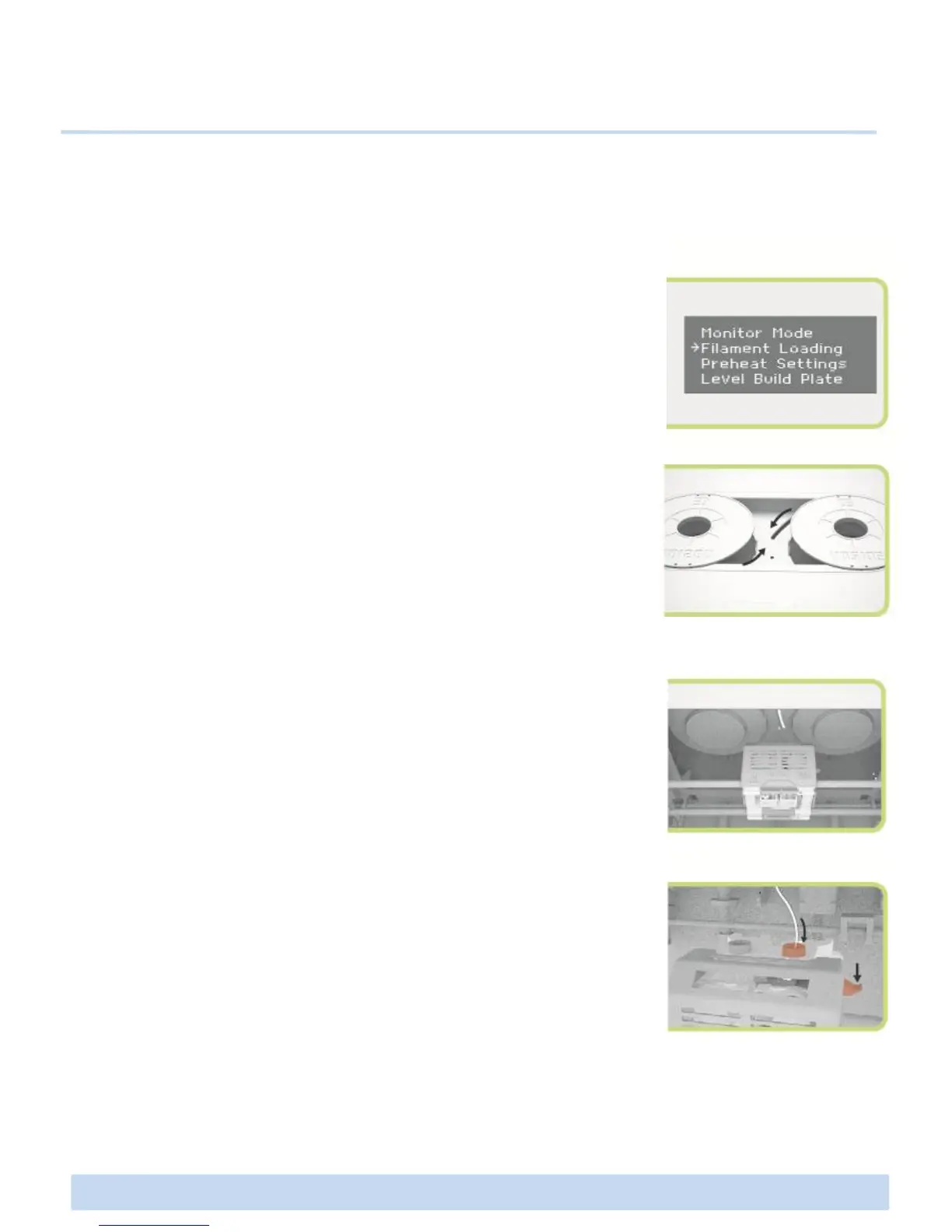D1 Filament Loading and Unloading
• When loading
1. Go to the LCD panel and select Utilities > Filament Loading.
Select Load Right or Load Left depending on which side you want
to load the filament. Then the extruder will start preheating.
D. Getting started
: Filament Loading and Leveling the Printing Bed
2. When the extruder is completely heated with the alarm, put the
filament spool into the roof case and insert the filament into the
hole in the middle of the roof case.
NOTE: Put left filament into the front hole and right filament into back hole
on the roof case.
3. After opening the front door, check to see if the inserted filament
is in, then locate the extruder to the middle.
∃DISON PRO User Manual V.1 11
4. Push the filament into the blue cap on the extruder by pressing
the spring block until you feel the motor pulling in it.
Wait until you see the filament coming out from the extruder
nozzle.
5. Press OK button to stop loading.